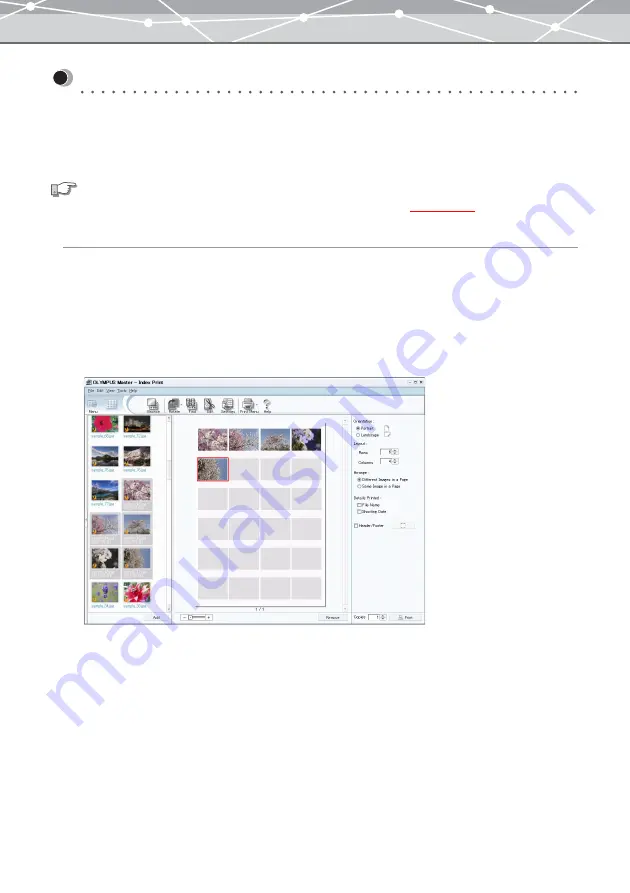
155
Advanced Printing
●
Index Printing
You can make index prints by setting the layout (rows and columns).
You can also print the file name and shooting date below each image in a layout.
Making Index Prints
To make index prints of the selected images, follow the procedure below.
1
From the [Tools] menu, select [Print], and click [Index]. Alternatively, click
[Print] on the toolbar in the [Browse] window, then click [Index].
The [Index Print] window appears.
If you access the [Index Print] window from the [Browse] window, the images in the selected calendar
or folder appear in the thumbnail area.
2
If you do not find the images you want to print in the thumbnail area, click the
tree display button.
The thumbnail area slides to the right and tree display area appears.
3
Select the calendar or folder containing the images you want to print.
The thumbnails of the files within the calendar or folder you selected are displayed in the thumbnail area.
See also
For details about the functions common to the print window, refer to “Print Window”
Summary of Contents for Master 1.1 Plus
Page 1: ...Software for Editing and Managing Images Operating Instructions OLYMPUS Master 1 1 Plus ...
Page 30: ...30 Main Menu The main menu has the following components ...
Page 94: ...94 5 Click the OK button The shooting date and time is changed ...
Page 136: ...136 6 Click the Transfer button The selected files are transferred to the camera album ...
Page 163: ...163 3 Click the OK button The settings are applied to the calendar you created ...
Page 245: ...245 5 Click the Save button The Save As dialog box appears g page 246 ...
Page 255: ...255 Create button Launches the CD DVD writing software No Item Description ...
Page 321: ...321 4 Click the Apply button The image in the image display area is resized ...
Page 323: ...323 3 Click the Apply button The image in the image display area is cropped ...
Page 338: ...338 4 Click the Apply button The corrected image appears in the image display area ...
Page 355: ...355 6 Click the Apply button The specified section is removed from the movie ...
Page 382: ...382 Wallpaper 209 Work file 168 176 Z Zoom In 308 Zoom Out 308 ...
Page 383: ...VE898801 ...






























