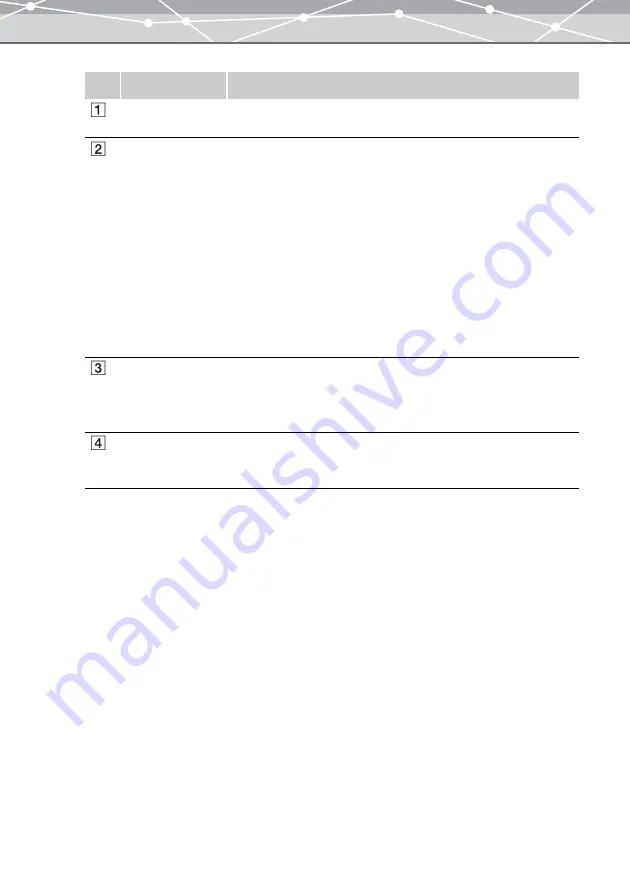
85
5
Click an image in the thumbnail area and click the [Add] button. Alternatively,
drag an image from the thumbnail area onto the layout.
No.
Item
Description
Layout
Selects a desired layout. The selected layout is displayed in the preview
display area.
Size
Check this checkbox to resize the image placed in the preview display
area.
Select the unit (mm or inch) by clicking the [
▼
] button.
You can specify the size in 0.1 mm or 0.01 inch increments by clicking
the [
▲
] or [
▼
] button.
If you are using a layout with a single image, you can set the size from
10 mm or 1 inch to as large as the frame size.
If you are using a layout with two or more images, you can set the size
as large as the frame size and until a certain margin is left between the
images.
Check the [Maintain Aspect Ratio] checkbox to resize the image
maintaining the original aspect ratio.
Fit to Frame
Check this checkbox to resize the image to fill the frame in the preview
display area. To use border-free printing, select this option and set the
border-free printing function to ON in the printer settings of your
printer.
Print Date
Check this checkbox to print the shooting date (date or date and time) in
the lower right corner of the print. Click [Date] or [Date & Time] to
select whether to print only the date or both date and time.
Summary of Contents for Master 1.1 Plus
Page 1: ...Software for Editing and Managing Images Operating Instructions OLYMPUS Master 1 1 Plus ...
Page 30: ...30 Main Menu The main menu has the following components ...
Page 94: ...94 5 Click the OK button The shooting date and time is changed ...
Page 136: ...136 6 Click the Transfer button The selected files are transferred to the camera album ...
Page 163: ...163 3 Click the OK button The settings are applied to the calendar you created ...
Page 245: ...245 5 Click the Save button The Save As dialog box appears g page 246 ...
Page 255: ...255 Create button Launches the CD DVD writing software No Item Description ...
Page 321: ...321 4 Click the Apply button The image in the image display area is resized ...
Page 323: ...323 3 Click the Apply button The image in the image display area is cropped ...
Page 338: ...338 4 Click the Apply button The corrected image appears in the image display area ...
Page 355: ...355 6 Click the Apply button The specified section is removed from the movie ...
Page 382: ...382 Wallpaper 209 Work file 168 176 Z Zoom In 308 Zoom Out 308 ...
Page 383: ...VE898801 ...






























