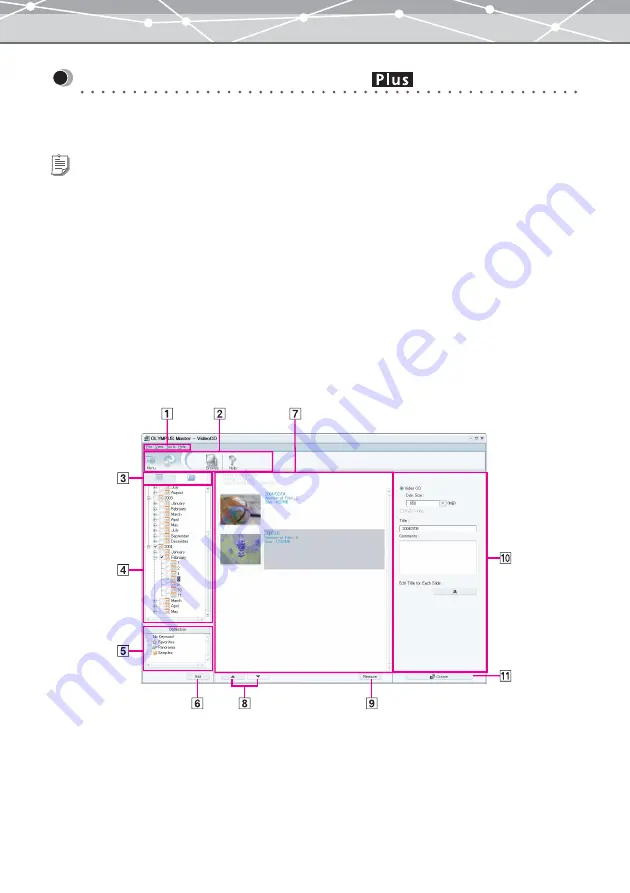
260
Creating a Video CD of a Slide Show
In the [Video CD] window, you can create a slide show of your favorite pictures and write it into a CD-R, etc.,
to create a video CD.
●
[Video CD] Window
To display the [Video CD] window, select [Video CD] from the [Tools] menu. Alternatively, in the [Create and
Share] menu, click the [Video CD] button.
The [Video CD] window has the following components.
Tips
•
To use the Video CD function, upgrading to the Plus version is required.
•
If you are using Windows 2000, Windows XP, or Macintosh, you should log on as a user with administrator's privileges to
use this feature.
•
When you use this function, a separate CD/DVD writing software (“ImageMixer VCD2”) launches. For details about the
operation of the writing software, refer to the on-line help of the software.
•
Upgrading the software “ImageMixer VCD2” to “ImageMixer VCD/DVD2” enables you to create a DVD video. To
upgrade, click [DVD Video] in the video CD setting panel, and in the displayed dialog box, click the [Upgrade] button.
•
OLYMPUS Master supports writing to CD-R, CD-RW, DVD-R, DVD-RW, DVD+R, and DVD+RW.
Summary of Contents for Master 1.1 Plus
Page 1: ...Software for Editing and Managing Images Operating Instructions OLYMPUS Master 1 1 Plus ...
Page 30: ...30 Main Menu The main menu has the following components ...
Page 94: ...94 5 Click the OK button The shooting date and time is changed ...
Page 136: ...136 6 Click the Transfer button The selected files are transferred to the camera album ...
Page 163: ...163 3 Click the OK button The settings are applied to the calendar you created ...
Page 245: ...245 5 Click the Save button The Save As dialog box appears g page 246 ...
Page 255: ...255 Create button Launches the CD DVD writing software No Item Description ...
Page 321: ...321 4 Click the Apply button The image in the image display area is resized ...
Page 323: ...323 3 Click the Apply button The image in the image display area is cropped ...
Page 338: ...338 4 Click the Apply button The corrected image appears in the image display area ...
Page 355: ...355 6 Click the Apply button The specified section is removed from the movie ...
Page 382: ...382 Wallpaper 209 Work file 168 176 Z Zoom In 308 Zoom Out 308 ...
Page 383: ...VE898801 ...






























