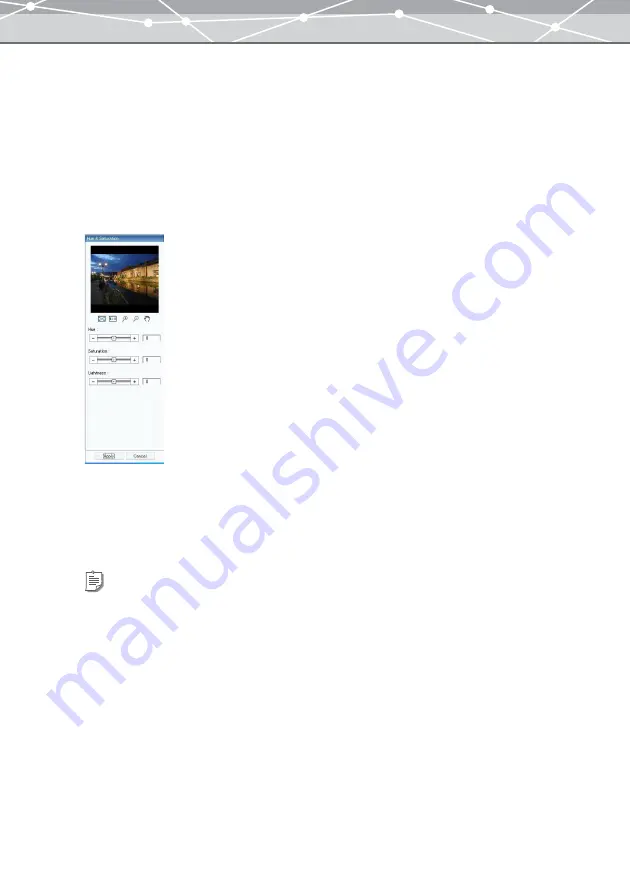
331
●
Adjusting the Hue, Saturation, and Lightness
You can adjust the following three color parameters.
•
Hue
: Basic color tone
•
Saturation : Degree of purity of colors
•
Lightness : Grayscale intensity
To adjust the hue, saturation and lightness of an image, follow the procedure below.
1
From the [Filter] menu in the [Image Edit] window, select [Hue & Saturation].
The edit setting panel shows the [Hue & Saturation] options.
2
Drag the [Hue] slider to adjust the hue of the image.
3
Drag the [Saturation] slider to adjust the saturation of the image.
4
Drag the [Lightness] slider to adjust the lightness of the image.
Tips
•
You can also click the edit box and directly enter a value using the keyboard. Press the Return key after entering a
value.
•
The setting ranges are as follows:
- Hue
: -180 to +180
- Saturation and Lightness: -100 to +100
Summary of Contents for Master 1.1 Plus
Page 1: ...Software for Editing and Managing Images Operating Instructions OLYMPUS Master 1 1 Plus ...
Page 30: ...30 Main Menu The main menu has the following components ...
Page 94: ...94 5 Click the OK button The shooting date and time is changed ...
Page 136: ...136 6 Click the Transfer button The selected files are transferred to the camera album ...
Page 163: ...163 3 Click the OK button The settings are applied to the calendar you created ...
Page 245: ...245 5 Click the Save button The Save As dialog box appears g page 246 ...
Page 255: ...255 Create button Launches the CD DVD writing software No Item Description ...
Page 321: ...321 4 Click the Apply button The image in the image display area is resized ...
Page 323: ...323 3 Click the Apply button The image in the image display area is cropped ...
Page 338: ...338 4 Click the Apply button The corrected image appears in the image display area ...
Page 355: ...355 6 Click the Apply button The specified section is removed from the movie ...
Page 382: ...382 Wallpaper 209 Work file 168 176 Z Zoom In 308 Zoom Out 308 ...
Page 383: ...VE898801 ...






























