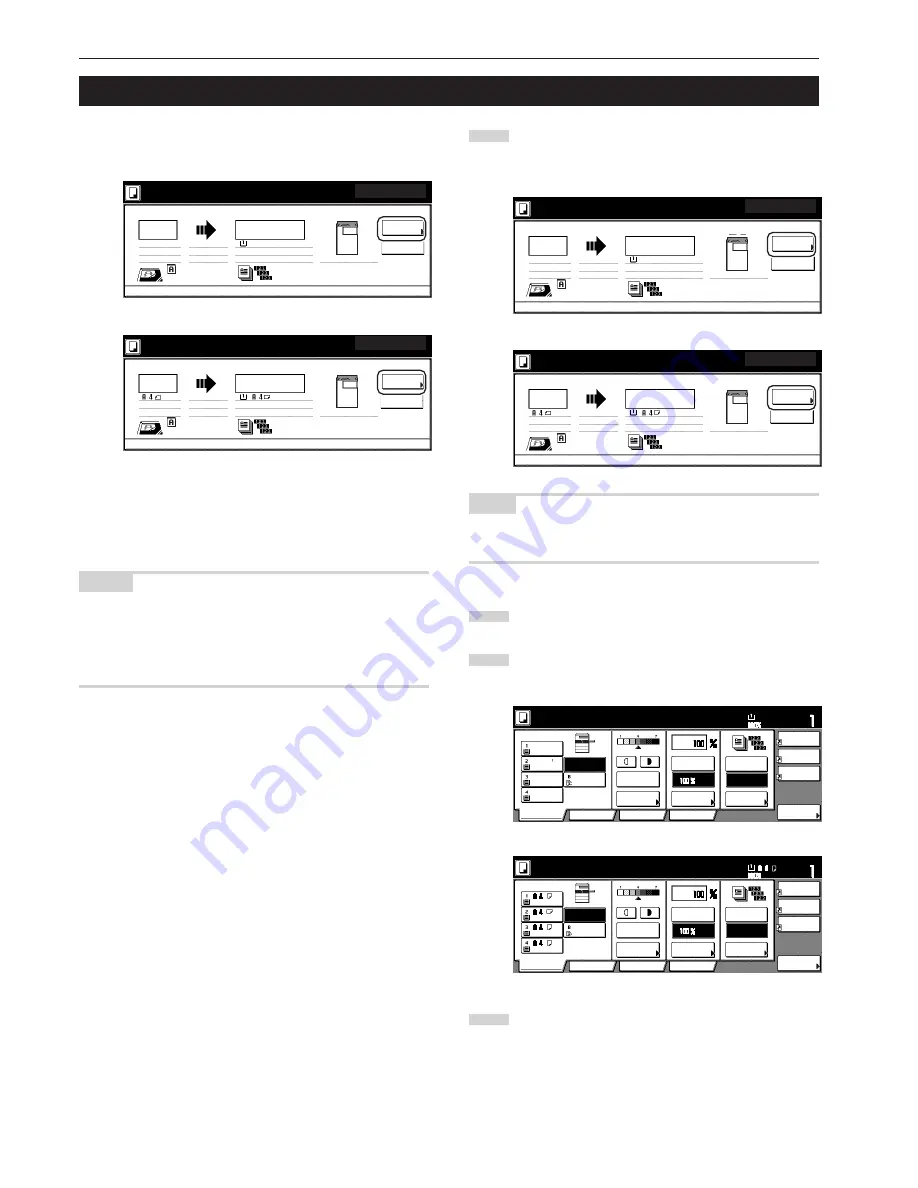
Section 4 BASIC OPERATION
4-10
1
Touch the “Reserve next copy” key.
The “Ready to copy. (Job reservation)” screen will be
displayed.
Inch specifications
Memory usage 30%
1 sided
APS
1 sided
Rear
Sort
100%
Now copying.
O r i g . p a g e
C o u n t / S e t
11x8
1
/
2
"
11x8
1
/
2
"
Reserve
next copy
1/999
12
Pause
O u t p u t
Inner tray
Metric specifications
Now copying.
1-sided
APS
Sort
Reserve
next copy
100%
O r i g i n a l
C o u n t / s e t
1-sided
1/999
12
Stop
/Change
O u t p u t
R
top / rear
Inner tray
NOTE
Job reservation is not available if the “Reserve next copy” key isn’t
displayed.
2
Set the originals to be copied.
3
Select the settings and functions that you want to use for that
copy job.
Inch specifications
Combine
AMS
Reduce
/Enlarge
APS
Orig.image
quality
Reduce
/Enlarge
Exposure
mode
Auto
Exposure
Bypass
Color
Plain
Plain
Plain
Sort/
Finished
Sort:Off
Sort:On
Basic
User choice
Program
Function
11x8
1
/
2
"
8
1
/
2
x11"
11x8
1
/
2
"
11x8
1
/
2
"
11x8
1
/
2
"
Recycled
Ready to copy. (Job reservation)
Set
Paper Size
Finish Job
res.
Metric specifications
Merge copy
AMS
Reduce/
Enlarge
APS
Image
quality
Reduce/
Enlarge
Exposure
mode
Auto
Exposure
Bypass
Color
Recycled
Plain
Plain
Plain
Sort/
Finished
Sort:Off
Sort:On
Basic
User choice
Program
Function
Ready to copy. (Jobreservation)
Set
Paper Size
Job resrv.
finished
4
Press the [Start] key. Scanning of the originals will start.
Once all of the originals have been completely scanned,
the touch panel will return to the screen in step 1.
Copy jobs can be scheduled even while another copy job is in
progress any time the “Reserve next copy” key is displayed.
Inch specifications
Memory usage 30%
1 sided
APS
1 sided
Rear
Sort
100%
Now copying.
O r i g . p a g e
C o u n t / S e t
11x8
1
/
2
"
11x8
1
/
2
"
Reserve
next copy
1/999
12
Pause
O u t p u t
Inner tray
Metric specifications
Now copying.
1-sided
APS
Sort
Reserve
next copy
100%
O r i g i n a l
C o u n t / s e t
1-sided
1/999
12
Stop
/Change
O u t p u t
R
top / rear
Inner tray
You can enter the corresponding copy settings and scan in the
originals in preparation for your copy job even before the other job is
completed.
Once that job is finished and print out is possible, the operation for the
reserved job will begin automatically.
NOTES
• The optional Hard Disk must be installed on your copier in order to
use this function.
• If the optional Fax Kit, Printer Kit or Printer/Scanner Kit are installed
in your copier, job reservation will be possible during print out of
both received fax jobs and print jobs.
4. Job reservation
Summary of Contents for d-Copia 300
Page 4: ......
Page 11: ...vii Printer Kit Page 8 12 Printer scanner Kit Page 8 12 Fax Kit Page 8 12...
Page 14: ......
Page 22: ...1 8...
Page 30: ...Section 2 NAMES OF PARTS 2 8...
Page 46: ...Section 4 BASIC OPERATION 4 12...
Page 116: ...Section 5 OTHER CONVENIENT FUNCTIONS 5 70...
Page 244: ...Section 7 COPIER MANAGEMENT FUNCTIONS 7 106...
Page 284: ...10 14...
Page 287: ...W Warm up 4 1 Waste Toner Box 10 3 When paper misfeeds 9 4 X XY zoom mode 4 8 Z Zoom mode 4 6...
Page 288: ...506617D ENG...
















































