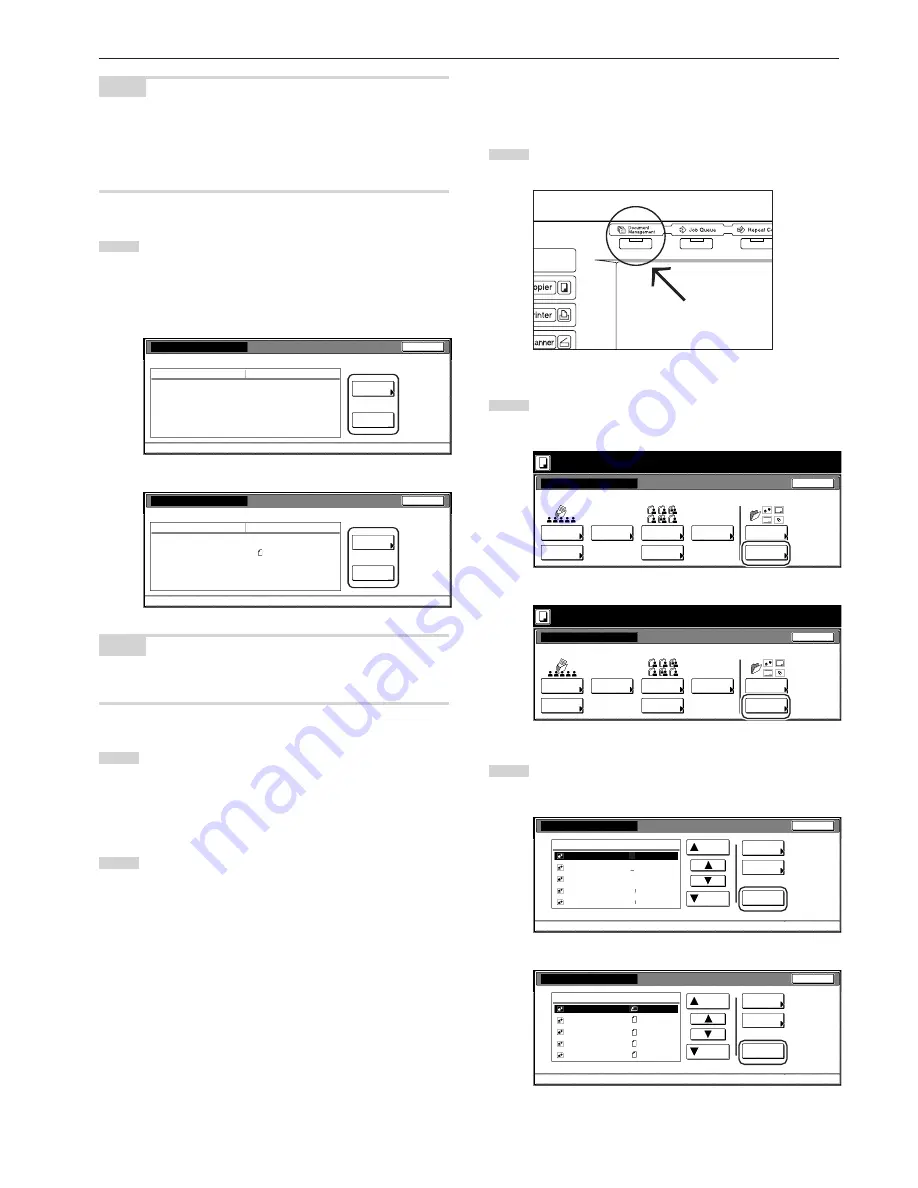
Section 6 DOCUMENT AND OUTPUT MANAGEMENT FUNCTIONS
6-3
NOTE
It is possible to change the order of display for the registered forms.
To do so, touch the “Order of indication” key, and then touch the “Sort
by date” key (and select either “New
R
Old” or “Old
R
New”) or the
“Sort by name” key (and select either “A
R
Z” or “Z
R
A”), as
appropriate.
4
Check the displayed information.
If you want to print out the selected form, touch the “Print
Form” key.
If you want to change the name of the selected form, touch
the “Change form name” key and then enter the new name.
Inch specifications
Check/Correct details
User name
Document name
Size
Orig. set direction
Input source
Resolution
Registration date
Item
Change
form name
Print
Form
Close
Document Management - Form box - Box editing
- - - - - - - - - - -
Form 001
11x17"
Back Edge
Copy
600dpi
25/10/'01 14:06
Details
Metric specifications
Check/revice details
Change
form name
Print
Form
Close
Document Management - Form box - Box editing
Item
Details
User name
Document name
Size
Orig. set direction
Input source
Resolution
Registration date
- - - - - - - - - - -
FORM007
A4
Back Edge
Copy
600dpi
25/10/'01 14:06
NOTE
Refer to “11. Entering characters” on page 7-103 for information on
entering characters.
5
Once you have finished checking the information for that
form, touch the “Close” key. The touch panel will return to the
screen in step 3.
If you want to check the information for another registered
form, repeat steps 3 through 5.
6
Touch the “Close” key once again. The touch panel will return
to the screen in step 2.
Touch the “End” key. The touch panel will return to the
contents of the “Basic” tab.
3
Deleting a registered form
Perform the following procedure when you want to delete a registered
form.
1
Press the [Document Management] key. The “Document
Management” screen will be displayed.
2
Touch the “Box Editing” key under “Form Box”.
The “Box editing” screen will be displayed.
Inch specifications
Select function.
Document Management
End
Shared Data Box
Synergy Print Box
Form box
Document
reg.
Document
printing
Document
reg.
Document
printing
Form
reg.
Box
Editing
Box
Editing
Box
Editing
25/10/'01 19:20
Metric specifications
Select function.
Document Management
25/10/'01 19:20
End
Shared Data Box
Synergy Print Box
Form box
Document
registr.
Document
printing
Document
printing
Document
registr.
Form
registr.
Box
Editing
Box
Editing
Box
Editing
3
Select the form that you want to delete and then touch the
“Delete” key. A verification screen will be displayed.
Inch specifications
Box editing
Form 005
Form 004
Form 003
Form 002
Form 001
Form
Up
Delete
Close
Document Management - Form box
Down
Order of
indication
Conf/Crrt.
details
01/04/19
01/04/19
01/04/19
01/04/19
01/04/19
001/005
11x8
1
/
2
"
11x8
1
/
2
"
8
1
/
2
x11"
11x8
1
/
2
"
11x8
1
/
2
"
Metric specifications
Box editing
Form 007
Form 006
Form 005
Form 004
Form 003
Form
Up
Delete
Close
Document Management - Form box
Down
Order of
indication
Check/Rev.
details
A4
A4
A4
A4
A4
25/10/01
25/10/01
25/10/01
25/10/01
25/10/01
001/007
Summary of Contents for d-Copia 300
Page 4: ......
Page 11: ...vii Printer Kit Page 8 12 Printer scanner Kit Page 8 12 Fax Kit Page 8 12...
Page 14: ......
Page 22: ...1 8...
Page 30: ...Section 2 NAMES OF PARTS 2 8...
Page 46: ...Section 4 BASIC OPERATION 4 12...
Page 116: ...Section 5 OTHER CONVENIENT FUNCTIONS 5 70...
Page 244: ...Section 7 COPIER MANAGEMENT FUNCTIONS 7 106...
Page 284: ...10 14...
Page 287: ...W Warm up 4 1 Waste Toner Box 10 3 When paper misfeeds 9 4 X XY zoom mode 4 8 Z Zoom mode 4 6...
Page 288: ...506617D ENG...
















































