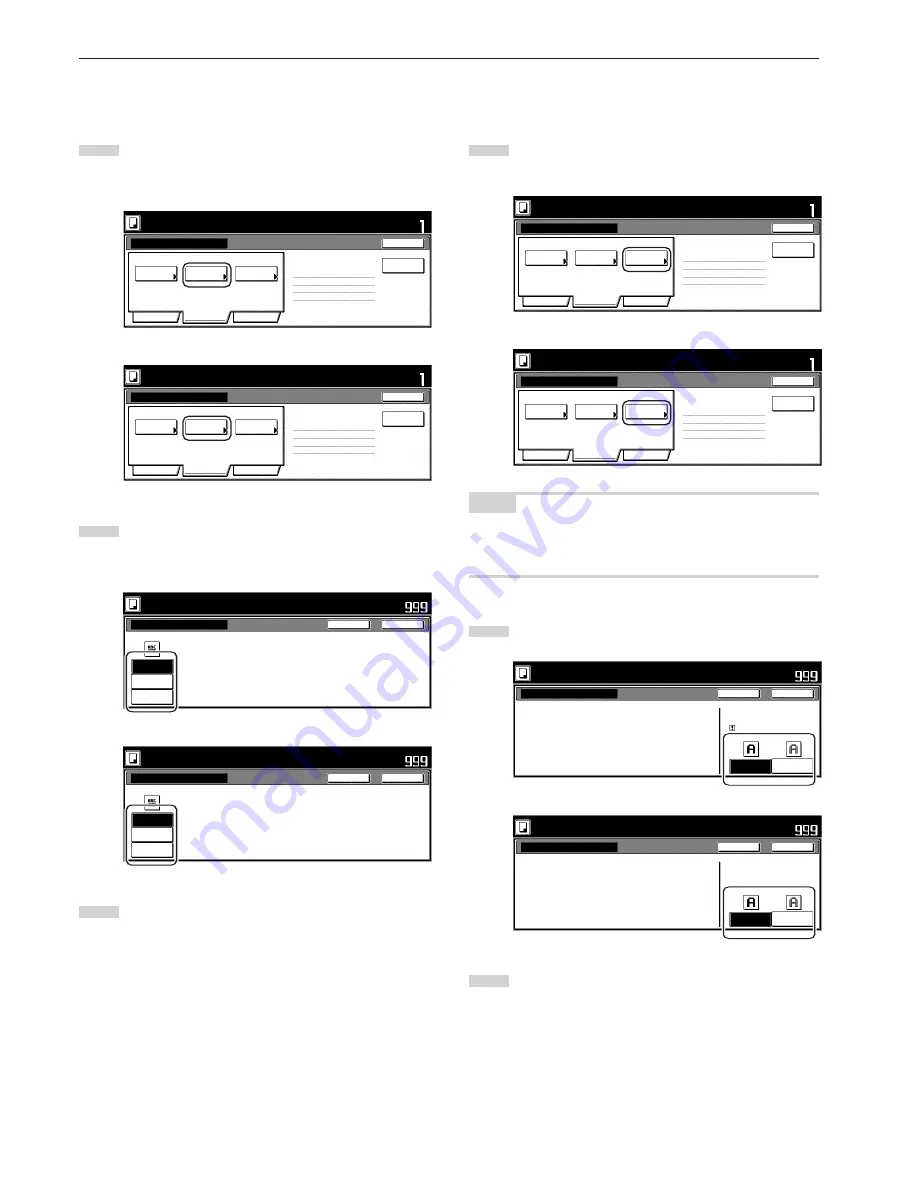
Section 5 OTHER CONVENIENT FUNCTIONS
5-66
8
Setting the image quality
This procedure sets the image quality according to the type of
originals being copied.
1
Touch the “Quality” key. Then, in the resulting screen, touch
the “Orig. image quality” key. The “Orig. image quality”
screen will be displayed.
Inch specifications
Exposure
mode
Text+Photo
Density 4
Off
Eco Print
1 sided copy-Left
Finished page # : 0
Orig. image
quality
Basic
Quality
Edit
Job Build - Step1
End
Insert
page
Ready to Job build.
Place originals then press Start key.
Set
Metric specifications
Exposure
mode
Text + Photo
Manual 4
Off
Eco Print
1-sided Copy-Left
Finished page #: 0
Image
quality
Basic
Quality
Edit
Job Build - Step1
End
Ready to Job build.
Set original. Press Start key.
Set
Insert
blank page
2
Select the image quality mode by touching the “Manual” key
and then touching the “Text+Photo” key, the “Photo” key or
the “Text” key, as appropriate.
Inch specifications
Ready to Job build.
Place originals then press Start key.
Orig.image quality
Text+Photo
Photo
Text
Set
Text+Photo : Set this mode to copy orig.
w i t h m i xe d t ex t a n d p h o t o
Photo : Add a dimensional effect of photo
Text : Copy a pencil or fine line.
Close
Back
Metric specifications
Image quality orig.
Text+Photo
Photo
Text
Text+Photo: Set this mode to copy
original mixed (text & photo).
Photo: Add a dimensional effect of photo.
Text : Copy pencil & fine line clearly.
Ready to Job build.
Set original. Press Start key.
Close
Back
Set
3
Touch the “Close” key. The touch panel will return to the
screen in step 1.
9
Turning the eco print mode ON
This procedure allows you to turn the eco print mode ON in order to
save on toner use.
1
Touch the “Quality” key. Then, in the resulting screen, touch
the “Eco Print” key. The “Eco Print” screen will be displayed.
Inch specifications
Exposure
mode
Text+Photo
Density 4
Off
Eco Print
1 sided copy-Left
Finished page # : 0
Orig. image
quality
Basic
Quality
Edit
Job Build - Step1
End
Insert
page
Ready to Job build.
Place originals then press Start key.
Set
Metric specifications
Exposure
mode
Text + Photo
Manual 4
Off
Eco Print
1-sided Copy-Left
Finished page #: 0
Image
quality
Basic
Quality
Edit
Job Build - Step1
End
Ready to Job build.
Set original. Press Start key.
Set
Insert
blank page
NOTE
The setting in regard to whether or not to use the eco print mode can
only be made in the first step of the job build mode and will apply to all
steps in the copy job.
2
Touch the “On” key to turn the eco print mode ON.
Inch specifications
Eco Print
Off
On
Eco Print
I t i s p o s s i bl e t o r e d u c e
t o n e r c o n s u m p t i o n .
I m a g e i s a l i t t l e l i g h t .
Eco Print
i s s av i n g t o n e r c o n s u m p t i o n ,
a n d i t i s e c o n o m i c a l l y.
Ready to Job build.
Place originals then press Start key.
Close
Back
Set
Metric specifications
Eco Print
Off
On
E c o P r i n t
To n e r c o n s u m p t i o n
c a n b e r e d u c e d .
I m a g e r e s o l u t i o n r e d u c e d .
E c o P r i n t e n a bl e s t o n e r c o n s u m p t i o n
r e d u c t i o n .
Ready to Job build.
Set original. Press Start key.
Close
Back
Set
3
Touch the “Close” key. The touch panel will return to the
screen in step 1.
Summary of Contents for d-Copia 300
Page 4: ......
Page 11: ...vii Printer Kit Page 8 12 Printer scanner Kit Page 8 12 Fax Kit Page 8 12...
Page 14: ......
Page 22: ...1 8...
Page 30: ...Section 2 NAMES OF PARTS 2 8...
Page 46: ...Section 4 BASIC OPERATION 4 12...
Page 116: ...Section 5 OTHER CONVENIENT FUNCTIONS 5 70...
Page 244: ...Section 7 COPIER MANAGEMENT FUNCTIONS 7 106...
Page 284: ...10 14...
Page 287: ...W Warm up 4 1 Waste Toner Box 10 3 When paper misfeeds 9 4 X XY zoom mode 4 8 Z Zoom mode 4 6...
Page 288: ...506617D ENG...
















































