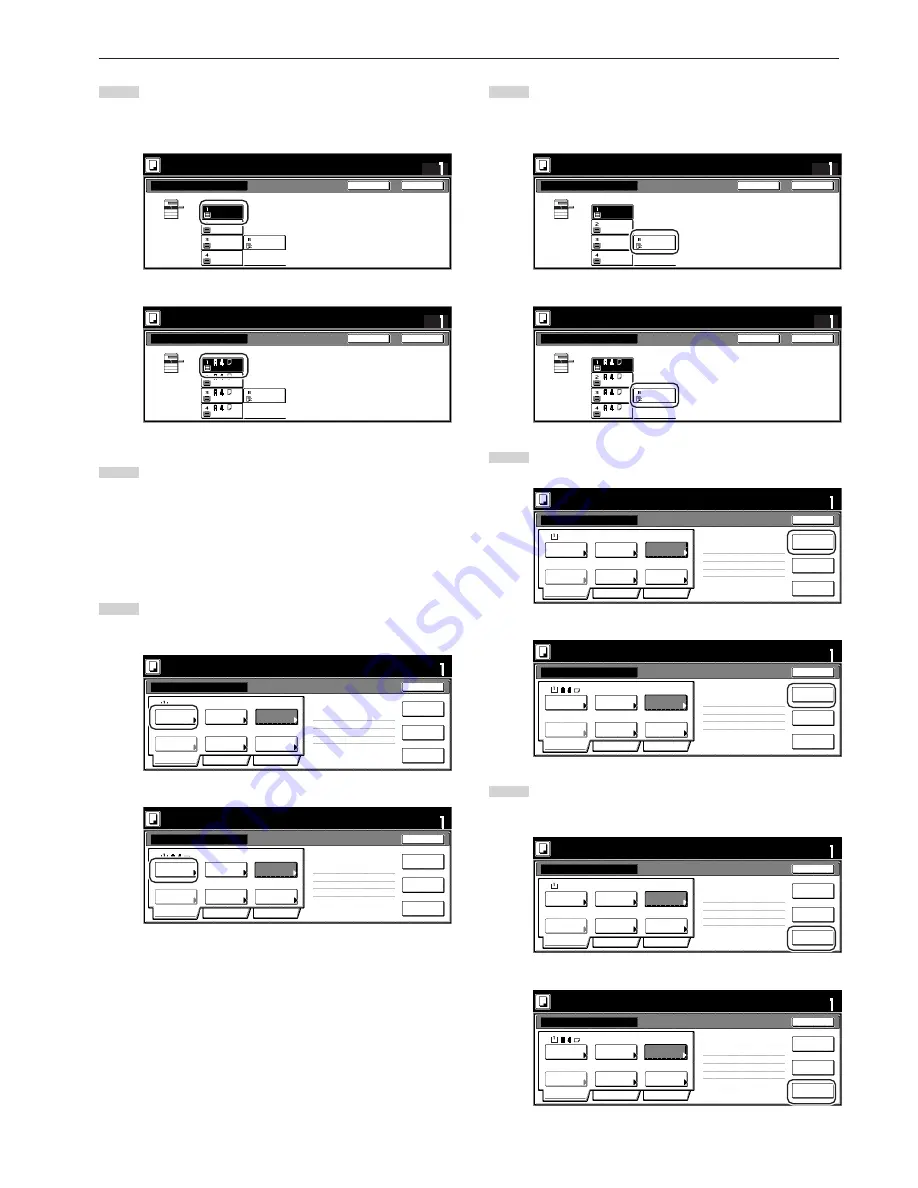
Section 5 OTHER CONVENIENT FUNCTIONS
5-61
21
Touch the “Bypass” key.
Touch the “Close” key. The touch panel will return to the
screen in step 20.
Inch specifications
Select paper
Close
Back
Set
Plain
11x8
1
/
2
”
11x8
1
/
2
”
Plain
Plain
11x8
1
/
2
”
Color
8
1
/
2
x14”
Plain
Bypass
Scan next original(s).
Place the originals and press start key.
Press "Scanning finished" key when starting copy.
Metric specifications
Select paper
Close
Back
Set
Bypass
Plain
Colour
Plain
Plain
Plain
Scan next original(s).
Place the originals and press start key.
Press "Scanning finished" key when starting copy.
22
Touch the “Insert page” [“Insert blank page”] key.
Inch specifications
Select
paper
1 sided
2 sided copy
Back Edge
1 sided/
2 sided
2 sided copy-Left
Finished page #:8
Next copy page: Front
Orig. set
direction
Original
type
AMS
Reduce
/Enlarge
Finished
Basic
Quality
Edit
None
Job Build - Step7
Cancel
Scanning
finished
Set
Insert
page
Scan next original(s).
Place the originals and press start key.
Press "Scanning finished" key when starting copy.
Print from
Rear page
11x8
1
/
2
”
Metric specifications
Select paper
1-sided
2-sided Copy
Back Edge
1-sided/
2-sided
2-sided Copy-Left
Finished page #: 8
Next copy page: Front
Orig. set
direction
Original
type
AMS
None
Reduce/
Enlarge
Finished
Basic
Quality
Edit
Job Build - Step7
Cancel
Set
Scan next original(s).
Place the originals and press start key.
Press "Scanning finished" key when starting copy.
Insert
blank page
Print from
rear page
Scanning
finished
23
The job build set-up procedure is complete. Touch the
“Scanning finished” key. Copying will start.
Inch specifications
Select
paper
1 sided
2 sided copy
Back Edge
1 sided/
2 sided
2 sided copy-Left
Finished page #:10
Next copy page: Front
Orig. set
direction
Original
type
AMS
Reduce
/Enlarge
Finished
Basic
Quality
Edit
None
Job Build - Step8
Cancel
Scanning
finished
Set
Insert
page
Scan next original(s).
Place the originals and press start key.
Press "Scanning finished" key when starting copy.
Print from
Rear page
11x8
1
/
2
”
Metric specifications
Scan next original(s).
Place the originals and press start key.
Press "Scanning finished" key when starting copy.
Select
paper
1-sided
2-sided Copy
Back Edge
1-sided/
2-sided
2-sided Copy-Left
Finished page #: 10
Next copy page: Front
Orig. set
direction
Original
type
AMS
None
Reduce/
Enlarge
Finished
Basic
Quality
Edit
Job Build - Step8
Cancel
Insert
blank page
Print from
rear page
Scanning
finished
Set
18
Touch the key that corresponds to drawer[cassette] No. 1.
Touch the “Close” key. The touch panel will return to the
screen in step 17.
Inch specifications
Select paper
Close
Back
Set
Plain
11x8
1
/
2
”
11x8
1
/
2
”
Plain
Plain
11x8
1
/
2
”
Color
8
1
/
2
x14”
Plain
Bypass
Scan next original(s).
Place the originals and press start key.
Press "Scanning finished" key when starting copy.
Metric specifications
Select paper
Close
Back
Set
Bypass
Plain
Colour
Plain
Plain
Plain
Scan next original(s).
Place the originals and press start key.
Press "Scanning finished" key when starting copy.
19
Set the fourth originals (“D”) to be copied. Press the [Start]
key.
Scanning of the originals will start.
●
Step 7: Making the settings for a blank rear cover
The multi-bypass is to be selected for color paper feed under the
“Select paper” screen.
20
Touch the “Select paper” key. The “Select paper” screen will
be displayed.
Inch specifications
Select
paper
1 sided
2 sided copy
Back Edge
1 sided/
2 sided
2 sided copy-Left
Finished page #:8
Next copy page: Front
Orig. set
direction
Original
type
AMS
Reduce
/Enlarge
Finished
Basic
Quality
Edit
None
Job Build - Step7
Cancel
Scanning
finished
Set
Insert
page
Scan next original(s).
Place the originals and press start key.
Press "Scanning finished" key when starting copy.
Print from
Rear page
11x8
1
/
2
”
Metric specifications
Select paper
1-sided
2-sided Copy
Back Edge
1-sided/
2-sided
2-sided Copy-Left
Finished page #: 8
Next copy page: Front
Orig. set
direction
Original
type
AMS
None
Reduce/
Enlarge
Finished
Basic
Quality
Edit
Job Build - Step7
Cancel
Set
Scan next original(s).
Place the originals and press start key.
Press "Scanning finished" key when starting copy.
Insert
blank page
Print from
rear page
Scanning
finished
Summary of Contents for d-Copia 300
Page 4: ......
Page 11: ...vii Printer Kit Page 8 12 Printer scanner Kit Page 8 12 Fax Kit Page 8 12...
Page 14: ......
Page 22: ...1 8...
Page 30: ...Section 2 NAMES OF PARTS 2 8...
Page 46: ...Section 4 BASIC OPERATION 4 12...
Page 116: ...Section 5 OTHER CONVENIENT FUNCTIONS 5 70...
Page 244: ...Section 7 COPIER MANAGEMENT FUNCTIONS 7 106...
Page 284: ...10 14...
Page 287: ...W Warm up 4 1 Waste Toner Box 10 3 When paper misfeeds 9 4 X XY zoom mode 4 8 Z Zoom mode 4 6...
Page 288: ...506617D ENG...






























