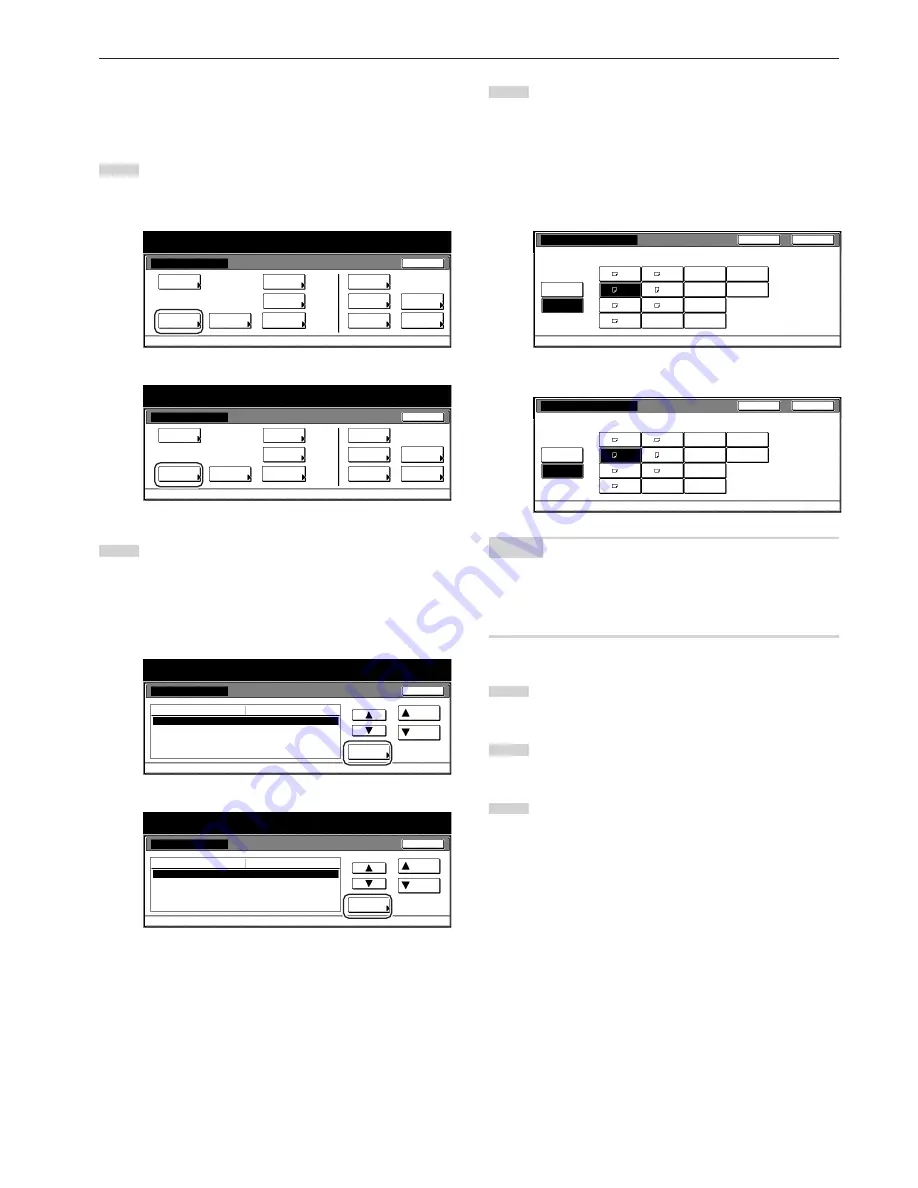
Section 7 COPIER MANAGEMENT FUNCTIONS
7-43
●
Paper size (drawer[cassette] No.1 – No.4)
Perform the following procedure to set the size of paper that is loaded
in drawer[cassette] No.1 through No.4.
1
Display the “Machine default” screen.
(See “(2) Accessing the machine default settings” on
page 7-41.)
Inch specifications
Default setting
Copy
default
Machine
default
Language
Management
End
BOX
Management
Bypass
setting
Document
Management
Register
orig. size
Print
report
Counter
check
User
Adjustment
Default setting / Counter
Metric specifications
Default setting
Copy
default
Machine
default
Language
Management
End
Hard Disk
Management
Bypass
setting
Document
Management
Register
orig. size
Print
report
Counter
check
User
Adjustment
Default setting / Counter
2
Select one of the “Paper size” settings
(“1st drawer[cassette]” through “4th drawer[cassette]”) in the
settings list on the left side of the touch panel and then touch
the “Change #” key.
The screen to set the paper size for that drawer[cassette] will
be displayed.
Inch specifications
Machine default
Auto drawer switching
Paper size (1st drawer)
Paper size (2nd drawer)
Paper size (3rd drawer)
Paper size (4th drawer)
On / All types of paper
Auto / Inch
Auto / Inch
Auto / Inch
Auto / Inch
Default menu
Down
Change #
Close
Setting mode
Up
Default setting
Default setting / Counter
Metric specifications
Machine default
Auto cassette switching
Paper size (1st cassette)
Paper size (2nd cassette)
Paper size (3rd cassette)
Paper size (4th cassette)
On / All types of paper
Auto / Centimeter
Auto / Centimeter
Auto / Centimeter
Auto / Centimeter
Up
Down
Change #
Close
Default setting
Default menu
Setting mode
Default setting / Counter
3
Perform the step that corresponds to the specification of your
copier:
If you select “Auto Detection” (automatic size detection) here,
select the desired unit of measure (“Centimeter” or “Inch”) as
well.
If you select “Standard sizes” (standard paper size) here,
simply touch the key that corresponds to the size of paper
that is loaded in that drawer[cassette].
Inch specifications
Paper type(1st drawer)
Select paper size.
Default setting - Machine default
A3
B4
B5
B5
11x17"
8
1
/
2
x14"
5
1
/
2
x8
1
/
2
"
8
1
/
2
x13"
11x8
1
/
2
"
8
1
/
2
x11"
A4
A5
Folio
A4
Auto
Detection
Standard
sizes
Back
Close
Metric specifications
Paper size (1st cassette)
Select paper size.
Default setting - Machine default
A3
B4
B5
B5
11x17"
8
1
/
2
x14"
5
1
/
2
x8
1
/
2
"
8
1
/
2
x13"
11x8
1
/
2
"
8
1
/
2
x11"
A4
A5
Folio
A4
Back
Close
Auto
Detection
Standard
sizes
NOTES
• If you want to quit the displayed setting without changing it, touch
the “Back” key. The touch panel will return to the screen in step 2.
• The setting for drawer[cassette] No.3 and No.4 will only be available
when the optional Paper Feeder is installed on your copier.
4
Touch the “Close” key. The touch panel will return to the
screen in step 2.
5
Touch the “Close” key once again. The touch panel will return
to the “Default setting”screen.
6
Touch the “End” key. The touch panel will return to the
contents of the “Basic” tab.
Summary of Contents for d-Copia 300
Page 4: ......
Page 11: ...vii Printer Kit Page 8 12 Printer scanner Kit Page 8 12 Fax Kit Page 8 12...
Page 14: ......
Page 22: ...1 8...
Page 30: ...Section 2 NAMES OF PARTS 2 8...
Page 46: ...Section 4 BASIC OPERATION 4 12...
Page 116: ...Section 5 OTHER CONVENIENT FUNCTIONS 5 70...
Page 244: ...Section 7 COPIER MANAGEMENT FUNCTIONS 7 106...
Page 284: ...10 14...
Page 287: ...W Warm up 4 1 Waste Toner Box 10 3 When paper misfeeds 9 4 X XY zoom mode 4 8 Z Zoom mode 4 6...
Page 288: ...506617D ENG...






























