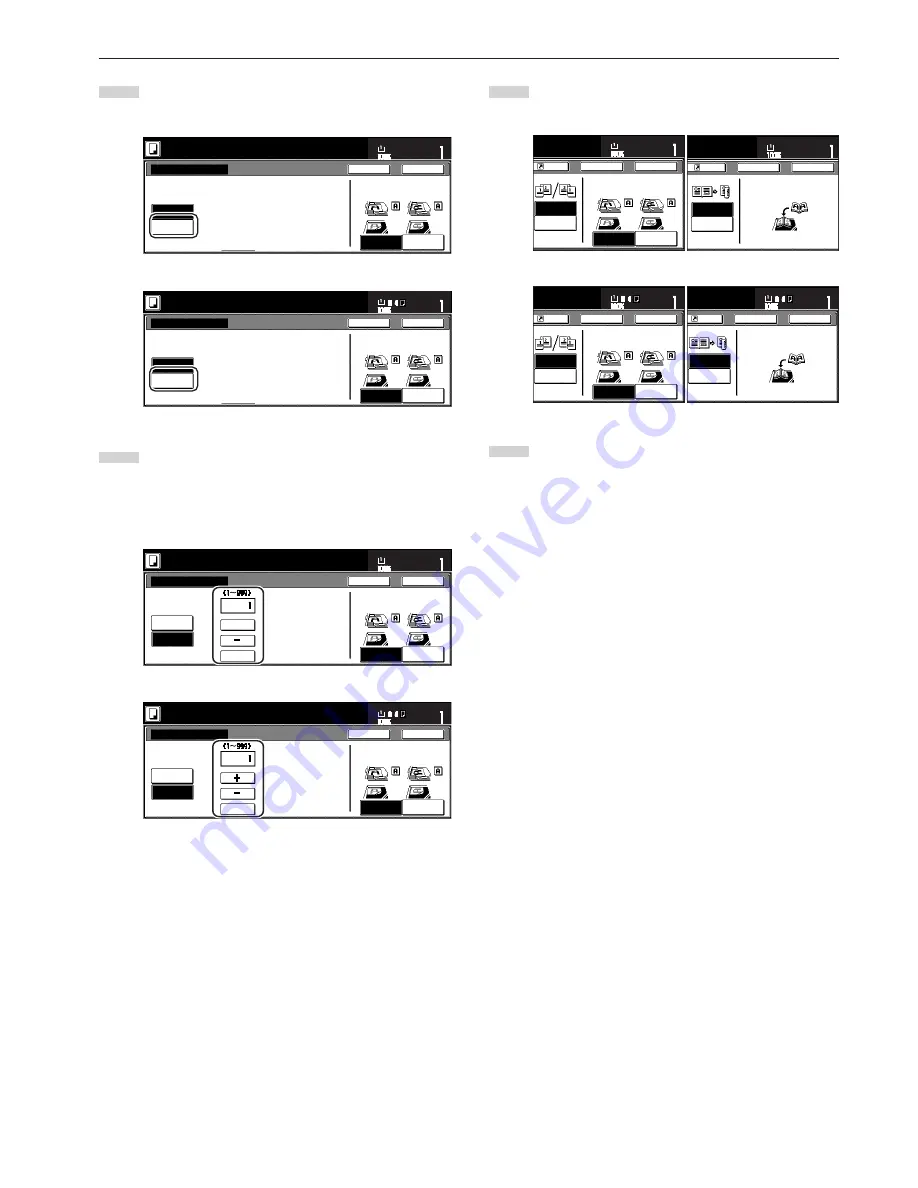
Section 5 OTHER CONVENIENT FUNCTIONS
5-19
16
Touch the “Manual” key.
The screen to designate the denominator will be displayed.
Inch specifications
Auto
Manual
Setting denominator #
Ready to copy.
Set
Paper size
Back
Close
11x8
1
/
2
"
Rear
Check direction
Left top
corner
Check direction of
original top side.
Metric specifications
C h e ck d i r e c t i o n
C h e ck d i r e c t i o n o f
o r i g i n a l .
Auto
Manual
Setting denominator #
Back
Close
Ready to copy.
Set
Paper size
Back Edge
Left top
corner
17
Touch the “+” key or the “-” key to select the desired
denominator for the page numbers.
* The desired denominator can also be entered directly by
touching the “# keys” [“#-Keys”] key and then using the
keypad.
Inch specifications
Auto
Manual
Setting denominator #
Ready to copy.
Set
Paper size
Back
Close
8
1
/
2
x11"
Rear
Check direction
Left top
corner
Check direction of
original top side.
# keys
+
Metric specifications
Auto
Manual
Setting denominator #
C h e ck d i r e c t i o n
C h e ck d i r e c t i o n o f
o r i g i n a l .
Back
Close
Ready to copy.
Set
Paper size
Back Edge
Left top
corner
#-Keys
18
Follow the instructions on the right side of the touch panel
and verify the direction in which the originals were set.
Inch specifications
Metric specifications
19
Press the [Start] key.
Copying will start.
Open from
left/right
Open from
top
Rear
Check direction
Register
Back
Close
11x8
1
/
2
"
Set
Paper size
Left top
corner
Finished
Check direction of
original top side.
Book
➔
Book
Book
➔
Duplex
Check direction
Register
Back
Close
11x8
1
/
2
"
Set
Paper size
Finished
Set the book original
top side direct to back.
F i n i s h e d
Back Edge
Left top
Corner
C h e ck d i r e c t i o n
C h e ck d i r e c t i o n o f
o r i g i n a l .
Register
Left/Right
binding
Top
binding
Back
Close
Set
Paper size
Register
F i n i s h e d
Book
R
Book
Book
R
Duplex
Back
Close
C h e ck d i r e c t i o n
S e t b o o k o r i g i n a l t o p
s i d e d i r e c t i o n t o b a ck .
Set
Paper size
Summary of Contents for d-Copia 300
Page 4: ......
Page 11: ...vii Printer Kit Page 8 12 Printer scanner Kit Page 8 12 Fax Kit Page 8 12...
Page 14: ......
Page 22: ...1 8...
Page 30: ...Section 2 NAMES OF PARTS 2 8...
Page 46: ...Section 4 BASIC OPERATION 4 12...
Page 116: ...Section 5 OTHER CONVENIENT FUNCTIONS 5 70...
Page 244: ...Section 7 COPIER MANAGEMENT FUNCTIONS 7 106...
Page 284: ...10 14...
Page 287: ...W Warm up 4 1 Waste Toner Box 10 3 When paper misfeeds 9 4 X XY zoom mode 4 8 Z Zoom mode 4 6...
Page 288: ...506617D ENG...






























