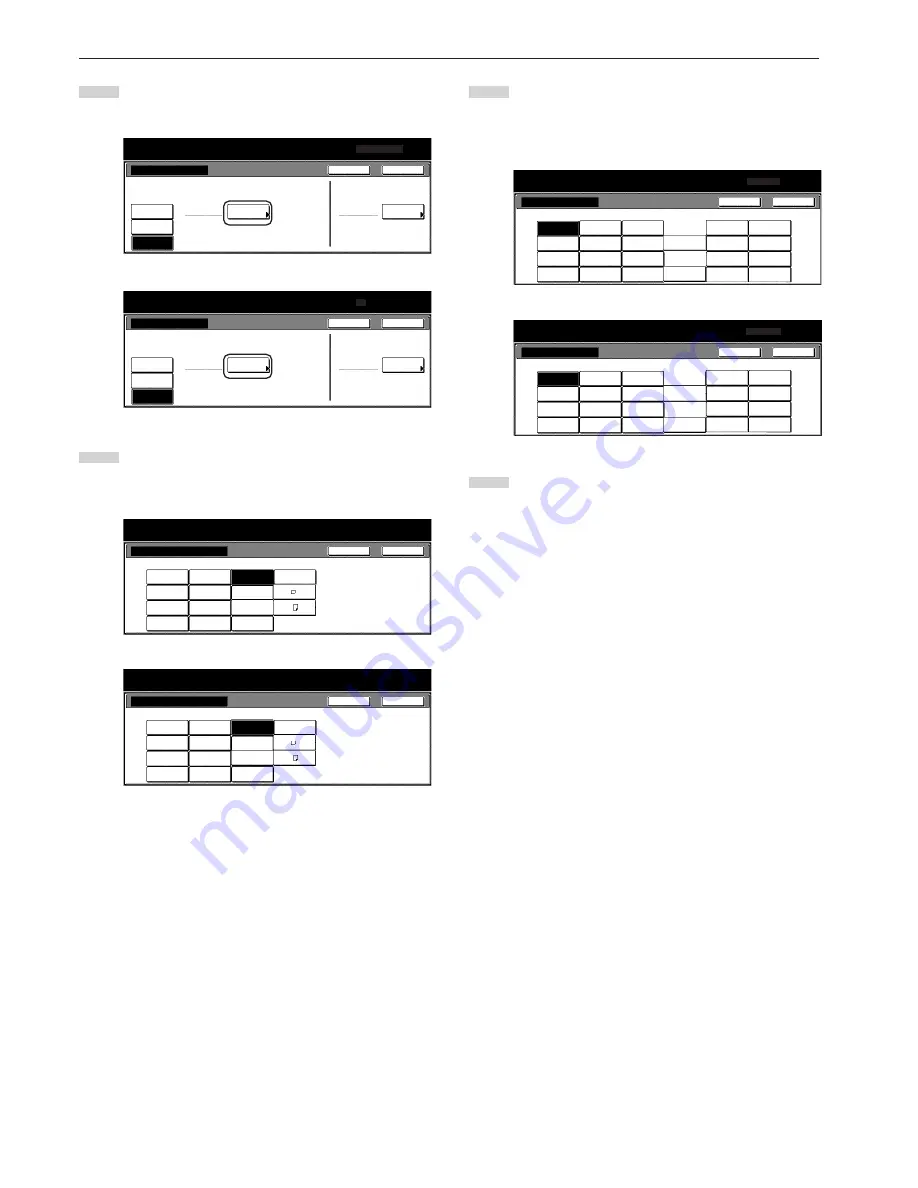
Section 7 COPIER MANAGEMENT FUNCTIONS
7-88
4
Touch the “Select size” key. The “Select size” screen will be
displayed.
Inch specifications
EX
Plain
Select
size
ISO B5
Bypass setting
Paper size
Paper type
Select
paper type
Auto
Detection
Input size
Others
Standard
Default setting / Counter
Paper Size
Back
Close
Metric specifications
Bypass setting
Paper size
EX
Paper type
Plain
Select
paper type
Auto
Detection
Input size
Select
size
Others
Standard
Default setting / Counter
Back
Close
5
Touch the key that corresponds to the size of paper you want
to use, and then touch the “Close” key. The touch panel will
return to the screen in step 4.
Inch specifications
Envelope
DL
Envelope
C5
Comm.
#6-3/4
Envelope
C4
8
1
/
2
x13"
Default setting / Counter
Select size
Back
Close
ISO B5
Comm.#9
MO
Comm.#10
OUFUKU
HAGAKI
YOUKEI 2
8 K
16 K
YOUKEI 4
EX
Metric specifications
Envelope
DL
Envelope
C5
Comm.
#6-3/4
Envelope
C4
8
1
/
2
x13"
Default setting / Counter
Select size
Back
Close
ISO B5
Comm.#9
MO
Comm.#10
OUFUKU
HAGAKI
YOUKEI 2
8 K
16 K
YOUKEI 4
EX
6
Touch the “Select paper type” key. The “Select paper type”
screen will be displayed. Touch the key that corresponds to
the type of paper you want to use, and then touch the “Close”
key. The touch panel will return to the screen in step 4.
Inch specifications
Plain
Transp-
arency
Rough
Vellum
Labels
Recycled
Preprinted
Bond
Cardstock
Color
Prepunched
Letterhead
Envelope
Default setting / Counter
Select paper type
Back
Close
Custom 2
Custom 1
Custom 3
Custom 4
Custom 6
Custom 5
Custom 7
Custom 8
Envelope
High
quality
Metric specifications
Plain
Transp-
arency
Rough
Vellum
Labels
Recycled
Preprinted
Bond
Cardstock
Colour
Prepunched
Letterhead
Envelope
Default setting / Counter
Select paper type
Back
Close
Custom 2
Custom 1
Custom 3
Custom 4
Custom 6
Custom 5
Custom 7
Custom 8
Envelope
High
quality
7
Touch the “Close” key. The touch panel will return to the
screen in step 2. Touch the “End” key. The touch panel will
return to the contents of the “Basic” tab.
Summary of Contents for d-Copia 300
Page 4: ......
Page 11: ...vii Printer Kit Page 8 12 Printer scanner Kit Page 8 12 Fax Kit Page 8 12...
Page 14: ......
Page 22: ...1 8...
Page 30: ...Section 2 NAMES OF PARTS 2 8...
Page 46: ...Section 4 BASIC OPERATION 4 12...
Page 116: ...Section 5 OTHER CONVENIENT FUNCTIONS 5 70...
Page 244: ...Section 7 COPIER MANAGEMENT FUNCTIONS 7 106...
Page 284: ...10 14...
Page 287: ...W Warm up 4 1 Waste Toner Box 10 3 When paper misfeeds 9 4 X XY zoom mode 4 8 Z Zoom mode 4 6...
Page 288: ...506617D ENG...
















































