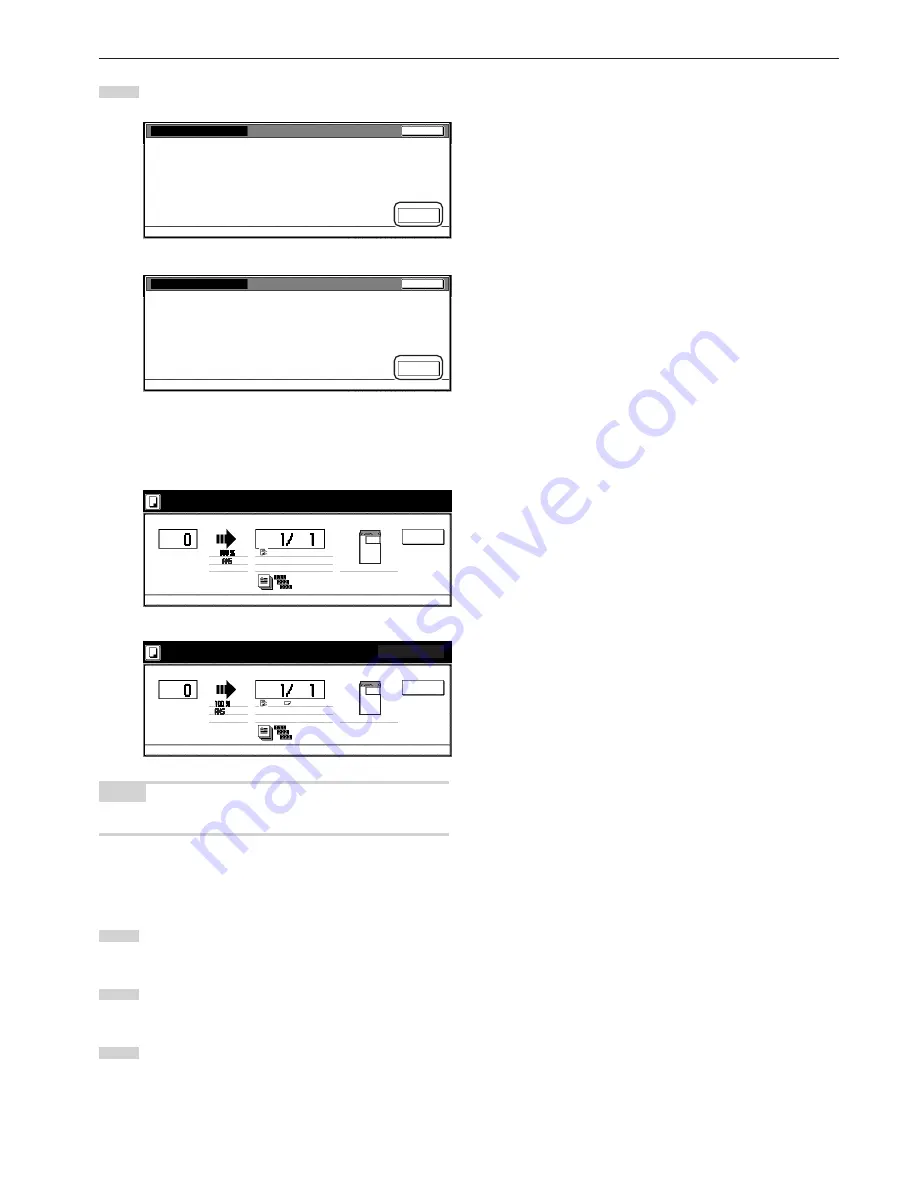
Section 7 COPIER MANAGEMENT FUNCTIONS
7-91
6
Touch the “On” key. The drum refreshing process will begin.
Inch specifications
Close
Default setting - User adjustment
Act drum refresh when the copy image beginning solid.
Drum refresh
On
Metric specifications
Close
Default setting - User adjustment
Please 'refresh the drum' if copy image turns unstable.
Drum refresh
On
The “Now drum refreshing.” message will appear and the
paper is fed from the multi-bypass tray to execute drum
refreshing.
Inch specifications
Cancel
O r i g . p a g e
C o u n t / S e t
1 sided
Now drum refreshing.
O u t p u t
Inner tray
11x8
1
/
2
"
Metric specifications
Cancel
O r i g i n a l
C o u n t / S e t
1-sided
Now drum refreshing.
O u t p u t
Inner tray
A4
NOTE
To cancel drum refreshing, touch the “Cancel” key.
When drum refreshing completes after ejecting the paper,
the touch panel will return to the screen in step 6.
7
Touch the “Close” key.
The touch panel will return to the screen in step 5.
8
Touch the “Close” key.
The touch panel will return to the screen in step 3.
9
Touch the “End” key.
The touch panel will return to the contents of the “Basic” tab.
Summary of Contents for d-Copia 300
Page 4: ......
Page 11: ...vii Printer Kit Page 8 12 Printer scanner Kit Page 8 12 Fax Kit Page 8 12...
Page 14: ......
Page 22: ...1 8...
Page 30: ...Section 2 NAMES OF PARTS 2 8...
Page 46: ...Section 4 BASIC OPERATION 4 12...
Page 116: ...Section 5 OTHER CONVENIENT FUNCTIONS 5 70...
Page 244: ...Section 7 COPIER MANAGEMENT FUNCTIONS 7 106...
Page 284: ...10 14...
Page 287: ...W Warm up 4 1 Waste Toner Box 10 3 When paper misfeeds 9 4 X XY zoom mode 4 8 Z Zoom mode 4 6...
Page 288: ...506617D ENG...






























