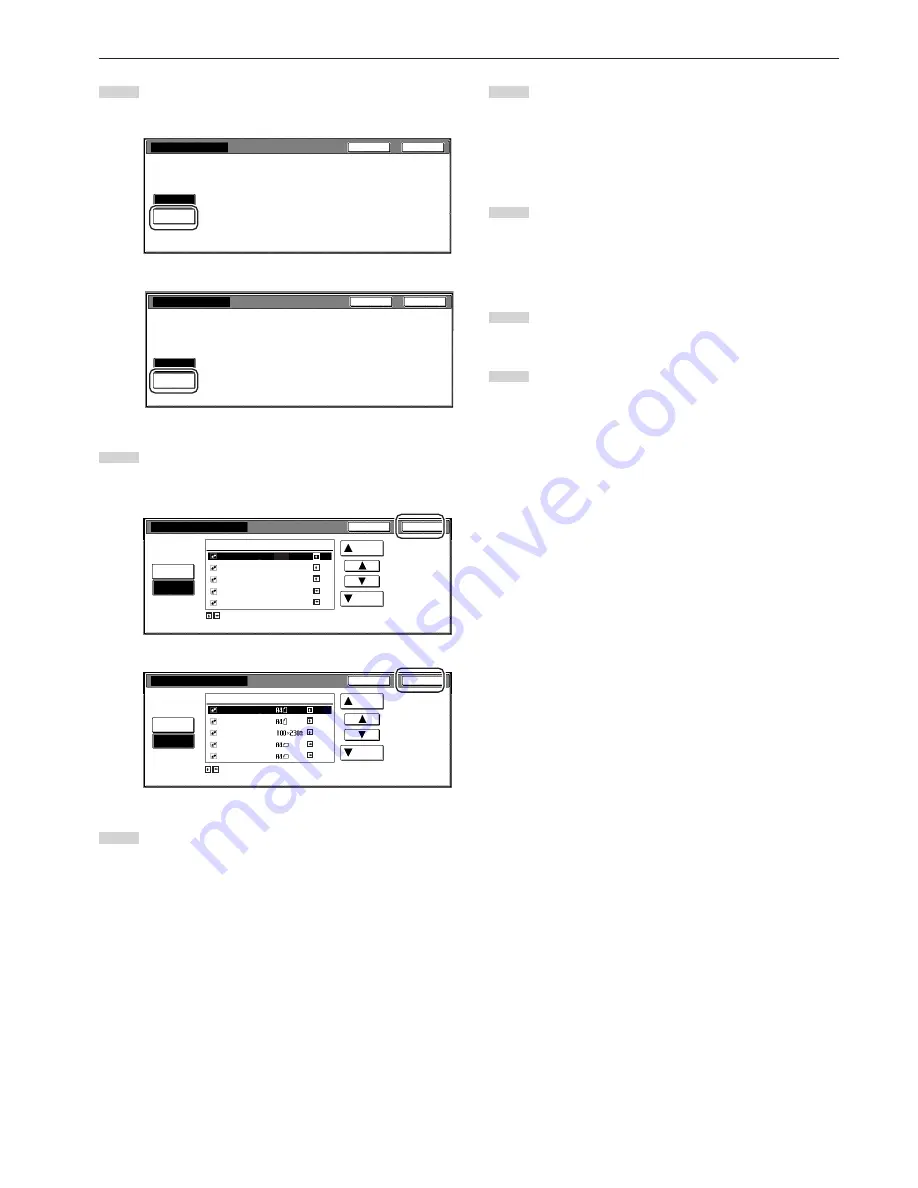
Section 5 OTHER CONVENIENT FUNCTIONS
5-21
6
Touch the “Loading Form” key.
A list of registered forms will be displayed.
Inch specifications
Overlay first scanned image onto
the scanned image or on registered from.
Scan form
once
Loading
Form
Select Form
Back
Close
Metric specifications
Back
Close
Form selection
Set form.
Press Start key.
Scan form
once
Loading
Form
Set
Paper size
Overlay 1st image on the scanned
image or on registered form.
Back
Close
Form selection
y
7
Select from that list the image that you want to use and then
touch the “Close” key. The touch panel will return to the
screen in step 4.
Inch specifications
The arrow means direction of registered form.
Set original and form directions.
Form
600dpi
Select Form
Scan form
once
Loading
Form
Form 005
Form 004
Form 003
Form 002
Form 001
Back
Close
Up
Down
11x8
1
/
2
"
11x8
1
/
2
"
8
1
/
2
x11"
11x8
1
/
2
"
11x8
1
/
2
"
Metric specifications
Back
Close
Form selection
Form
Scan form
once
The arrow means direction of registered form.
Set original and form directions.
Loading
Form
Down
Up
Form006
Form005
Form004
Form003
Form002
600dpi
8
Set the originals that you want to copy and go directly to step
10.
9
If you are using the optional Document Processor, make sure
that the original that you want to use as the form is on top of
the originals that you want to copy.
If you are using the platen, set the original that you want to
use as the form.
10
Press the [Start] key.
Copying will start.
If a message appears telling you to set the next original, go
to the next step.
11
Replace the first original with the next one and press the
[Start] key. Scanning of that next original will start.
12
Once you have finished scanning all of the originals, touch
the “Scanning finished” key. Copying will start.
Summary of Contents for d-Copia 300
Page 4: ......
Page 11: ...vii Printer Kit Page 8 12 Printer scanner Kit Page 8 12 Fax Kit Page 8 12...
Page 14: ......
Page 22: ...1 8...
Page 30: ...Section 2 NAMES OF PARTS 2 8...
Page 46: ...Section 4 BASIC OPERATION 4 12...
Page 116: ...Section 5 OTHER CONVENIENT FUNCTIONS 5 70...
Page 244: ...Section 7 COPIER MANAGEMENT FUNCTIONS 7 106...
Page 284: ...10 14...
Page 287: ...W Warm up 4 1 Waste Toner Box 10 3 When paper misfeeds 9 4 X XY zoom mode 4 8 Z Zoom mode 4 6...
Page 288: ...506617D ENG...






























