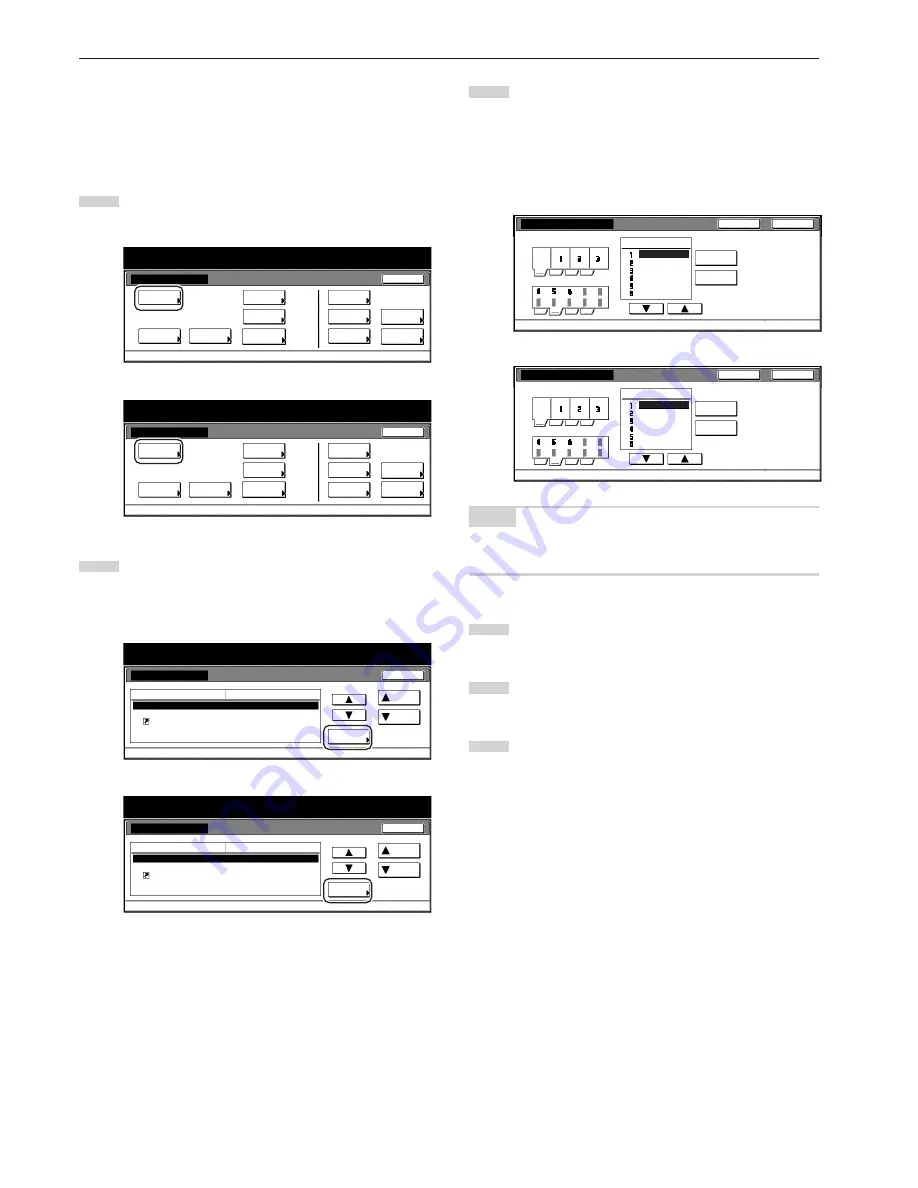
Section 7 COPIER MANAGEMENT FUNCTIONS
7-84
●
Customize screen layout (Main functions)
Perform the following procedure to change the order of the main
functions and modes that are displayed in the “Basic” and the “User
choice” tabs in order to make the display more appropriate to the way
you use the copier.
1
Display the “Copy default” screen.
(See “(5) Accessing the copy default settings” on page 7-61.)
Inch specifications
Default setting
Copy
default
Machine
default
Language
Management
End
BOX
Management
Bypass
setting
Document
Management
Register
orig. size
Print
report
Counter
check
User
Adjustment
Default setting / Counter
Metric specifications
Default setting
Copy
default
Machine
default
Language
Management
End
Hard Disk
Management
Bypass
setting
Document
Management
Register
orig. size
Print
report
Counter
check
User
Adjustment
Default setting / Counter
2
Select “Customize(Main function)” in the settings list on the
left side of the touch panel and then touch the “Change #”
key.
The “Customize(Main function)” screen will be displayed.
Inch specifications
Default setting / Counter
Copy default
Change #
Default setting
Preset limit
Modify Copy
Display register key
Customize(Main function)
Customize(Add function)
999 Set
On / Off
On
Default menu
Down
Setting mode
Up
Close
Metric specifications
Default setting / Counter
Copy default
Preset limit
Modify copy
Display"Register"key
Customize(Main function)
Customize(Add function)
999 Set
On / Off
On
Up
Down
Change #
Close
Default setting
Default menu
Setting mode
3
If you want to change the order of the basic functions and
modes, touch the “
▲
” or the “
▼
” cursor key to select the item
you want to move. Then touch the “Move ahead” key or the
“Move behind” [“Move backward”] key to move that item and
change the order of display. The final display of the basic
functions and modes will be in accordance with the numbers
in the list and those shown in the tabs to the left of that list.
Inch specifications
Customize(Main function)
Default setting - Copy default
Basic
Move
Ahead
User choice
Exposure Mode
Register mode
Reduce/Enlarge
Sort/Finish
1/2 sided
Original size
Orig. quality
Close
Back
Move
Behind
Metric specifications
Back
Close
Customize(Main function)
Default setting - Copy default
Basic
Register mode
User choice
Move
ahead
Move
backward
Exposure Mode
Reduce/Enlarge
Sort/Finish
1/2 sided
Original size
Quality orig
NOTE
If you want to quit the displayed setting without changing it, touch the
“Back” key. The touch panel will return to the screen in step 2.
4
Touch the “Close” key. The touch panel will return to the
screen in step 2.
5
Touch the “Close” key once again. The touch panel will return
to the “Default setting”screen.
6
Touch the “End” key. The touch panel will return to the
contents of the “Basic” tab.
Summary of Contents for d-Copia 300
Page 4: ......
Page 11: ...vii Printer Kit Page 8 12 Printer scanner Kit Page 8 12 Fax Kit Page 8 12...
Page 14: ......
Page 22: ...1 8...
Page 30: ...Section 2 NAMES OF PARTS 2 8...
Page 46: ...Section 4 BASIC OPERATION 4 12...
Page 116: ...Section 5 OTHER CONVENIENT FUNCTIONS 5 70...
Page 244: ...Section 7 COPIER MANAGEMENT FUNCTIONS 7 106...
Page 284: ...10 14...
Page 287: ...W Warm up 4 1 Waste Toner Box 10 3 When paper misfeeds 9 4 X XY zoom mode 4 8 Z Zoom mode 4 6...
Page 288: ...506617D ENG...
















































