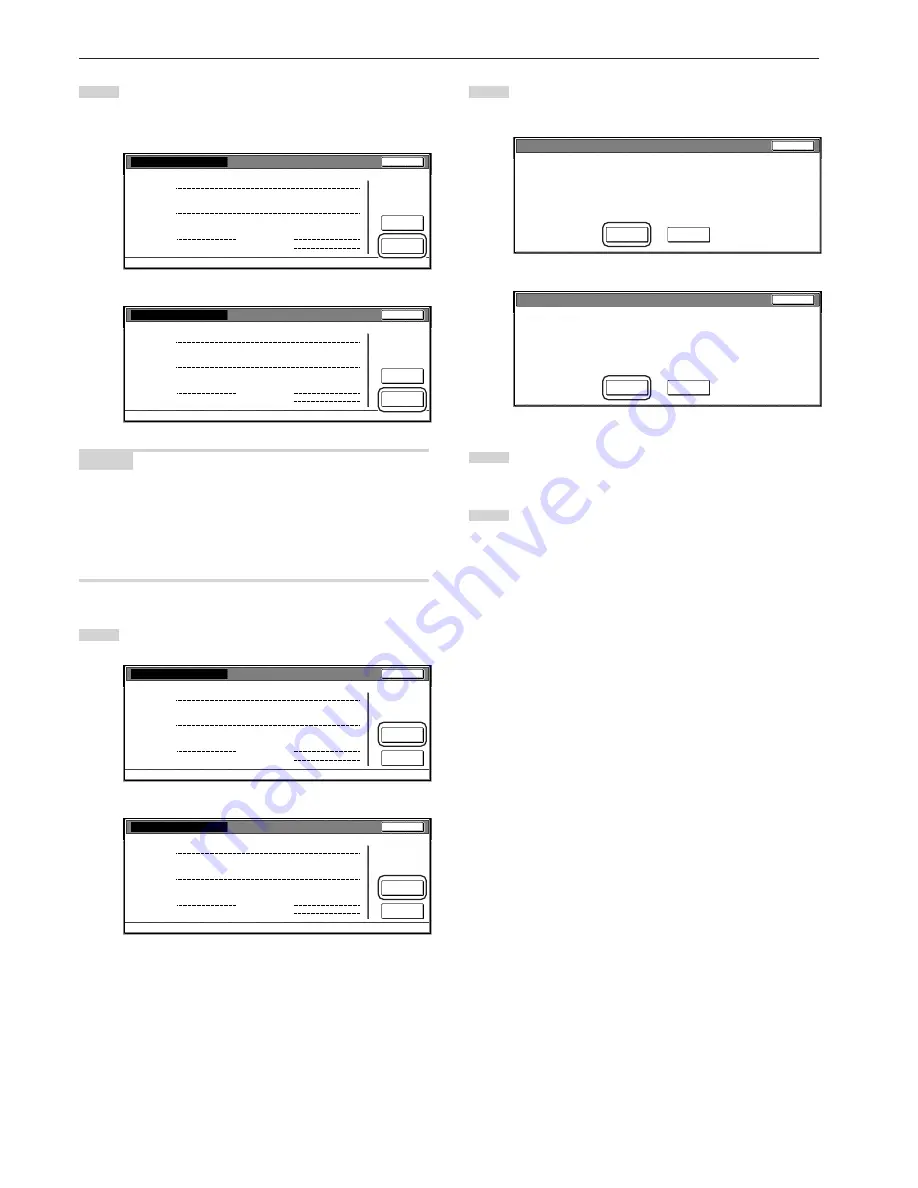
Section 7 COPIER MANAGEMENT FUNCTIONS
7-22
3
The total number of copies made under all department ID-
codes as a whole will be displayed. If you want to print out a
copy management report, touch the “Print report” key.
Inch specifications
Close
Management Total
Default setting - Management code menu
Counter
clear
Print
report
Copy
Printer
Fax
Total
Number print.
Black & White:
Total:
300
300
100
100
50
50
450
450
100
100
1Hrs 10Min
Scanner
Fax
Scan.Transm.
Fax Transm.
Scan # pages:
Trsm. # pages:
Commun.Time:
Metric specifications
Close
Management Total
Default setting - Management code menu
Counter
clear
Print
report
Copy
Printer
Fax
Total
Number print.
Black & White:
Total:
300
300
100
100
50
50
450
450
100
100
1Hrs 10Min
Scanner
Fax
Scan.Transm.
Fax transm.
Scan # pages:
Trsm. # pages:
Commun.Time:
NOTES
• The type of report printed out will vary according the setting selected
for “Copy/Printer output management” under the copy management
default settings.
• If any of the “Total size 1” through “Total size 5” settings is selected
under the copy management default settings, the total size report
will also be printed out.
4
To clear all of the copy counts, touch the “Counter clear” key.
Inch specifications
Close
Management Total
Default setting - Management code menu
Counter
clear
Print
report
Copy
Printer
Fax
Total
Number print.
Black & White:
Total:
300
300
100
100
50
50
450
450
100
100
1Hrs 10Min
Scanner
Fax
Scan.Transm.
Fax Transm.
Scan # pages:
Trsm. # pages:
Commun.Time:
Metric specifications
Close
Management Total
Default setting - Management code menu
Counter
clear
Print
report
Copy
Printer
Fax
Total
Number print.
Black & White:
Total:
300
300
100
100
50
50
450
450
100
100
1Hrs 10Min
Scanner
Fax
Scan.Transm.
Fax transm.
Scan # pages:
Trsm. # pages:
Commun.Time:
5
When the confirmation message appears, touch the “Yes”
key.
Inch specifications
Yes
No
The counted number for this ID-code will be deleted
Are you sure?
Stop
Metric specifications
Yes
No
The counted number for this ID-code will be deleted
Are you sure?
Stop
6
Touch the “Close” key.
The touch panel will return to the screen in step 2.
7
Touch the “Close” key.
Summary of Contents for d-Copia 300
Page 4: ......
Page 11: ...vii Printer Kit Page 8 12 Printer scanner Kit Page 8 12 Fax Kit Page 8 12...
Page 14: ......
Page 22: ...1 8...
Page 30: ...Section 2 NAMES OF PARTS 2 8...
Page 46: ...Section 4 BASIC OPERATION 4 12...
Page 116: ...Section 5 OTHER CONVENIENT FUNCTIONS 5 70...
Page 244: ...Section 7 COPIER MANAGEMENT FUNCTIONS 7 106...
Page 284: ...10 14...
Page 287: ...W Warm up 4 1 Waste Toner Box 10 3 When paper misfeeds 9 4 X XY zoom mode 4 8 Z Zoom mode 4 6...
Page 288: ...506617D ENG...






























