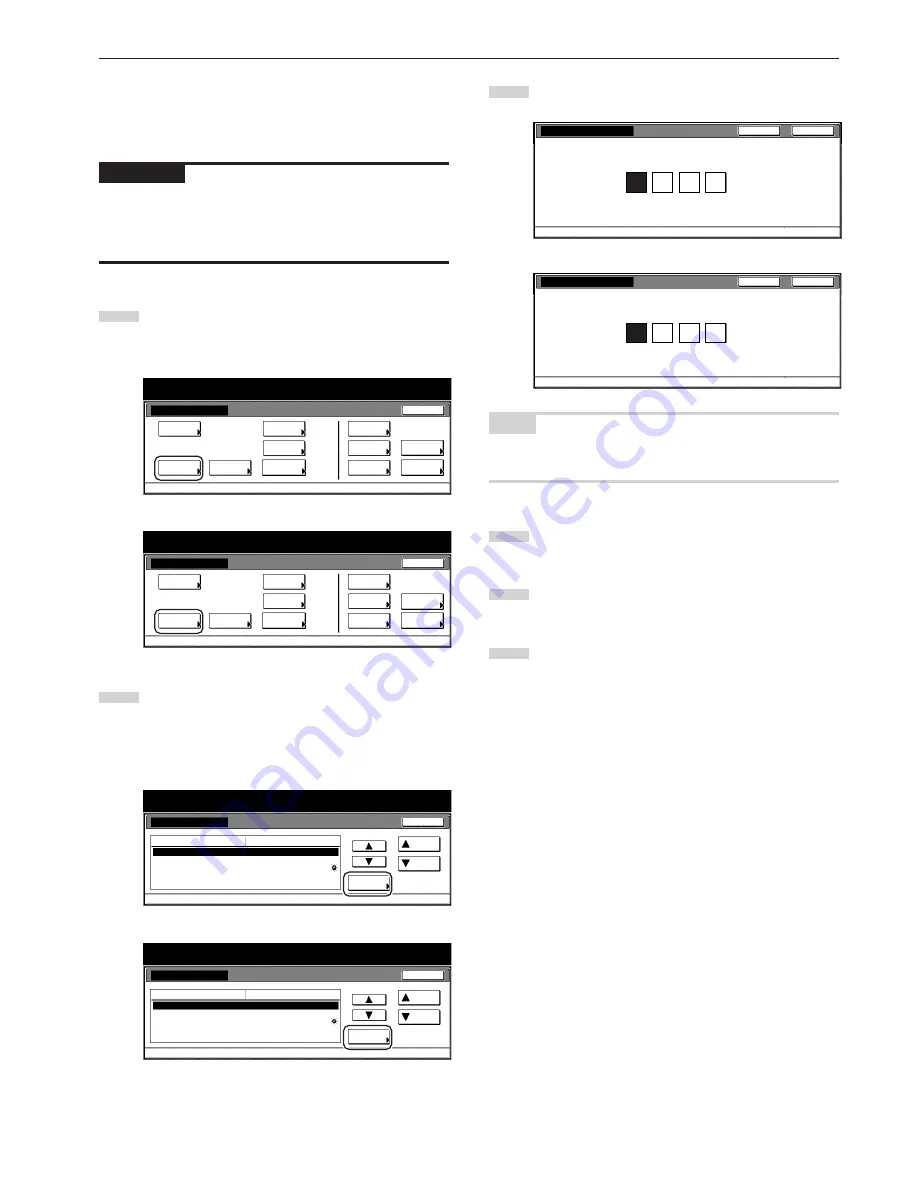
Section 7 COPIER MANAGEMENT FUNCTIONS
7-55
●
Changing the management code
Perform the following procedure to change the management code
used by the copy manager.
IMPORTANT!
If you change the management code from its factory default, be sure
to keep some sort of record of the new management code. If, for any
reason, you forget the registered management code, you will need to
contact your service representative.
1
Display the “Machine default” screen.
(See “(2) Accessing the machine default settings” on
page 7-41.)
Inch specifications
Default setting
Copy
default
Machine
default
Language
Management
End
BOX
Management
Bypass
setting
Document
Management
Register
orig. size
Print
report
Counter
check
User
Adjustment
Default setting / Counter
Metric specifications
Default setting
Copy
default
Machine
default
Language
Management
End
Hard Disk
Management
Bypass
setting
Document
Management
Register
orig. size
Print
report
Counter
check
User
Adjustment
Default setting / Counter
2
Select “Management code change” [“Change MGMT code
with #”] in the settings list on the left side of the touch panel
and then touch the “Change #” key.
The “Management code change” [“Change MGMT code with
#”] screen will be displayed.
Inch specifications
Key sound ON/OFF
Silent mode
Date/Time
Time difference
Management code change
Default setting / Counter
On
On
2001/10/30 14:02
GMT+08:00
5000
Default menu
Down
Change #
Setting mode
Up
Machine default
Close
Metric specifications
Key sound ON/OFF
Silent mode
Date/Time
Time difference
Management code change
Default setting / Counter
On
On
2001/10/30 14:02
GMT+08:00
5000
Default menu
Down
Change #
Setting mode
Up
Machine default
Close
3
Use the keypad to enter a new 4-digit management code.
Inch specifications
Management code change
Default setting - Machine default
Back
Close
A bl e t o c h a n g e m a n a g e m e n t c o d e. ( # key )
Metric specifications
Change MGMT code with #
A bl e t o c h a n g e m a n a g e m e n t c o d e. ( # key )
Default setting - Machine default
Back
Close
NOTE
If you want to quit the displayed setting without changing it, touch the
“Back” key. The touch panel will return to the screen in step 2.
4
Touch the “Close” key. The touch panel will return to the
screen in step 2.
5
Touch the “Close” key once again. The touch panel will return
to the “Default setting”screen.
6
Touch the “End” key. The touch panel will return to the
contents of the “Basic” tab.
Summary of Contents for d-Copia 300
Page 4: ......
Page 11: ...vii Printer Kit Page 8 12 Printer scanner Kit Page 8 12 Fax Kit Page 8 12...
Page 14: ......
Page 22: ...1 8...
Page 30: ...Section 2 NAMES OF PARTS 2 8...
Page 46: ...Section 4 BASIC OPERATION 4 12...
Page 116: ...Section 5 OTHER CONVENIENT FUNCTIONS 5 70...
Page 244: ...Section 7 COPIER MANAGEMENT FUNCTIONS 7 106...
Page 284: ...10 14...
Page 287: ...W Warm up 4 1 Waste Toner Box 10 3 When paper misfeeds 9 4 X XY zoom mode 4 8 Z Zoom mode 4 6...
Page 288: ...506617D ENG...
















































