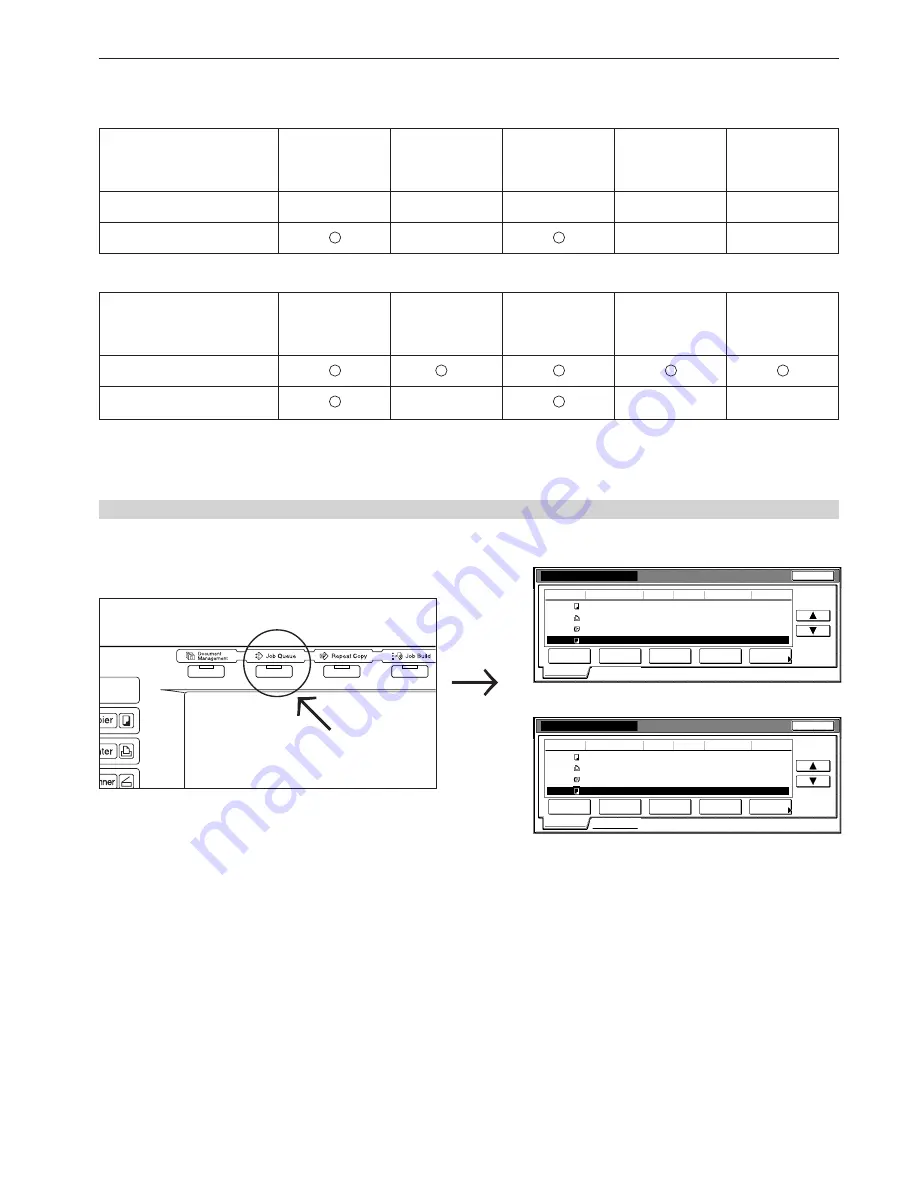
Section 6 DOCUMENT AND OUTPUT MANAGEMENT FUNCTIONS
6-21
Inch specifications
Print management
End
Job
Prt status
123
Copy
100
100
10/10 23:00
Printing
124
Printer
_ _ _
_ _ _
_ _ _
Waiting
128
Copy
1
5
10/10 23:00
Waiting
127
Fax
_ _ _
_ _ _
_ _ _
Waiting
Input source
Original
Set
Registration
State
10/10 23:50
Move
ahead
Move
behind
Cancel/
Delete
interrupt
print
Conf/Crrt.
details
Metric specifications
Print management
123
100
100
10/10 23:00
Printing
124
_ _ _
_ _ _
_ _ _
Waiting
128
1
5
10/10 23:00
Waiting
127
_ _ _
_ _ _
_ _ _
Waiting
Job
Original
Set
State
10/10 23:50
End
Move
up
Prnt status
Move
behind
Cancel /
Delete
interrupt
print
Check/ Rev.
details
Registration
Copy
Printer
Copy
Fax
Input source
(2) Display of the output management functions
Press the [Job Queue] key. The “Print status” screen will be displayed.
The following operations can be managed.
●
When the optional Hard Disk is NOT installed
Copy job
Print or Fax job
Check print
status
✕
Change the
print order
✕
✕
Interrupt
printing
(force-print)
✕
Cancel / Delete
✕
✕
Check job
contents
✕
✕
●
When the optional Hard Disk IS installed
Copy job
Print or Fax job
Check print
status
Change the
print order
*
1
✕
Interrupt
printing
(force-print)
Cancel / Delete
✕
Check job
contents
✕
*1 Print or fax jobs will automatically be moved to a position immediately after the job currently being printed. It is not possible to move copy jobs
ahead of print and fax jobs.
Summary of Contents for d-Copia 300
Page 4: ......
Page 11: ...vii Printer Kit Page 8 12 Printer scanner Kit Page 8 12 Fax Kit Page 8 12...
Page 14: ......
Page 22: ...1 8...
Page 30: ...Section 2 NAMES OF PARTS 2 8...
Page 46: ...Section 4 BASIC OPERATION 4 12...
Page 116: ...Section 5 OTHER CONVENIENT FUNCTIONS 5 70...
Page 244: ...Section 7 COPIER MANAGEMENT FUNCTIONS 7 106...
Page 284: ...10 14...
Page 287: ...W Warm up 4 1 Waste Toner Box 10 3 When paper misfeeds 9 4 X XY zoom mode 4 8 Z Zoom mode 4 6...
Page 288: ...506617D ENG...
















































