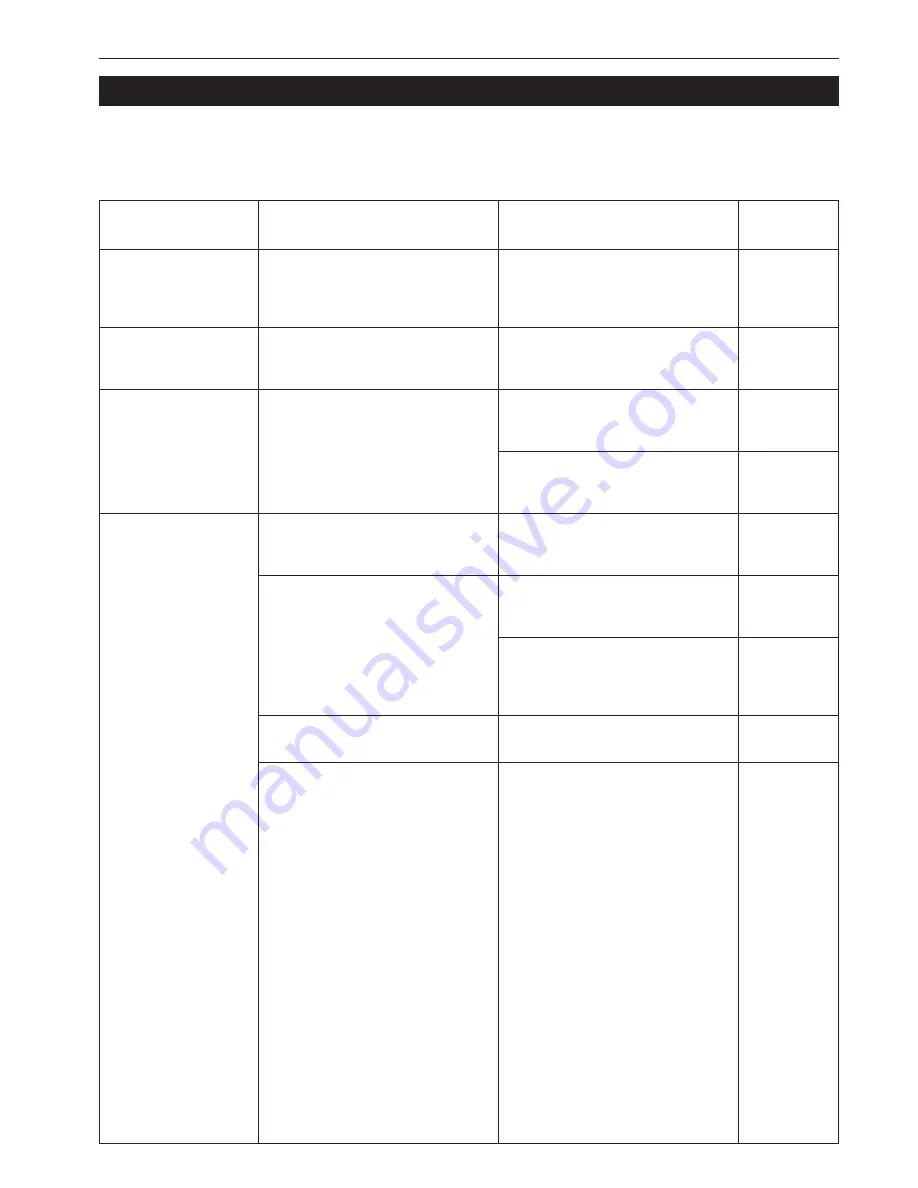
Section 9 TROUBLESHOOTING
9-13
4. If other trouble occurs
Trouble
Nothing lights on the
operation panel when the
power switch is turned ON.
No copies come out when
the [Start] key is pressed.
Copies come out blank.
Copies come out too light.
If trouble occurs with your copier, carry out the applicable checkpoints and procedures indicated on the following pages.
If the trouble persists, contact your service representative or authorized service center.
Checkpoint
Is the power plug connected to an AC
outlet?
Is there any message appearing on the
message display?
Are the originals set correctly?
Is the copier in the auto exposure
mode?
Is the copier in the manual exposure mode?
Is the add toner message displayed?
Is paper wet?
Procedure
Connect the plug to an AC outlet.
Perform the corrective action corresponding
to the message.
When setting originals on the platen, place
them face-down.
When setting originals in the optional
Document Processor, place them face-up.
To change the overall exposure, perform the
auto exposure adjustment.
Adjust the exposure to the correct degree
using the copy exposure adjustment keys.
To change the overall exposure, perform the
exposure adjustment for the each copy
quality mode.
Replace the toner container.
Replace the paper with new paper.
Reference
page
——
9-1
-
4-1
8-2
7-72
4-2
7-74
7-75
7-76
10-3
3-1
Summary of Contents for d-Copia 300
Page 4: ......
Page 11: ...vii Printer Kit Page 8 12 Printer scanner Kit Page 8 12 Fax Kit Page 8 12...
Page 14: ......
Page 22: ...1 8...
Page 30: ...Section 2 NAMES OF PARTS 2 8...
Page 46: ...Section 4 BASIC OPERATION 4 12...
Page 116: ...Section 5 OTHER CONVENIENT FUNCTIONS 5 70...
Page 244: ...Section 7 COPIER MANAGEMENT FUNCTIONS 7 106...
Page 284: ...10 14...
Page 287: ...W Warm up 4 1 Waste Toner Box 10 3 When paper misfeeds 9 4 X XY zoom mode 4 8 Z Zoom mode 4 6...
Page 288: ...506617D ENG...
















































