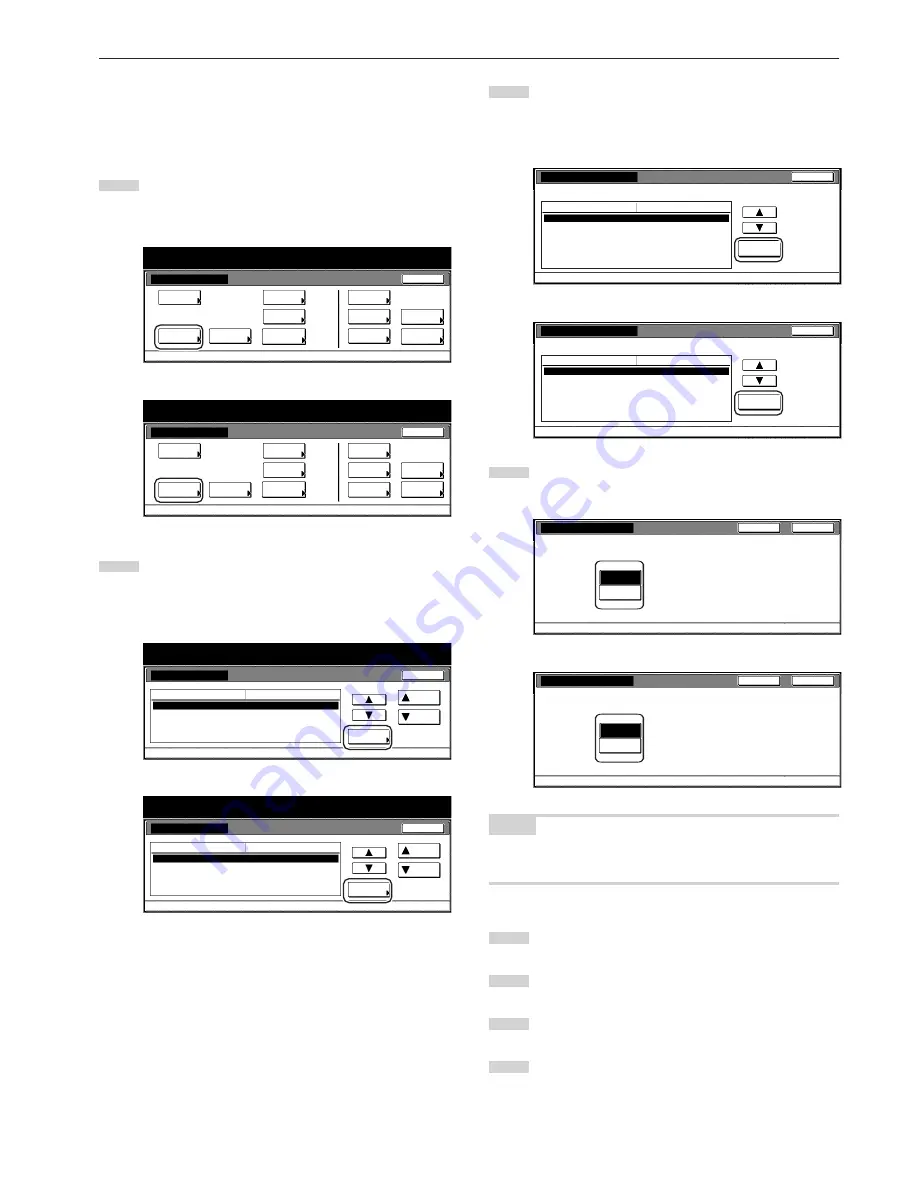
Section 7 COPIER MANAGEMENT FUNCTIONS
7-45
●
Custom paper type for 2-sided copying
Perform the following procedure to set whether or not each custom
type of paper (custom 1 - custom 8) will be available for use in 2-sided
copying.
1
Display the “Machine default” screen.
(See “(2) Accessing the machine default settings” on
page 7-41.)
Inch specifications
Default setting
Copy
default
Machine
default
Language
Management
End
BOX
Management
Bypass
setting
Document
Management
Register
orig. size
Print
report
Counter
check
User
Adjustment
Default setting / Counter
Metric specifications
Default setting
Copy
default
Machine
default
Language
Management
End
Hard Disk
Management
Bypass
setting
Document
Management
Register
orig. size
Print
report
Counter
check
User
Adjustment
Default setting / Counter
2
Select “Select paper type (2sided)” in the settings list on the
left side of the touch panel and then touch the “Change #”
key.
The “Select paper type (2sided)” screen will be displayed.
Inch specifications
Machine default
Paper type (1st drawer)
Paper type (2nd drawer)
Paper type (3rd drawer)
Paper type (4th drawer)
Select paper type(2sided)
Default menu
Plain
Plain
Plain
Plain
Setting mode
Up
Down
Change #
Close
Default setting
Default setting / Counter
Metric specifications
Machine default
Paper type (1st cassette)
Paper type (2nd cassette)
Paper type (3rd cassette)
Paper type (4th cassette)
Select paper type(2sided)
Plain
Plain
Plain
Plain
Up
Down
Change #
Close
Default setting
Default menu
Setting mode
Default setting / Counter
3
Select one of the “custom” paper type settings (“Custom 1”
through “Custom 8”) under the “Default menu” column on the
left side of the touch panel and then touch the “Change #”
key.
Inch specifications
Custom 1
Custom 2
Custom 3
Custom 4
Custom 5
Custom 6
Custom 7
On
On
On
On
On
On
On
Default menu
Setting mode
Change #
Select paper type(2sided)
Close
Default setting - Machine default
Select paper type(s) for duplex copy.
Metric specifications
Custom 1
Custom 2
Custom 3
Custom 4
Custom 5
Custom 6
Custom 7
On
On
On
On
On
On
On
Default menu
Setting mode
Change #
Select paper type(2sided)
Close
Default setting - Machine default
Select paper type(s) for duplex copy.
4
Touch the “Off” key if you do NOT want that custom paper
type to be available for use in 2-sided copying.
Inch specifications
Custom 1
Back
Close
Default setting - Machine default - Select paper type (2sided)
Off
On
Metric specifications
Custom 1
Back
Close
Default setting - Machine default - Select paper type (2sided)
Off
On
NOTE
If you want to quit the displayed setting without changing it, touch the
“Back” key. The touch panel will return to the screen in step 3.
5
Touch the “Close” key. The touch panel will return to the
screen in step 3.
6
Touch the “Close” key. The touch panel will return to the
screen in step 2.
7
Touch the “Close” key. The touch panel will return to the
“Default setting”screen.
8
Touch the “End” key. The touch panel will return to the
contents of the “Basic” tab.
Summary of Contents for d-Copia 300
Page 4: ......
Page 11: ...vii Printer Kit Page 8 12 Printer scanner Kit Page 8 12 Fax Kit Page 8 12...
Page 14: ......
Page 22: ...1 8...
Page 30: ...Section 2 NAMES OF PARTS 2 8...
Page 46: ...Section 4 BASIC OPERATION 4 12...
Page 116: ...Section 5 OTHER CONVENIENT FUNCTIONS 5 70...
Page 244: ...Section 7 COPIER MANAGEMENT FUNCTIONS 7 106...
Page 284: ...10 14...
Page 287: ...W Warm up 4 1 Waste Toner Box 10 3 When paper misfeeds 9 4 X XY zoom mode 4 8 Z Zoom mode 4 6...
Page 288: ...506617D ENG...






























