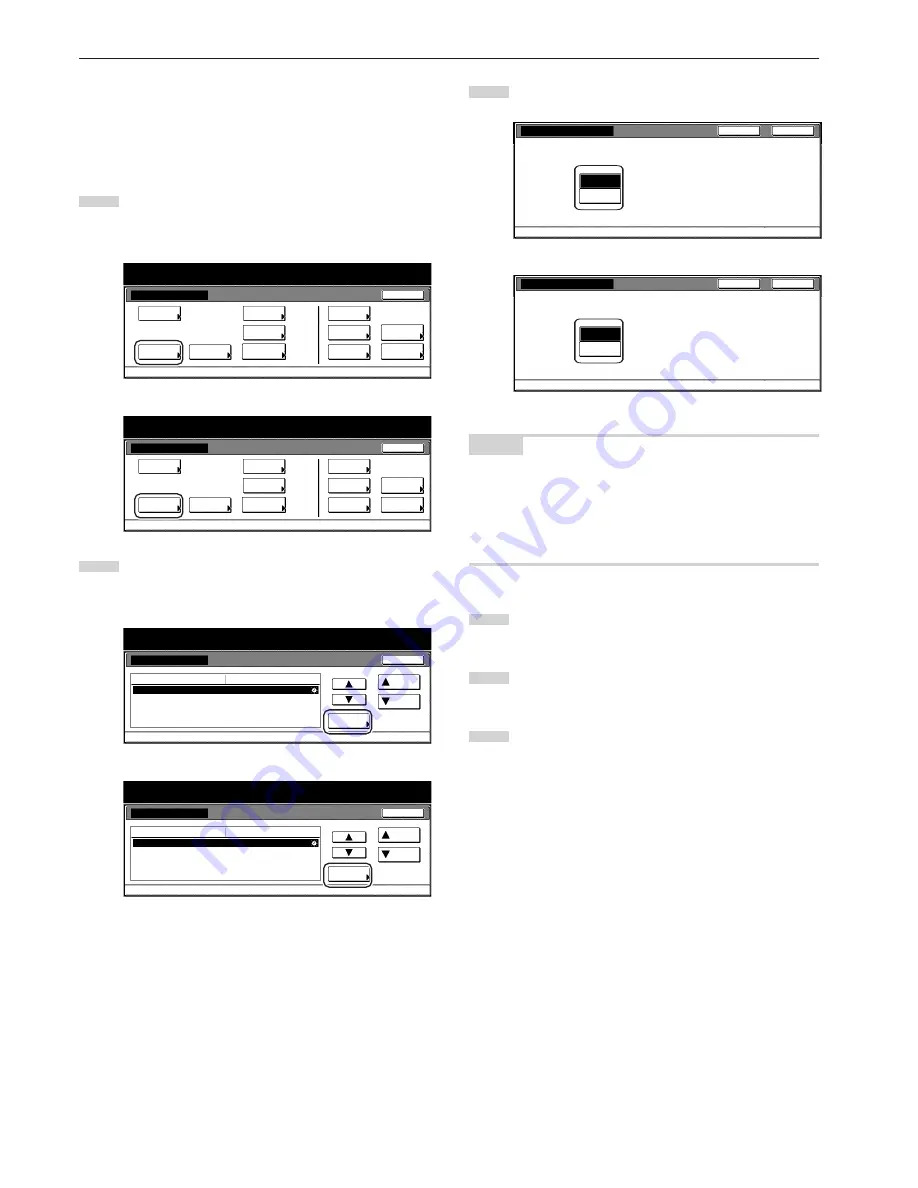
Section 7 COPIER MANAGEMENT FUNCTIONS
7-56
●
Auto sleep ON/OFF
Perform the following procedure to set whether or not to have the
auto sleep function automatically engage and turn the copier OFF (O)
if no operation is performed on the copier for a designated amount of
time.
1
Display the “Machine default” screen.
(See “(2) Accessing the machine default settings” on
page 7-41.)
Inch specifications
Default setting
Copy
default
Machine
default
Language
Management
End
BOX
Management
Bypass
setting
Document
Management
Register
orig. size
Print
report
Counter
check
User
Adjustment
Default setting / Counter
Metric specifications
Default setting
Copy
default
Machine
default
Language
Management
End
Hard Disk
Management
Bypass
setting
Document
Management
Register
orig. size
Print
report
Counter
check
User
Adjustment
Default setting / Counter
2
Select “Auto sleep” in the settings list on the left side of the
touch panel and then touch the “Change #” key.
The “Auto sleep” screen will be displayed.
Inch specifications
Date/Time
Time difference
Management code change
Auto sleep
Energy Saver key setting
Default setting / Counter
2001/10/30 14:02
GMT+08:00
5000
On
Low power mode
Default menu
Down
Change #
Setting mode
Up
Machine default
Close
Metric specifications
Machine default
Date/Time
Time difference
Change MGMT code with #
Auto sleep
Energy Saver key setting
30/10/'01 14:02
GMT+08:00
5000
On
Low power mode
Up
Down
Change #
Close
Default setting
Default menu
Setting mode
Default setting / Counter
3
Touch the “On” key if you want to use the auto sleep function.
Inch specifications
On
Off
Auto sleep
Default setting - Machine default
Close
Back
Autom. turns into sleep mode if no oper. within a set time
after last setting,or when copying is done.
Metric specifications
Autom. turns into sleep mode if no oper. within a set time
after last setting,or when copying is done.
Back
Close
On
Off
Auto sleep
Default setting - Machine default
NOTES
• If auto sleep interferes with your copying operations, turn this
function OFF. However, it is recommended that you try to set a
longer time interval until auto sleep engages before you actually turn
it OFF.
• If you want to quit the displayed setting without changing it, touch
the “Back” key. The touch panel will return to the screen in step 2.
4
Touch the “Close” key. The touch panel will return to the
screen in step 2.
5
Touch the “Close” key once again. The touch panel will return
to the “Default setting”screen.
6
Touch the “End” key. The touch panel will return to the
contents of the “Basic” tab.
Summary of Contents for d-Copia 300
Page 4: ......
Page 11: ...vii Printer Kit Page 8 12 Printer scanner Kit Page 8 12 Fax Kit Page 8 12...
Page 14: ......
Page 22: ...1 8...
Page 30: ...Section 2 NAMES OF PARTS 2 8...
Page 46: ...Section 4 BASIC OPERATION 4 12...
Page 116: ...Section 5 OTHER CONVENIENT FUNCTIONS 5 70...
Page 244: ...Section 7 COPIER MANAGEMENT FUNCTIONS 7 106...
Page 284: ...10 14...
Page 287: ...W Warm up 4 1 Waste Toner Box 10 3 When paper misfeeds 9 4 X XY zoom mode 4 8 Z Zoom mode 4 6...
Page 288: ...506617D ENG...






























