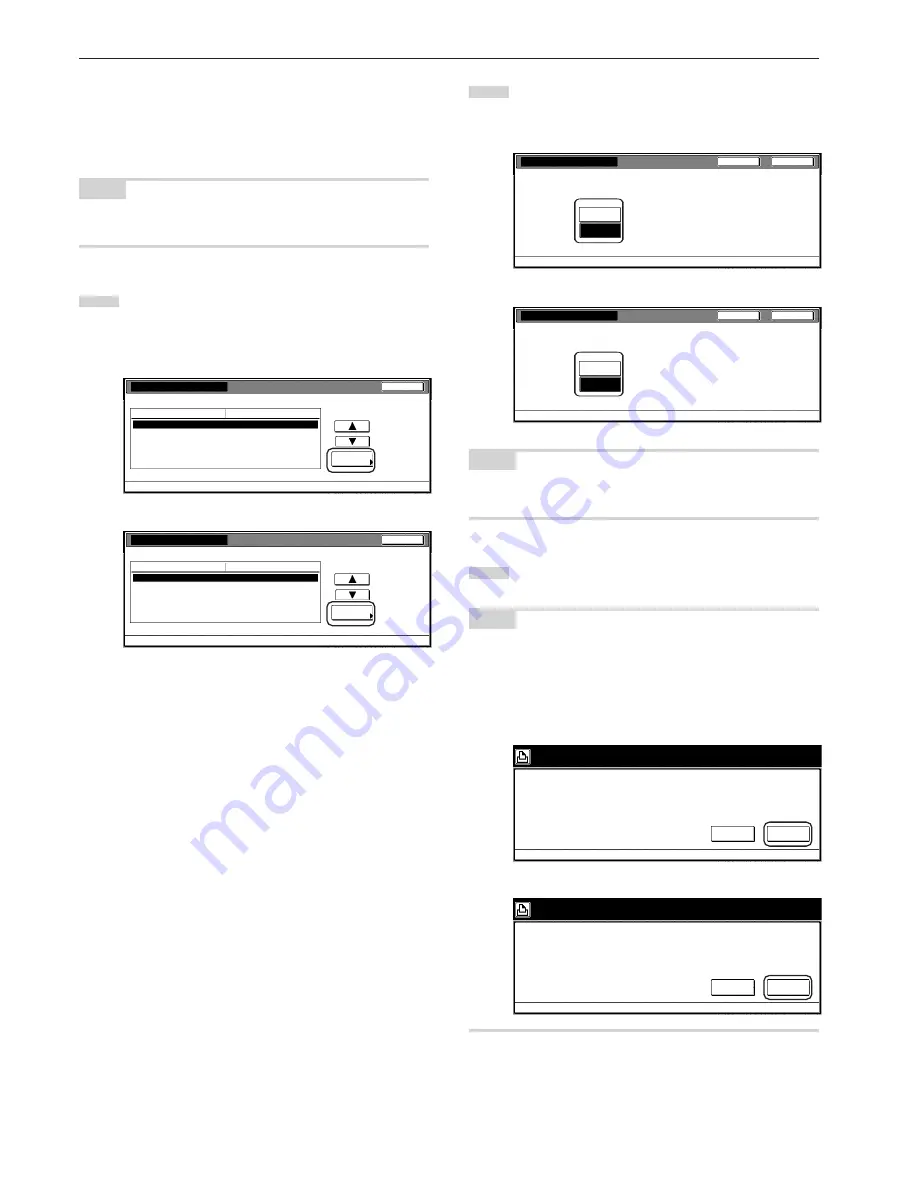
Section 7 COPIER MANAGEMENT FUNCTIONS
7-28
●
Printer error report
Perform the following procedure if you want an error report printed
anytime “On” is selected as the “Printer function management ON/
OFF” setting and printing is attempted with an invalid department ID-
code.
NOTE
This setting will only be available when “On” is selected as the “Printer
function management ON/OFF” setting.
1
Select “Printer error report” under the “Setting item” column
on the left side of the touch panel and then touch the
“Change #” key.
The “Printer error report” screen will be displayed.
Inch specifications
Close
Change #
Value
Setting item
Default setting - Management code menu - Managem. Def. Set.
Managem. Def. Set.
Copy management
Print. Managem.
On
On
Printer error report
On
Others Mgt. Reg. (print)
On
Copy/Printer output mgt.
All
Scanner Managem.
On
Metric specifications
Close
Change #
Value
Setting item
Default setting - Management code menu - Managem. Def. Set.
Managem. Def. Set.
Copy management
Print. managem.
On
On
Printer error report
On
Others mgt. Reg. (print)
On
Copy/Printer output mgt.
All
Scanner Managem.
On
2
To have a printer error report printed out, touch the “On” key.
If you do not want the printer error report printed out, touch
the “Off” key.
Inch specifications
Close
Back
Printer error report
Default setting - Management code menu - Managem. Def. set.
Error report is output. at the time of Mgt. code mismatch.
Off
On
Metric specifications
Close
Back
Printer error report
Default setting - Management code menu - Managem. Def. set.
Error report is output. at the time of Mgt. code mismatch.
Off
On
NOTE
If you want to quit the displayed setting without changing it, touch the
“Back” key. The touch panel will return to the screen in step 1.
3
Touch the “Close” key.
The touch panel will return to the screen in step 1.
NOTE
If anyone attempts to print using an invalid department ID-code, an
error will occur under the printing functions and printout will not be
possible. When the [Printer] key is touched, “Department ID-code
mismatch.” will be displayed. Touch the “GO” key to print out an error
report.
Inch specifications
Department code mismatch.
Off line
Cancel
GO
Metric specifications
Department code mismatch.
Off line
Cancel
GO
Summary of Contents for d-Copia 300
Page 4: ......
Page 11: ...vii Printer Kit Page 8 12 Printer scanner Kit Page 8 12 Fax Kit Page 8 12...
Page 14: ......
Page 22: ...1 8...
Page 30: ...Section 2 NAMES OF PARTS 2 8...
Page 46: ...Section 4 BASIC OPERATION 4 12...
Page 116: ...Section 5 OTHER CONVENIENT FUNCTIONS 5 70...
Page 244: ...Section 7 COPIER MANAGEMENT FUNCTIONS 7 106...
Page 284: ...10 14...
Page 287: ...W Warm up 4 1 Waste Toner Box 10 3 When paper misfeeds 9 4 X XY zoom mode 4 8 Z Zoom mode 4 6...
Page 288: ...506617D ENG...
















































