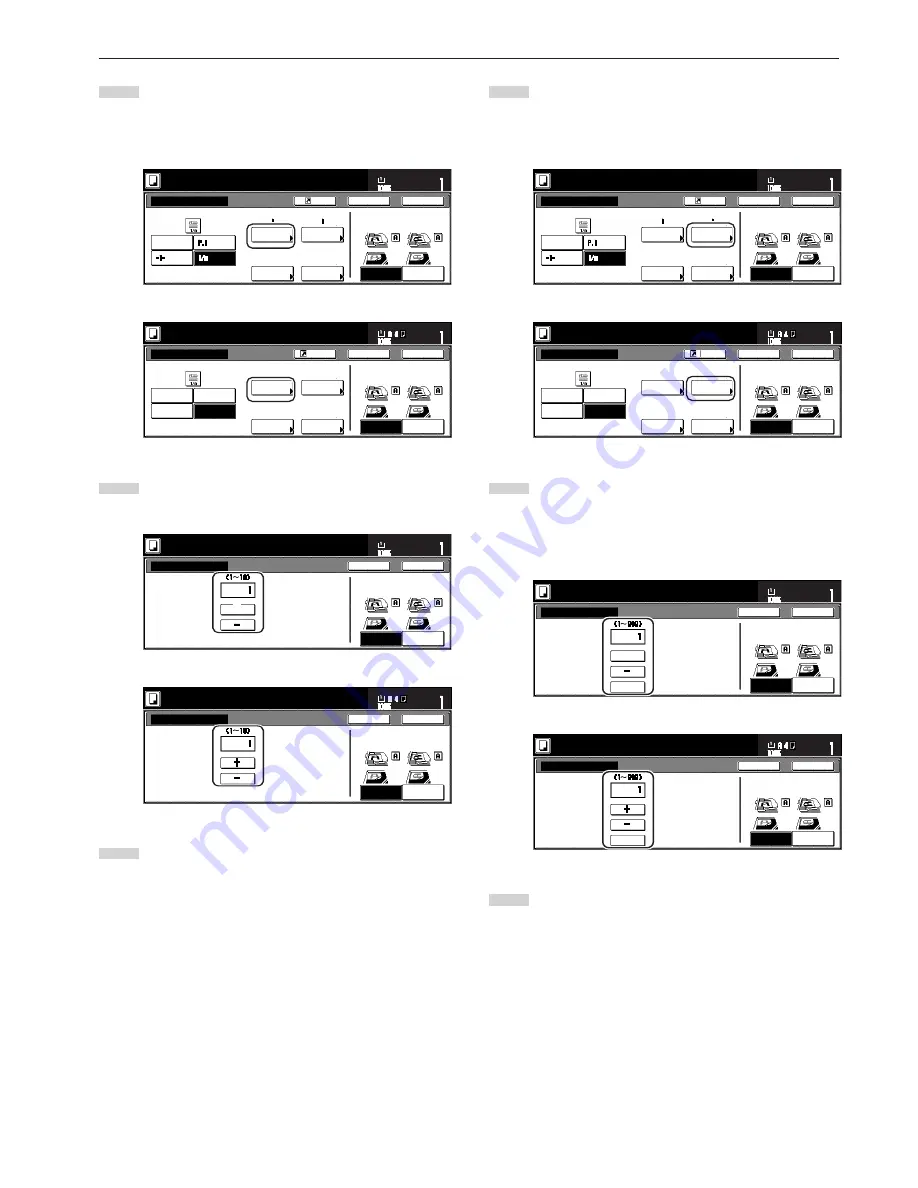
Section 5 OTHER CONVENIENT FUNCTIONS
5-17
5
If you want printing of the page numbers to be started from a
page other than the first page, touch the “Setting 1st page”
key.
The “Setting 1st page” screen will be displayed.
Inch specifications
None
Start page #
Finish Page #
Auto
Start #
Setting
1st page
Setting
start #
Setting
last page
Set denom-
inator #
Denominator #
Page #
Register
Ready to copy.
Set
Paper size
Back
Close
11x8
1
/
2
"
Rear
Check direction
Left top
corner
Check direction of
original top side.
Last page
Metric specifications
S t a r t p a g e #
L a s t p a g e #
S t a r t #
Setting
1st page
Setting
Start page
Setting
last page
Set
Denomin. #
Page numbering
C h e ck d i r e c t i o n
C h e ck d i r e c t i o n o f
o r i g i n a l .
Denominator #
Back
Close
Ready to copy.
Register
Set
Paper size
Back Edge
Left top
corner
None
-1-
P.1
1/n
L a s t p a g e
Au t o
1
1
6
Touch the “+” key or the “-” key to select from which page
printing of the page numbers will start.
Inch specifications
Page
Setting 1st page
Ready to copy.
Set
Paper size
Back
Close
11x8
1
/
2
"
Rear
Check direction
Left top
corner
Check direction of
original top side.
+
Metric specifications
Pa g e
Setting 1st page
C h e ck d i r e c t i o n
C h e ck d i r e c t i o n o f
o r i g i n a l .
Back
Close
Ready to copy.
Set
Paper size
Back Edge
Left top
corner
7
Touch the “Close” key. The touch panel will return to the
screen in step 5.
8
If you want the first page number that is printed to be
something other than “1”, touch the “Setting start #” [“Setting
Start page”] key. The “Setting start #” screen will be
displayed.
Inch specifications
None
Start page #
Finish Page #
Auto
Start #
Setting
1st page
Setting
start #
Setting
last page
Set denom-
inator #
Denominator #
Page #
Register
Ready to copy.
Set
Paper size
Back
Close
11x8
1
/
2
"
Rear
Check direction
Left top
corner
Check direction of
original top side.
Last page
Metric specifications
S t a r t p a g e #
L a s t p a g e #
S t a r t #
Setting
1st page
Setting
Start page
Setting
last page
Set
Denomin. #
Page numbering
C h e ck d i r e c t i o n
C h e ck d i r e c t i o n o f
o r i g i n a l .
Denominator #
Back
Close
Ready to copy.
Register
Set
Paper size
Back Edge
Left top
corner
None
-1-
P.1
1/n
L a s t p a g e
Au t o
1
1
9
Touch the “+” key or the “-” key to select the first page
number that will be printed.
* The desired page number can also be entered directly by
touching the “# keys” [“#-Keys”] key and then using the
keypad.
Inch specifications
# keys
Setting start #
Ready to copy.
Set
Paper size
Back
Close
8
1
/
2
x11"
Rear
Check direction
Left top
corner
Check direction of
original top side.
+
Metric specifications
#-Keys
Setting start #
C h e ck d i r e c t i o n
C h e ck d i r e c t i o n o f
o r i g i n a l .
Back
Close
Ready to copy.
Set
Paper size
Back Edge
Left top
corner
10
Touch the “Close” key. The touch panel will return to the
screen in step 8.
Summary of Contents for d-Copia 300
Page 4: ......
Page 11: ...vii Printer Kit Page 8 12 Printer scanner Kit Page 8 12 Fax Kit Page 8 12...
Page 14: ......
Page 22: ...1 8...
Page 30: ...Section 2 NAMES OF PARTS 2 8...
Page 46: ...Section 4 BASIC OPERATION 4 12...
Page 116: ...Section 5 OTHER CONVENIENT FUNCTIONS 5 70...
Page 244: ...Section 7 COPIER MANAGEMENT FUNCTIONS 7 106...
Page 284: ...10 14...
Page 287: ...W Warm up 4 1 Waste Toner Box 10 3 When paper misfeeds 9 4 X XY zoom mode 4 8 Z Zoom mode 4 6...
Page 288: ...506617D ENG...
















































