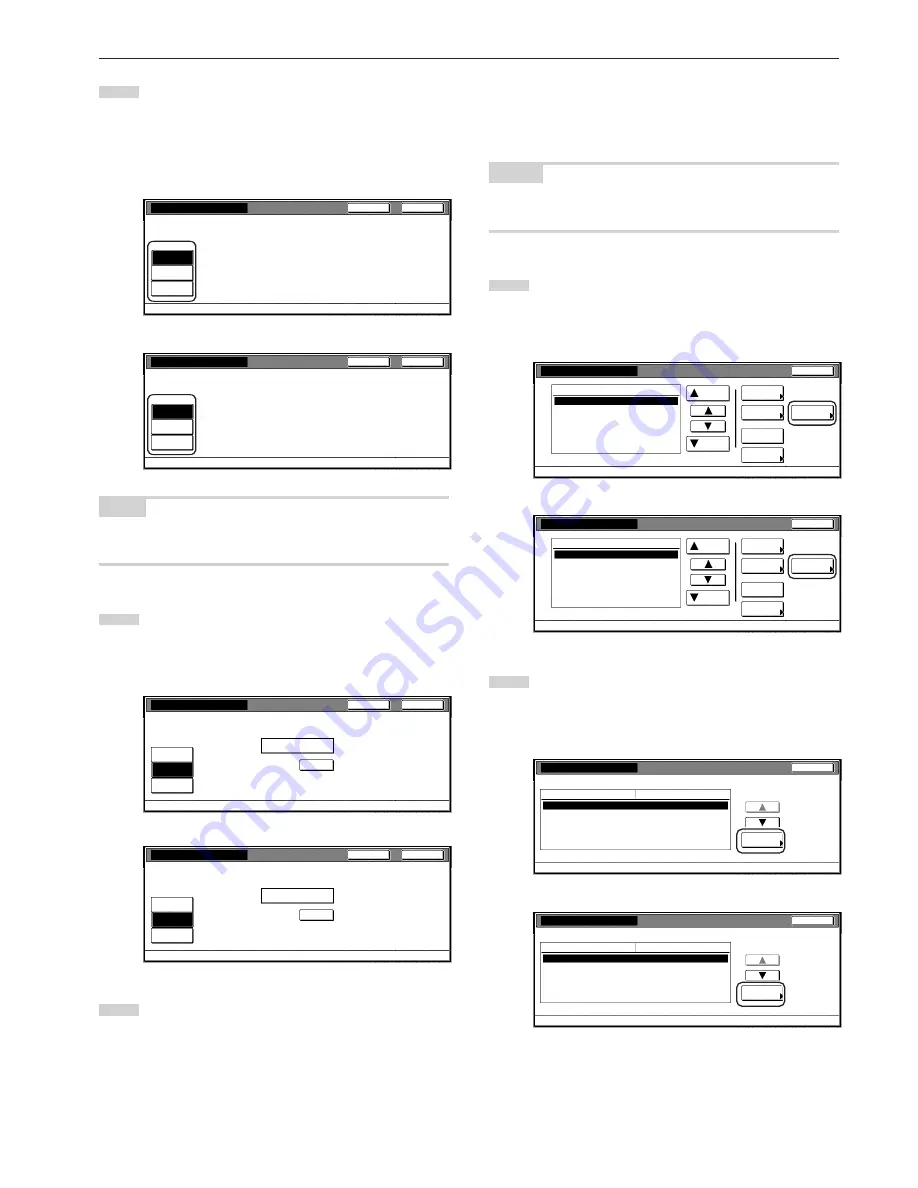
Section 7 COPIER MANAGEMENT FUNCTIONS
7-13
3
To set the maximum number of documents that can be
transmitted under this ID-code, touch the “Counter limit” key
and proceed to the next step.
To allow unlimited fax transmission, touch the “No limit” key,
and to cancel fax transmission privileges completely, touch
the “Is not permitted” key and proceed to step 5.
Inch specifications
Close
Back
Management code menu - Management edit - New register
Fax Transm. Limitation
No limit
Counter
limit
Is not
permitted
Metric specifications
Close
Back
Management code menu - Management edit - New register
Fax Transm. Limitation
No limit
Counter
limit
Is not
permited
NOTE
If you want to quit the displayed setting without changing it, touch the
“Back” key. The touch panel will return to the screen in step 2.
4
Use the numeric keys on the keypad to enter the maximum
number of documents that can be transmitted under this ID-
code. The document limit can be set to any 1-page increment
up to 999,999.
Inch specifications
Close
Back
Management code menu - Management edit - New register
Fax Transm. Limitation
No limit
Counter
limit
Is not
permitted
Clear
999,999
(1~999,999)
Limited value
Metric specifications
Close
Back
Management code menu - Management edit - New register
Fax Transm. Limitation
No limit
Counter
limit
Is not
permited
Clear
999,999
(1~999,999)
Limited value
5
Touch the “Close” key.
The touch panel will return to the screen in step 2.
Copying restrictions (All)
Perform the following procedure when you want to set the maximum
number of copies that can be made under the corresponding
department ID-code.
NOTES
• This setting will only be available when “On” is selected as the
“Copier function management ON/OFF” setting.
1
Access the screen that contains the copy restriction setting
items.
(See “Register new department ID-codes” on page 7-4 or
“Change restrictions for use” on page 7-20.)
Inch specifications
Up
Down
Order of
indication
Mgt. Inf.
correction
Delete
Register
Limit
in use
01
02
0001
0014
00000015
00000016
00000017
001/010
1st Sales Dept.
2nd Sales Dept.
3rd Sales Dept.
4th Sales Dept.
5th Sales Dept.
6th Sales Dept.
7th Sales Dept.
Close
Department
Default setting - Management
Management edit
Metric specifications
Up
Down
Order of
indication
Mgt. Inf.
correction
Delete
Register
Limit
in use
01
02
0001
0014
00000015
00000016
00000017
001/010
1st Sales Dept.
2nd Sales Dept.
3rd Sales Dept.
4th Sales Dept.
5th Sales Dept.
6th Sales Dept.
7th Sales Dept.
Close
Department
Default setting - Management
Management edit
2
Select “Copy limitation (All)” under the “Setting item” column
on the left side of the touch panel and then touch the
“Change #” key.
The “Copy limitation (All)” screen will be displayed.
Inch specifications
Close
0007
1st Sales Dept.
Default setting - Management - Management edit
Limit in use
Change #
Value
Setting item
Copy limitation (All)
Printer limit. (All)
No limit
No limit
Scanner limitation
No limit
Fax Transm. Limitation
No limit
Metric specifications
Close
0007
1st Sales Dept.
Default setting - Management - Management edit
Limit in use
Change #
Value
Setting item
Copy limitation (All)
Printer limit. (All)
No limit
No limit
Scanner limitation
No limit
Fax Transm. Limitation
No limit
Summary of Contents for d-Copia 300
Page 4: ......
Page 11: ...vii Printer Kit Page 8 12 Printer scanner Kit Page 8 12 Fax Kit Page 8 12...
Page 14: ......
Page 22: ...1 8...
Page 30: ...Section 2 NAMES OF PARTS 2 8...
Page 46: ...Section 4 BASIC OPERATION 4 12...
Page 116: ...Section 5 OTHER CONVENIENT FUNCTIONS 5 70...
Page 244: ...Section 7 COPIER MANAGEMENT FUNCTIONS 7 106...
Page 284: ...10 14...
Page 287: ...W Warm up 4 1 Waste Toner Box 10 3 When paper misfeeds 9 4 X XY zoom mode 4 8 Z Zoom mode 4 6...
Page 288: ...506617D ENG...






























