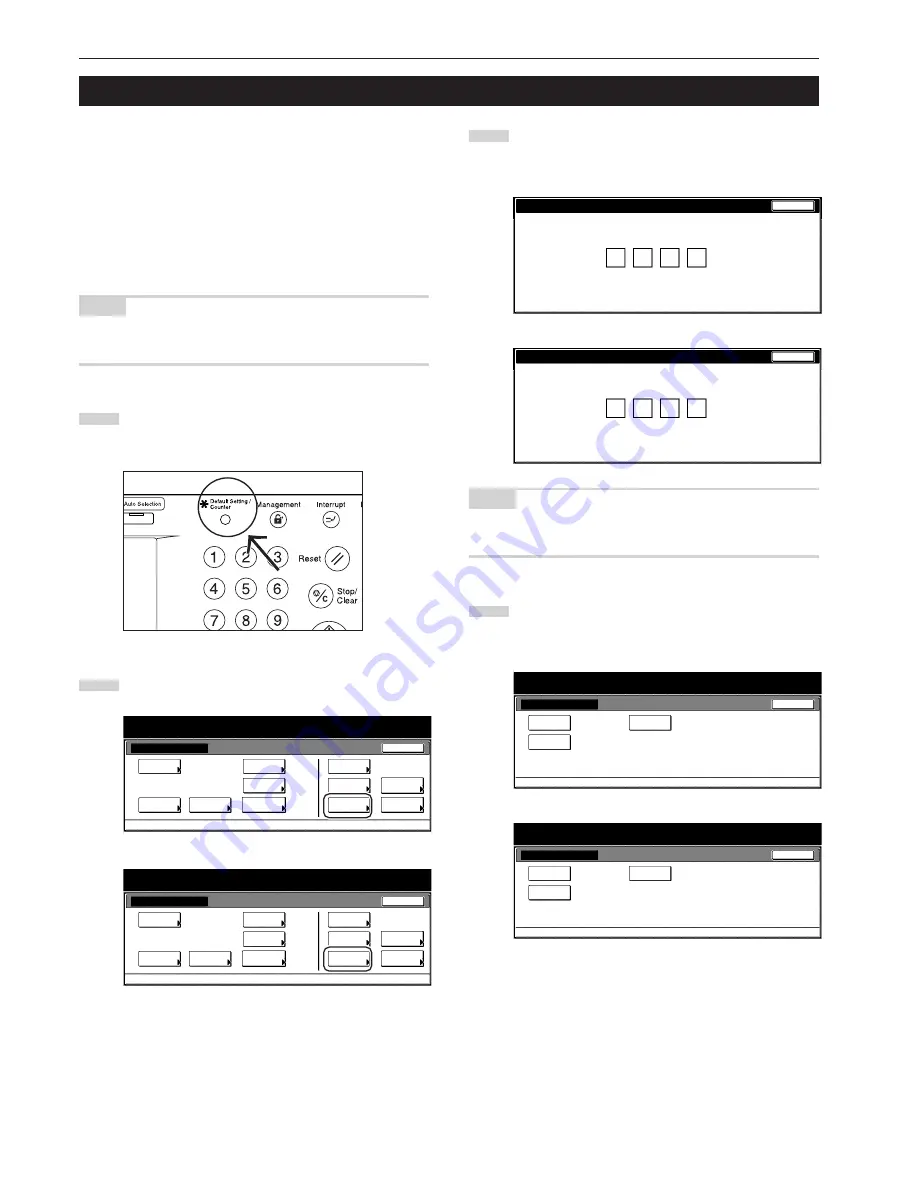
Section 7 COPIER MANAGEMENT FUNCTIONS
7-100
9. Report print out
Perform the following procedure to print out one of the following
reports.
< Copy report >
Lists all of the values for the copy default settings.
< Machine report >
Lists all of the values for the machine default settings.
< Toner coverage report>
Lists the average toner density (black ratio) for each size of copy
paper used under each of the copy, printer and fax functions of this
machine.
NOTE
Make sure that 11" x 8
1/2
" [A4] size paper is loaded in one of the
drawers[cassettes].
1
With the content of the “Basic” tab displayed, press the
[Default Setting/Counter] key.
The “Default setting” screen will be displayed.
2
Touch the “Print report” key.
Inch specifications
Default setting
Copy
default
Machine
default
Language
Management
End
BOX
Management
Bypass
setting
Document
Management
Register
orig. size
Print
report
Counter
check
User
Adjustment
Default setting / Counter
Metric specifications
Default setting
Copy
default
Machine
default
Language
Management
End
Hard Disk
Management
Bypass
setting
Document
Management
Register
orig. size
Print
report
Counter
check
User
Adjustment
Default setting / Counter
3
Use the keypad to enter the 4-digit management code.
The factory default setting for 30 cpm copiers is “3000”, for
40 cpm copiers is “4000” and for 50 cpm copiers is “5000”.
Inch specifications
Enter the administrator number
Close
Metric specifications
Enter the administrator number
Close
NOTE
It is possible for you to change the 4-digit management code.
(See “Changing the management code” on page 7-55.)
4
Once the “Print report menu” screen is displayed, touch the
“Copy report” key, the “Machine report” key or the “Toner
coverage” key, as appropriate.
Inch specifications
Print report
Print report menu
Copy
report
Toner
coverage
Machine
report
Default setting
Close
Metric specifications
Print report
Print report menu
Copy
report
Machine
report
Toner
coverage
Default setting
Close
Summary of Contents for d-Copia 300
Page 4: ......
Page 11: ...vii Printer Kit Page 8 12 Printer scanner Kit Page 8 12 Fax Kit Page 8 12...
Page 14: ......
Page 22: ...1 8...
Page 30: ...Section 2 NAMES OF PARTS 2 8...
Page 46: ...Section 4 BASIC OPERATION 4 12...
Page 116: ...Section 5 OTHER CONVENIENT FUNCTIONS 5 70...
Page 244: ...Section 7 COPIER MANAGEMENT FUNCTIONS 7 106...
Page 284: ...10 14...
Page 287: ...W Warm up 4 1 Waste Toner Box 10 3 When paper misfeeds 9 4 X XY zoom mode 4 8 Z Zoom mode 4 6...
Page 288: ...506617D ENG...
















































