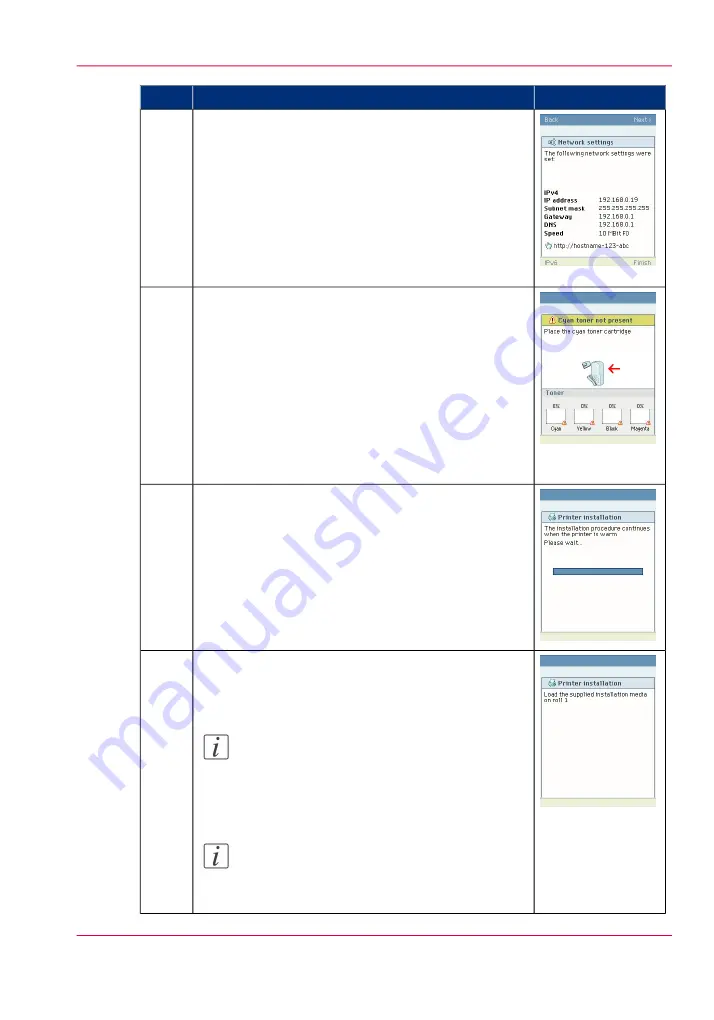
Illustration
Action
The printer operator panel now displays the network
settings.
Record the IP address (for example, 134.188.26.173).
You need this IP address to access the 'Océ Express
WebTools' later in order to complete the printer con-
figuration.
Use the 'Upper right softkey' to finish the network in-
stallation procedure and to continue with the printer
installation.
12
The following message is displayed:
'Place the cyan toner cartridge'
A comparable message is displayed for all other car-
tridges.
Follow the steps as indicated in the wizard to complete
the installation of the printer.
For more information about specific steps please refer
to the following sections.
‘Load or replace a toner cartridge’
‘Replace the maintenance tray’
13
If the toner cartridges are placed correctly, the following
message is displayed:
'The installation procedure continues when the printer
is warm'.
This procedure takes several minutes.
14
After warming up, open media drawer 1.
'Load the supplied installation media on roll 1'
(see
Note:
Only roll position 1 can be used for calibra-
tions. You must use a media roll with size A0
or larger.
Note:
Only use Océ 'Media' for reliable calibrations
(LFM090, A0 or larger).
15
Chapter 3 - Prepare the printing system for use and get started
71
Run the installation wizard from the operator panel
Summary of Contents for ColorWave 650
Page 1: ...o Oc ColorWave 650 Poster Printer Instant Poster Power User manual Operating information...
Page 9: ...Chapter 1 Preface...
Page 13: ...Chapter 2 Get to know the printing system...
Page 54: ...Chapter 2 Get to know the printing system 54 Correct use of the Oc delivery tray...
Page 55: ...Chapter 3 Prepare the printing sys tem for use and get start ed...
Page 91: ...Chapter 4 Configure the printing system...
Page 146: ...Chapter 4 Configure the printing system 146 Set the Color management settings...
Page 147: ...Chapter 5 Use the printing system...
Page 239: ...Chapter 6 Account Management...
Page 247: ...Chapter 7 Manage media on the Oc ColorWave 650 Poster Printer printing system...
Page 265: ...Chapter 8 Print quality and Print productivity...
Page 313: ...Chapter 9 License management...
Page 322: ...Chapter 9 License management 322 Install a new license...
Page 323: ...Appendix A Contact...
Page 335: ...1...






























