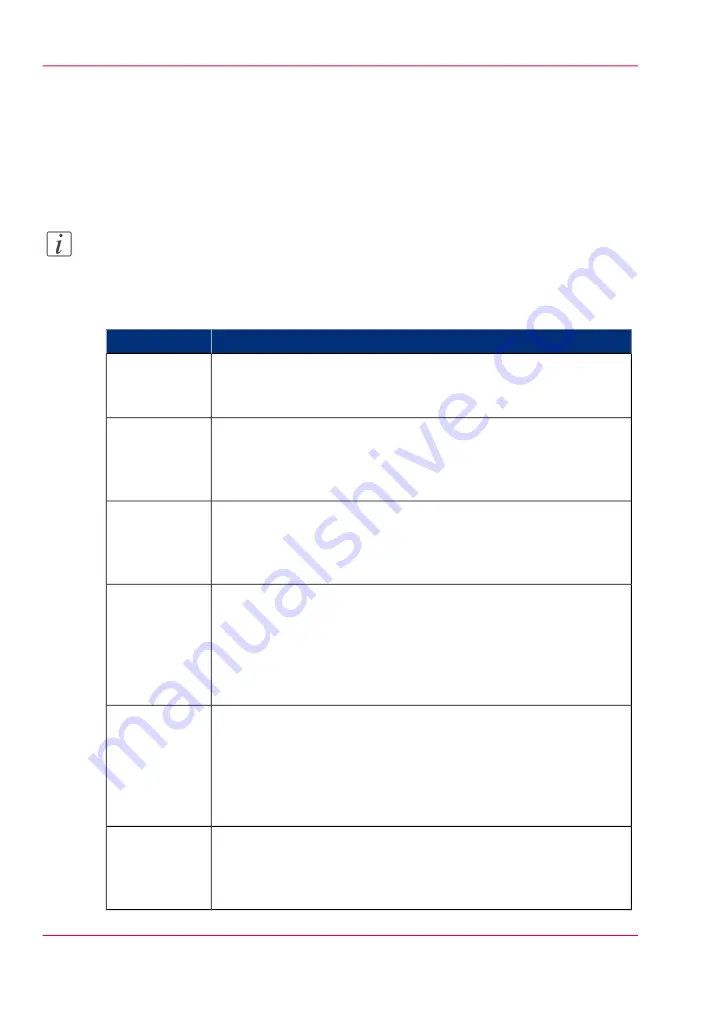
Set the 'Print setting'
Introduction
You can use the 'Print setting' in the 'Preferences' - 'Print job defaults' - 'Basic' section
to define the default print quality value for your print jobs.
Note:
If you set a value for this setting in your print job submission application (Océ WPD
or Océ Publisher Select) and the Océ Job Ticket is enabled, the value of this setting will
overrule the default value.
Available print modes
#
Description
Setting
This setting is appropriate for high-speed printing of application
with large viewing distance (> 4 m) and low toner coverage.
The print speed is around 30 seconds per A0.
'Express'
This setting is appropriate for high-speed printing of application
with large viewing distance (> 4 m).
The print speed is around 40 seconds per A0.
'Express Plus' prints with an higher density than 'Express'.
'Express Plus'
This setting is appropriate for regular prints with a viewing distance
of (2 - 4 m).
The print speed is around 60 seconds per A0.
'Production' prints with an higher density than 'Express Plus'.
'Production'
This setting is appropriate for regular prints with a viewing distance
of ( 2 - 4 m).
The print speed is around 80 seconds per A0.
Use 'Production Plus' if prints that are printed with the 'Production'
print setting show print artefacts that you want to reduce.
'Production Plus' prints with the same density as 'Production'.
'Production
Plus'
This setting is appropriate for high quality prints with a relative
short viewing distance (1- 2 m).
The print speed is around 160 seconds per A0.
Use this print setting for prints that need color depth and need to
be banding free
'Quality' prints with the same density as 'Production Plus'.
'Quality'
This setting is appropriate for high quality prints with a relative
short viewing distance (1- 2 m).
The print speed is around 190 seconds per A0.
'Quality Plus' prints with an higher density than 'Quality'.
'Quality Plus'
Chapter 8 - Print quality and Print productivity
270
Set the 'Print setting'
Summary of Contents for ColorWave 650
Page 1: ...o Oc ColorWave 650 Poster Printer Instant Poster Power User manual Operating information...
Page 9: ...Chapter 1 Preface...
Page 13: ...Chapter 2 Get to know the printing system...
Page 54: ...Chapter 2 Get to know the printing system 54 Correct use of the Oc delivery tray...
Page 55: ...Chapter 3 Prepare the printing sys tem for use and get start ed...
Page 91: ...Chapter 4 Configure the printing system...
Page 146: ...Chapter 4 Configure the printing system 146 Set the Color management settings...
Page 147: ...Chapter 5 Use the printing system...
Page 239: ...Chapter 6 Account Management...
Page 247: ...Chapter 7 Manage media on the Oc ColorWave 650 Poster Printer printing system...
Page 265: ...Chapter 8 Print quality and Print productivity...
Page 313: ...Chapter 9 License management...
Page 322: ...Chapter 9 License management 322 Install a new license...
Page 323: ...Appendix A Contact...
Page 335: ...1...
















































