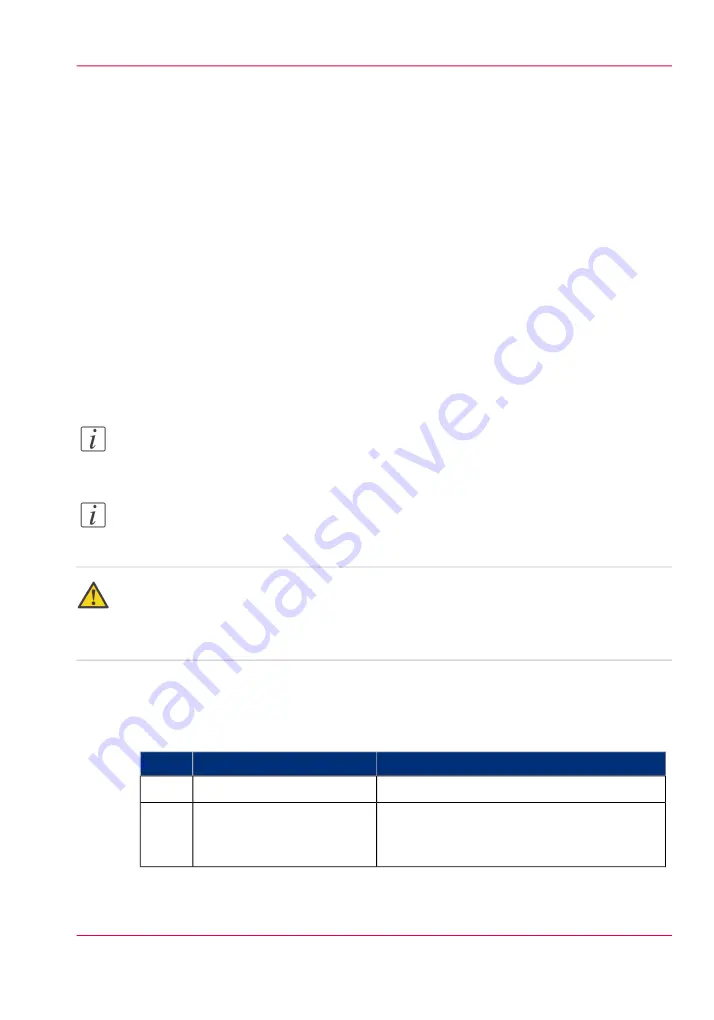
Print a job in Roll-to-Roll mode
Introduction
When you want to print a job in Roll-to-Roll mode, you must first prepare the take-up
unit. For correct winding it is important that you choose a core with a width that
matches the media you want to use. Then you can print and fine-tune the take-up unit.
Printing more than one job onto one roll
The printer automatically cuts your print when the time between jobs is more than three
minutes. So if you want to print more than one job onto one roll, you can collect your
jobs in a 'Smart Inbox'. When all your print jobs are collected, you can start printing.
Unattended/Overnight printing
The Roll-to-Roll mode allows you to print your print jobs unattended, for example
overnight. Replace nearly empty cartridges with full ones, to avoid that the machine stops
printing. You can use the nearly empty cartridge when you print attended print jobs.
Note:
To replace an empty cartridge during printing, pause the printer and replace the cartridge.
Note:
When you print in Roll-to-Roll mode, media drawer 1 is recommended.
Caution:
Not all media types are supported for Roll-to-Roll printing. Make sure that your media
is on the list of recommended media types for the take-up unit. See:
Prepare the take-up unit
#
Illustration
Action
Step
Switch on the take-up unit
1
Select a 3" core with a width
that matches the media roll
you are going to use.
2
Chapter 2 - Get to know the printing system
39
Print a job in Roll-to-Roll mode
Summary of Contents for ColorWave 650
Page 1: ...o Oc ColorWave 650 Poster Printer Instant Poster Power User manual Operating information...
Page 9: ...Chapter 1 Preface...
Page 13: ...Chapter 2 Get to know the printing system...
Page 54: ...Chapter 2 Get to know the printing system 54 Correct use of the Oc delivery tray...
Page 55: ...Chapter 3 Prepare the printing sys tem for use and get start ed...
Page 91: ...Chapter 4 Configure the printing system...
Page 146: ...Chapter 4 Configure the printing system 146 Set the Color management settings...
Page 147: ...Chapter 5 Use the printing system...
Page 239: ...Chapter 6 Account Management...
Page 247: ...Chapter 7 Manage media on the Oc ColorWave 650 Poster Printer printing system...
Page 265: ...Chapter 8 Print quality and Print productivity...
Page 313: ...Chapter 9 License management...
Page 322: ...Chapter 9 License management 322 Install a new license...
Page 323: ...Appendix A Contact...
Page 335: ...1...






























