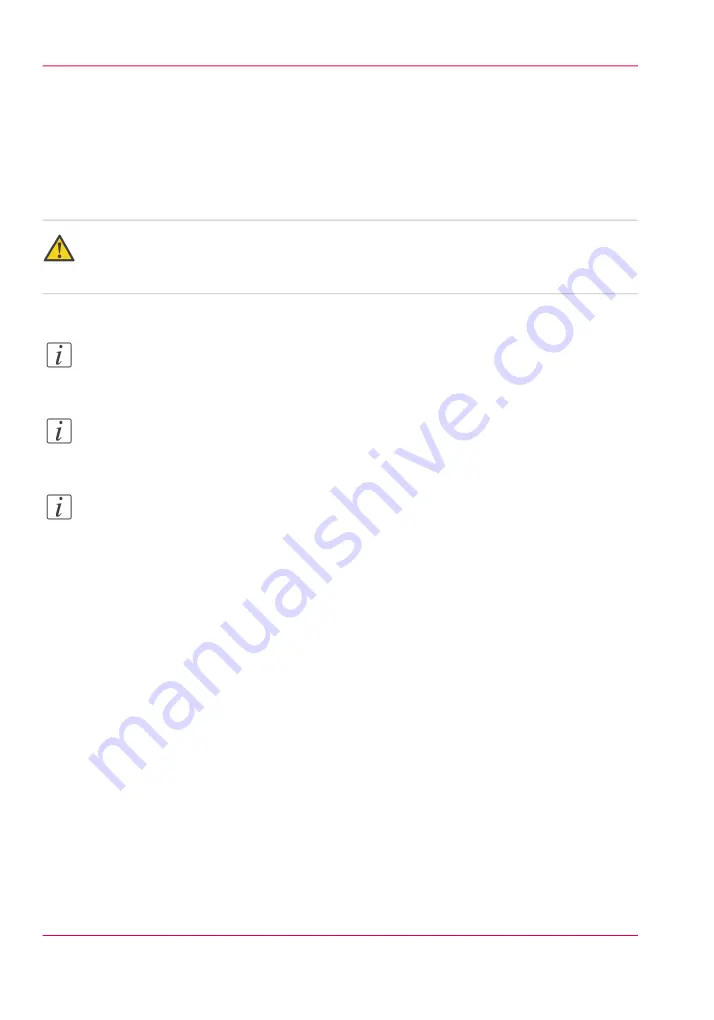
Update the Océ ColorWave 650 Poster Printer software
Introduction
If you receive software update CDs or DVDs, you can follow the procedure below to
update the Océ ColorWave 650 Poster Printer software.
Caution:
You must wait approximately 15 minutes. Do not touch anything while the installation
is in progress.
Note:
Before you can start an update, you must log on as system administrator or power user.
Note:
The software update procedure can take quite some time.
Note:
The system checks the current software version and displays a warning message when
necessary. A software upgrade or downgrade is not possible in all situations.
Open the update wizard
When you start the update:
1.
Open a web browser on a workstation connected to the network.
2.
Enter the address: “http://<Océ Productname address>” (for example
http://134.188.26.173) or “http://<Océ Productname Hostname>” (for example
http://OceColorWave650PosterPrinter) to access Océ Express WebTools.
3.
Click on the 'Support' - 'Update' tab in Océ Express WebTools and log on as system
administrator (default: “SysAdm”).
Once you have logged in correctly, you can find the current software version and instal-
lation date.
4.
Click on the 'Update' button. A wizard will open to help you install the updates and
patches.
Chapter 4 - Configure the printing system
106
Update the Océ ColorWave 650 Poster Printer software
Summary of Contents for ColorWave 650
Page 1: ...o Oc ColorWave 650 Poster Printer Instant Poster Power User manual Operating information...
Page 9: ...Chapter 1 Preface...
Page 13: ...Chapter 2 Get to know the printing system...
Page 54: ...Chapter 2 Get to know the printing system 54 Correct use of the Oc delivery tray...
Page 55: ...Chapter 3 Prepare the printing sys tem for use and get start ed...
Page 91: ...Chapter 4 Configure the printing system...
Page 146: ...Chapter 4 Configure the printing system 146 Set the Color management settings...
Page 147: ...Chapter 5 Use the printing system...
Page 239: ...Chapter 6 Account Management...
Page 247: ...Chapter 7 Manage media on the Oc ColorWave 650 Poster Printer printing system...
Page 265: ...Chapter 8 Print quality and Print productivity...
Page 313: ...Chapter 9 License management...
Page 322: ...Chapter 9 License management 322 Install a new license...
Page 323: ...Appendix A Contact...
Page 335: ...1...






























