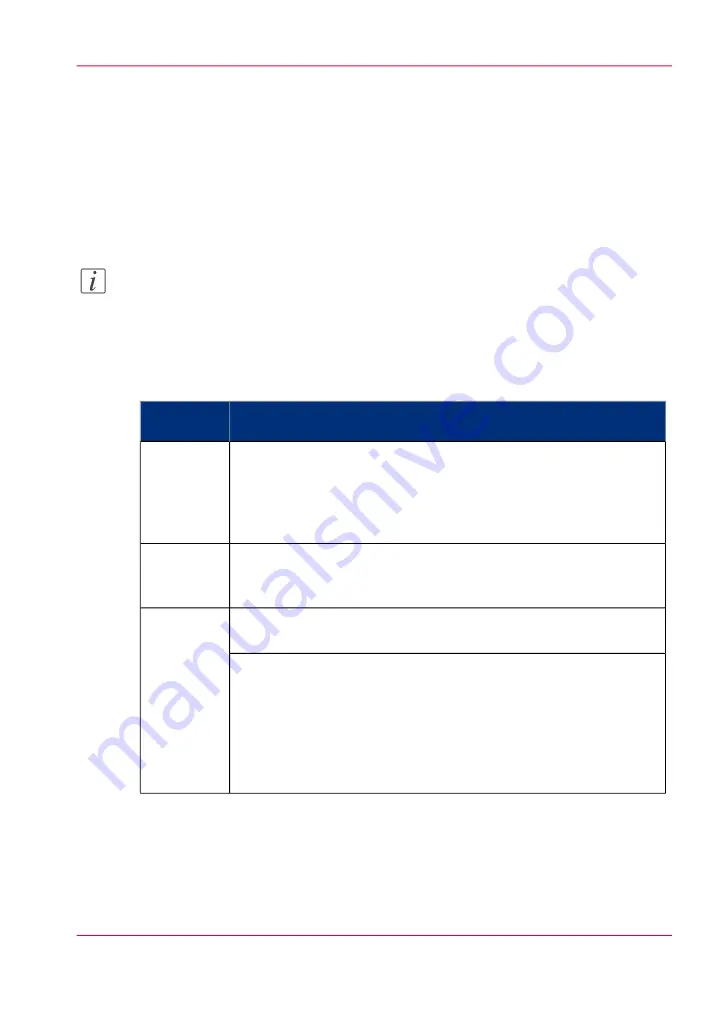
'Counter history'
Introduction
Navigate to the 'Support' - 'Counter history' tab to get an overview of the consumables
used per printed job.
The table below gives an overview of the 'Counter history' functionality that you can
access to sort, group, save or print the information you need.
Note:
To access the 'Counter history' functionality you must log on as a Key operator or as a
System administrator.
'Counter history' functionality
#
Description
Functionali-
ty
Select a 'Counter history' value from the drop-down list in the header
of the counter history list. You can select a value between 'today' and
'12 weeks'.
The counter history list displays the consumables used per print job
of all print jobs that are printed during the selected period of time.
Set counter
history peri-
od.
You can click on the column headers of the counter history list ('Job
name', 'Job owner', 'Smart Inbox','Time Printed') to sort the list ac-
cording to your needs.
Sort the
counter his-
tory list.
Select 'List view' if you want to display all jobs that are printed in the
selected period, sorted according to your sort criterion.
Display
method of
the counter
history list.
Select 'Group view' if you want to display only the groups of your sort
criterion in the selected period.
For example, if you sort your counter history list on the column 'Job
owner' and you click on 'Group view', the counter history list displays
a list with all Job owners that have sent print jobs to the printer in the
selected period. When you expand the 'Job owner' group, the list dis-
plays all jobs that were sent by the 'Job owner' in the selected period.
Chapter 5 - Use the printing system
229
'Counter history'
Summary of Contents for ColorWave 650
Page 1: ...o Oc ColorWave 650 Poster Printer Instant Poster Power User manual Operating information...
Page 9: ...Chapter 1 Preface...
Page 13: ...Chapter 2 Get to know the printing system...
Page 54: ...Chapter 2 Get to know the printing system 54 Correct use of the Oc delivery tray...
Page 55: ...Chapter 3 Prepare the printing sys tem for use and get start ed...
Page 91: ...Chapter 4 Configure the printing system...
Page 146: ...Chapter 4 Configure the printing system 146 Set the Color management settings...
Page 147: ...Chapter 5 Use the printing system...
Page 239: ...Chapter 6 Account Management...
Page 247: ...Chapter 7 Manage media on the Oc ColorWave 650 Poster Printer printing system...
Page 265: ...Chapter 8 Print quality and Print productivity...
Page 313: ...Chapter 9 License management...
Page 322: ...Chapter 9 License management 322 Install a new license...
Page 323: ...Appendix A Contact...
Page 335: ...1...






























