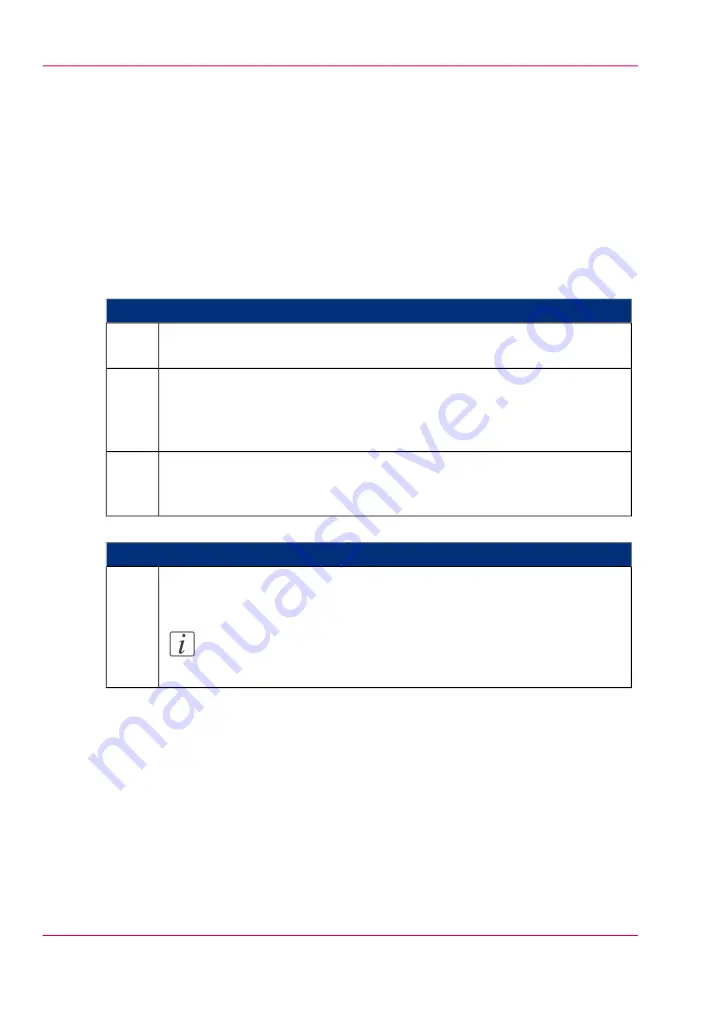
Define the correct media for your jobs
Definition
To achieve optimal output quality, make sure that you install and define the correct media
type on the printer.
Make sure you define the correct media type for your job. Check if the media type (with
the correct media size) that you defined in your job is available on the printer.
#
When productivity with different media sizes is the most important requirement.
Load up to 6 media rolls on the printer with different media sizes and the
same media type.
1
Use the 'Landscape' orientation to print a job on a media size that is one size
smaller than the media defined on the system. For example, A1 prints in
landscape on A0 and A2 prints in landscape on A1. You are not required to
cut the media by hand.
2
Use the 'Auto rotate landscape' setting or the 'Auto rotate landscape with
additional 180° rotation' in the Océ Express WebTools or the job submission
tools to rotate the orientation automatically.
3
#
When productivity is the only important requirement.
Load and define two or more media rolls on the printer with the same media
size and the same media type.
Note:
When roll 1 is empty, the printer switches automatically to roll 2.
1
Chapter 5 - Use the printing system
176
Define the correct media for your jobs
Summary of Contents for ColorWave 650
Page 1: ...o Oc ColorWave 650 Poster Printer Instant Poster Power User manual Operating information...
Page 9: ...Chapter 1 Preface...
Page 13: ...Chapter 2 Get to know the printing system...
Page 54: ...Chapter 2 Get to know the printing system 54 Correct use of the Oc delivery tray...
Page 55: ...Chapter 3 Prepare the printing sys tem for use and get start ed...
Page 91: ...Chapter 4 Configure the printing system...
Page 146: ...Chapter 4 Configure the printing system 146 Set the Color management settings...
Page 147: ...Chapter 5 Use the printing system...
Page 239: ...Chapter 6 Account Management...
Page 247: ...Chapter 7 Manage media on the Oc ColorWave 650 Poster Printer printing system...
Page 265: ...Chapter 8 Print quality and Print productivity...
Page 313: ...Chapter 9 License management...
Page 322: ...Chapter 9 License management 322 Install a new license...
Page 323: ...Appendix A Contact...
Page 335: ...1...






























