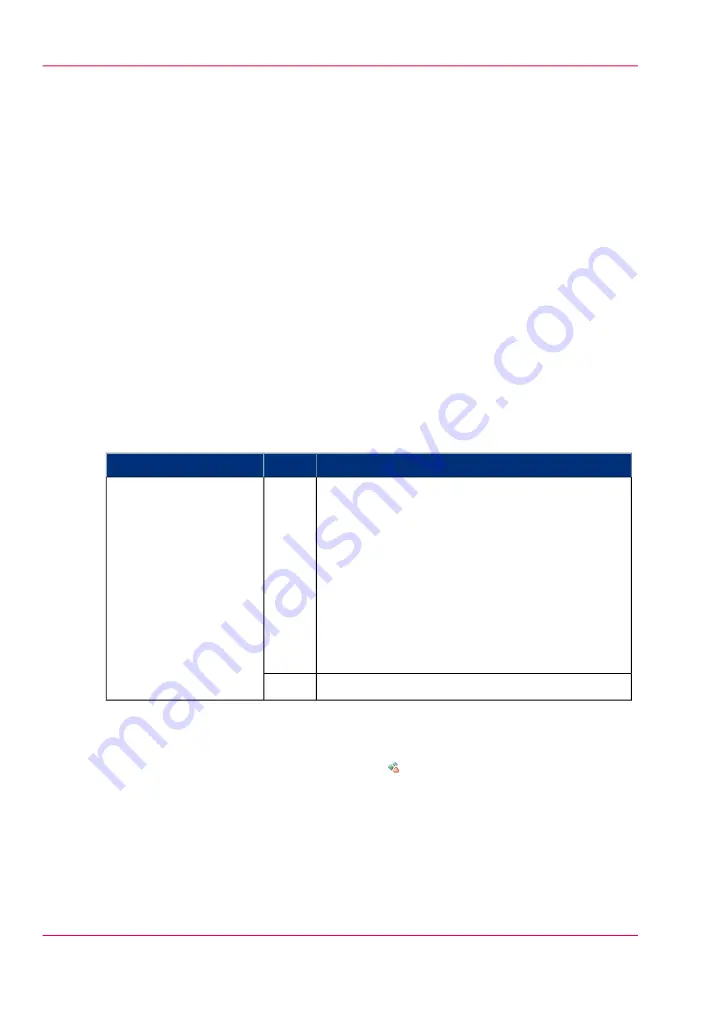
Enable account management in the Océ Express WebTools
Introduction
To enable account management, you must define a number of settings in the 'Job man-
agement' settings group.
Definition
Use the account management settings in Océ Express WebTools to link account informa-
tion to your job. The account information requirements are defined and managed by the
administrator in Océ Account Console (see:
‘Summary of Océ Account Console’
How to enable account management
Open the 'Preferences' - 'System properties' tab and click on 'Edit' in the 'Job management'
settings group bar.
#
Description
Value
Setting
When 'On', it will only be possible to print jobs
that have valid accounting data. All print jobs will
be forced to go to the 'Smart Inbox'. If you use
Océ Publisher Express to send your print job, you
must enter the required accounting data in the
'Workflow' section of the 'Create new job' win-
dow. If you want to print a job from a USB mass
storage device, your USB print job is sent to the
'Smart Inbox' and you must enter the requested
accounting data.
'On'
'Force entry of account-
ing data for print jobs'
No accounting data is required for print jobs.
'Off'
Accounting data missing
If the required accounting data is missing, the icon is displayed in front of the job in
the 'Smart Inbox'. To enter the missing accounting data, select the job and click 'Edit'.
Chapter 4 - Configure the printing system
132
Enable account management in the Océ Express WebTools
Summary of Contents for ColorWave 650
Page 1: ...o Oc ColorWave 650 Poster Printer Instant Poster Power User manual Operating information...
Page 9: ...Chapter 1 Preface...
Page 13: ...Chapter 2 Get to know the printing system...
Page 54: ...Chapter 2 Get to know the printing system 54 Correct use of the Oc delivery tray...
Page 55: ...Chapter 3 Prepare the printing sys tem for use and get start ed...
Page 91: ...Chapter 4 Configure the printing system...
Page 146: ...Chapter 4 Configure the printing system 146 Set the Color management settings...
Page 147: ...Chapter 5 Use the printing system...
Page 239: ...Chapter 6 Account Management...
Page 247: ...Chapter 7 Manage media on the Oc ColorWave 650 Poster Printer printing system...
Page 265: ...Chapter 8 Print quality and Print productivity...
Page 313: ...Chapter 9 License management...
Page 322: ...Chapter 9 License management 322 Install a new license...
Page 323: ...Appendix A Contact...
Page 335: ...1...
















































