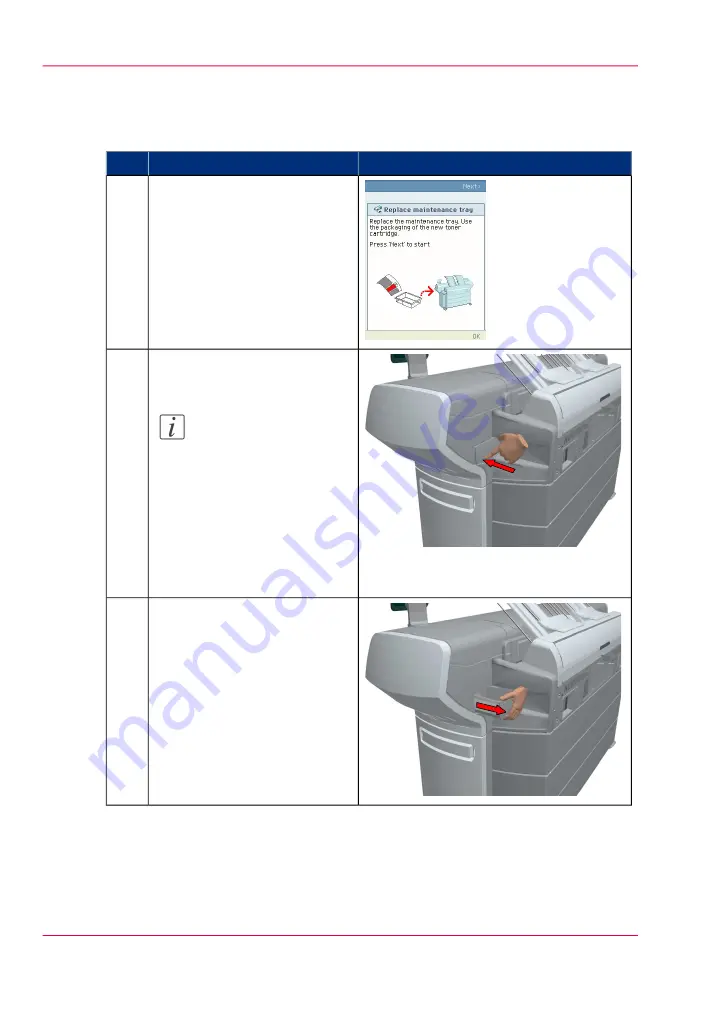
How to replace the maintenance tray
#
Illustration
Action
The printer operator panel dis-
plays a request when you must
replace the maintenance tray.
1
Follow the instructions in the
wizard.
Note:
Please note that the
'Maintenance tray
drawer' is located at the
rear side of the Océ
ColorWave 650 Poster
Printer printer.
Push the 'Maintenance
tray drawer' to open it.
2
Pull the 'Maintenance tray
drawer' open.
3
Chapter 5 - Use the printing system
174
Replace the maintenance tray
Summary of Contents for ColorWave 650
Page 1: ...o Oc ColorWave 650 Poster Printer Instant Poster Power User manual Operating information...
Page 9: ...Chapter 1 Preface...
Page 13: ...Chapter 2 Get to know the printing system...
Page 54: ...Chapter 2 Get to know the printing system 54 Correct use of the Oc delivery tray...
Page 55: ...Chapter 3 Prepare the printing sys tem for use and get start ed...
Page 91: ...Chapter 4 Configure the printing system...
Page 146: ...Chapter 4 Configure the printing system 146 Set the Color management settings...
Page 147: ...Chapter 5 Use the printing system...
Page 239: ...Chapter 6 Account Management...
Page 247: ...Chapter 7 Manage media on the Oc ColorWave 650 Poster Printer printing system...
Page 265: ...Chapter 8 Print quality and Print productivity...
Page 313: ...Chapter 9 License management...
Page 322: ...Chapter 9 License management 322 Install a new license...
Page 323: ...Appendix A Contact...
Page 335: ...1...
















































