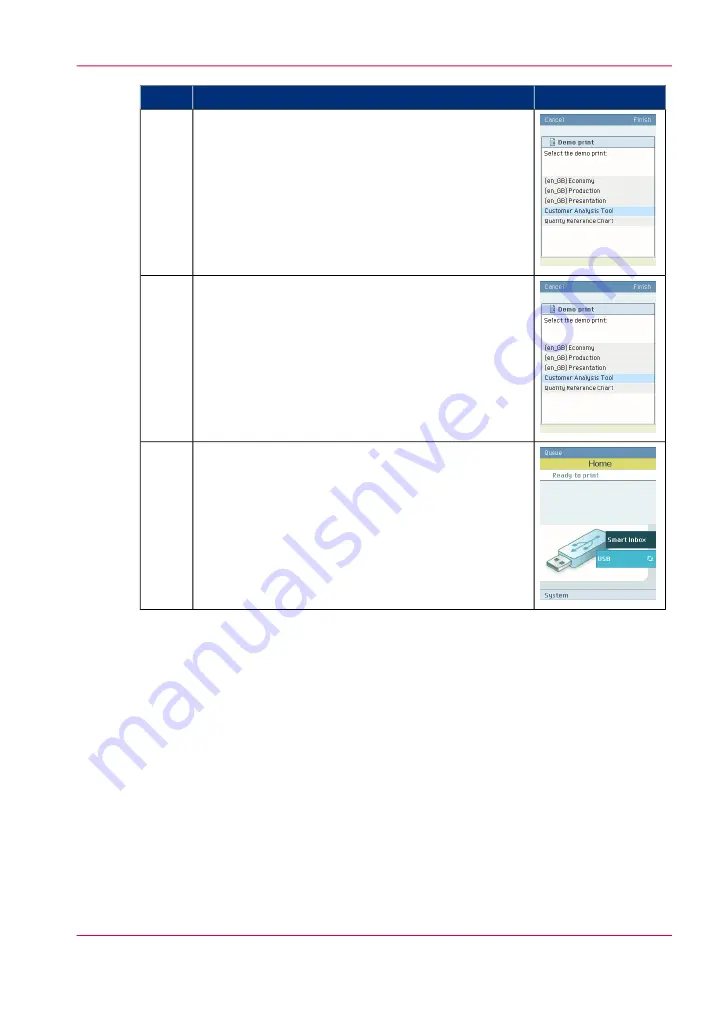
Illustration
Action
Use the 'Scroll wheel' to select 'Customer Analysis
Tool'.
4
Press 'Finish' to print the 'Customer Analysis Tool'
demo print.
5
Select '< Back' and 'Home' to return to the 'Home'
screen.
6
Result
Evaluate the 'Customer Analysis Tool' demo print. Check if the print does not show any
of the following output quality problems:
•
‘Banding across the print with differences in color and gloss’
•
‘Horizontal, wavy lines across your print’
•
‘Thin horizontal, coloued or white lines across your print’
If no output quality problems occur, the installation procedure is finished. Your Océ
ColorWave 650 Poster Printer is now ready for use.
Chapter 3 - Prepare the printing system for use and get started
89
Print the Customer Analysis Tool (CAT) demo print
Summary of Contents for ColorWave 650
Page 1: ...o Oc ColorWave 650 Poster Printer Instant Poster Power User manual Operating information...
Page 9: ...Chapter 1 Preface...
Page 13: ...Chapter 2 Get to know the printing system...
Page 54: ...Chapter 2 Get to know the printing system 54 Correct use of the Oc delivery tray...
Page 55: ...Chapter 3 Prepare the printing sys tem for use and get start ed...
Page 91: ...Chapter 4 Configure the printing system...
Page 146: ...Chapter 4 Configure the printing system 146 Set the Color management settings...
Page 147: ...Chapter 5 Use the printing system...
Page 239: ...Chapter 6 Account Management...
Page 247: ...Chapter 7 Manage media on the Oc ColorWave 650 Poster Printer printing system...
Page 265: ...Chapter 8 Print quality and Print productivity...
Page 313: ...Chapter 9 License management...
Page 322: ...Chapter 9 License management 322 Install a new license...
Page 323: ...Appendix A Contact...
Page 335: ...1...






























