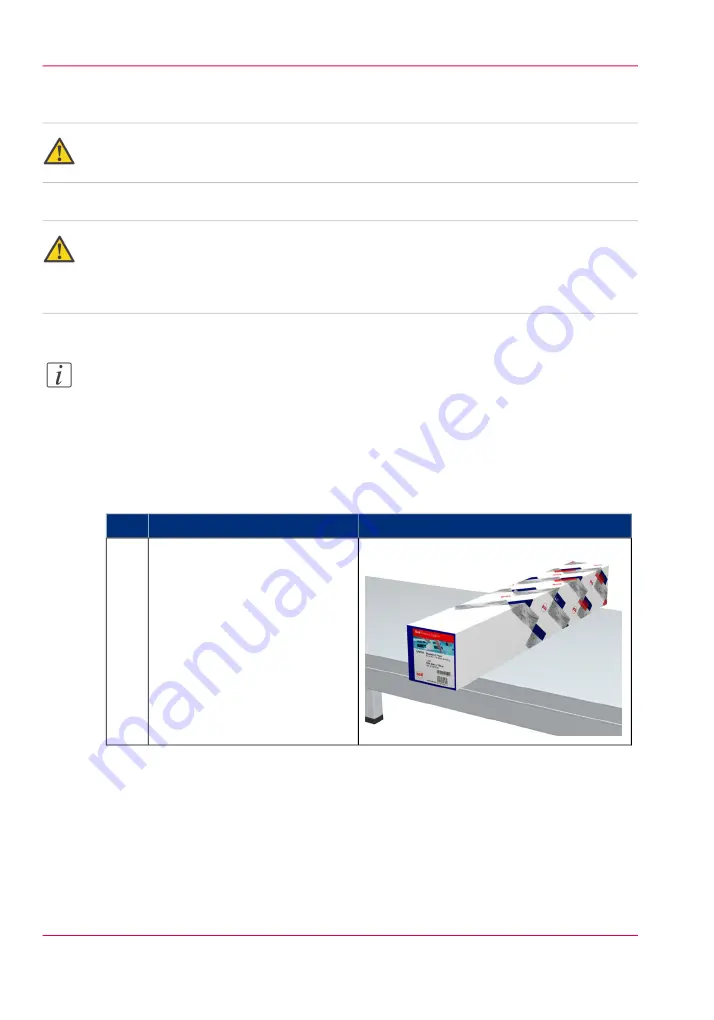
Unpack a media roll
Caution:
Handle the media roll with care. A dented media roll can damage the imaging devices.
Caution:
Please note down the media code (for example LFM090) indicated on the sticker on the
media box. You need this code to select the correct media type on the printer operator
panel.
Note:
Always write the correct media name and media code inside the core, after you unpack
the media roll. This way, if you replace a media roll before it is empty and you want to
reuse it later, you will have the correct media information available.
How to unpack a media roll
#
Illustration
Action
Place the media box on a table
and open it.
1
Chapter 3 - Prepare the printing system for use and get started
76
Unpack a media roll
Summary of Contents for ColorWave 650
Page 1: ...o Oc ColorWave 650 Poster Printer Instant Poster Power User manual Operating information...
Page 9: ...Chapter 1 Preface...
Page 13: ...Chapter 2 Get to know the printing system...
Page 54: ...Chapter 2 Get to know the printing system 54 Correct use of the Oc delivery tray...
Page 55: ...Chapter 3 Prepare the printing sys tem for use and get start ed...
Page 91: ...Chapter 4 Configure the printing system...
Page 146: ...Chapter 4 Configure the printing system 146 Set the Color management settings...
Page 147: ...Chapter 5 Use the printing system...
Page 239: ...Chapter 6 Account Management...
Page 247: ...Chapter 7 Manage media on the Oc ColorWave 650 Poster Printer printing system...
Page 265: ...Chapter 8 Print quality and Print productivity...
Page 313: ...Chapter 9 License management...
Page 322: ...Chapter 9 License management 322 Install a new license...
Page 323: ...Appendix A Contact...
Page 335: ...1...
















































