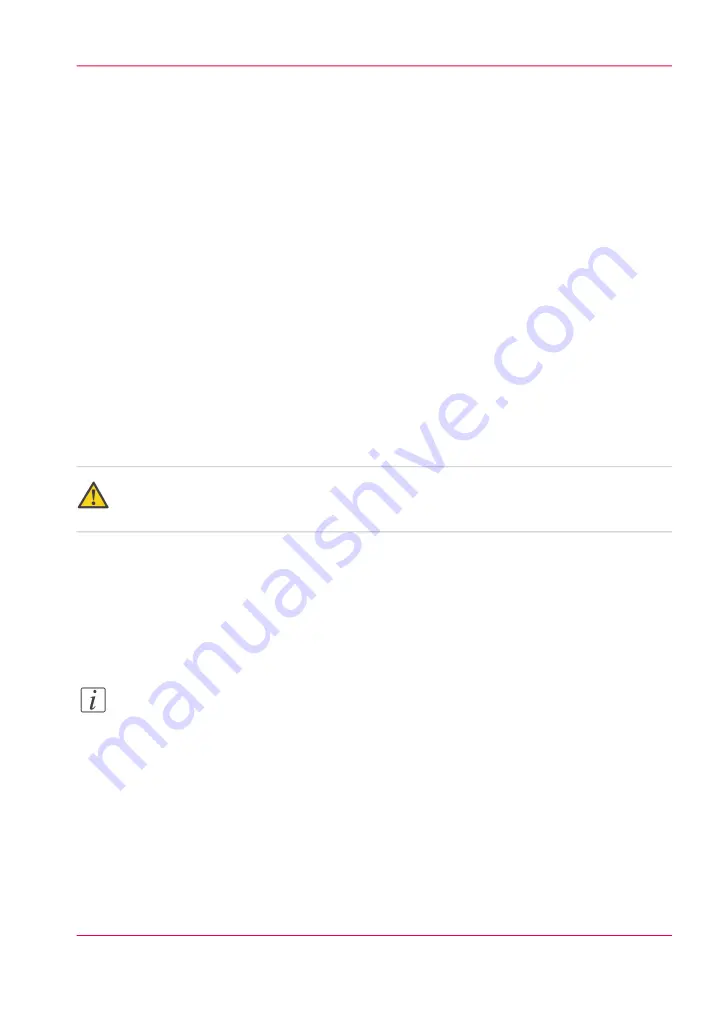
Update the Océ ColorWave 650 Poster Printer software
Once you have opened the update wizard:
1.
Click on “OK”. A dialog window appears.
- If you want to update the software of the
operating system
, click on the upper
“Browse...” button. Browse to the directory where the operating system software upgrade
file is located. Select the correct file. Click 'Open'.
- If you want to update the
software
, click on the lower “Browse...” button. Browse to
the directory where the software upgrade file is located. Select the correct file. Click
'Open'.
2.
Click on “OK”.
You must wait approximately 15 minutes for the files to upload. The progress bar, at the
bottom of the page, indicates the progress.
3.
When the upload is finished, click on “OK”. A dialog window appears.
4.
Click on “OK” to start the installation. When you do this, a warning message appears.
The printer operator panel now displays the message 'Do not switch off the system.',
'The system is installing the software.', 'This may take a while.'.
When the software update is finished, the warning message disappears.
Caution:
You must wait for approximately 15 minutes. Do not touch anything while the installation
is in progress.
5.
Click on “OK” to return to Océ Express WebTools.
Result
Your software update is finished.
Note:
There is no specific user feedback on the result of the software update. Please check the
current software version of your system in the 'Support' - 'Update' tab.
Chapter 4 - Configure the printing system
107
Update the Océ ColorWave 650 Poster Printer software
Summary of Contents for ColorWave 650
Page 1: ...o Oc ColorWave 650 Poster Printer Instant Poster Power User manual Operating information...
Page 9: ...Chapter 1 Preface...
Page 13: ...Chapter 2 Get to know the printing system...
Page 54: ...Chapter 2 Get to know the printing system 54 Correct use of the Oc delivery tray...
Page 55: ...Chapter 3 Prepare the printing sys tem for use and get start ed...
Page 91: ...Chapter 4 Configure the printing system...
Page 146: ...Chapter 4 Configure the printing system 146 Set the Color management settings...
Page 147: ...Chapter 5 Use the printing system...
Page 239: ...Chapter 6 Account Management...
Page 247: ...Chapter 7 Manage media on the Oc ColorWave 650 Poster Printer printing system...
Page 265: ...Chapter 8 Print quality and Print productivity...
Page 313: ...Chapter 9 License management...
Page 322: ...Chapter 9 License management 322 Install a new license...
Page 323: ...Appendix A Contact...
Page 335: ...1...






























