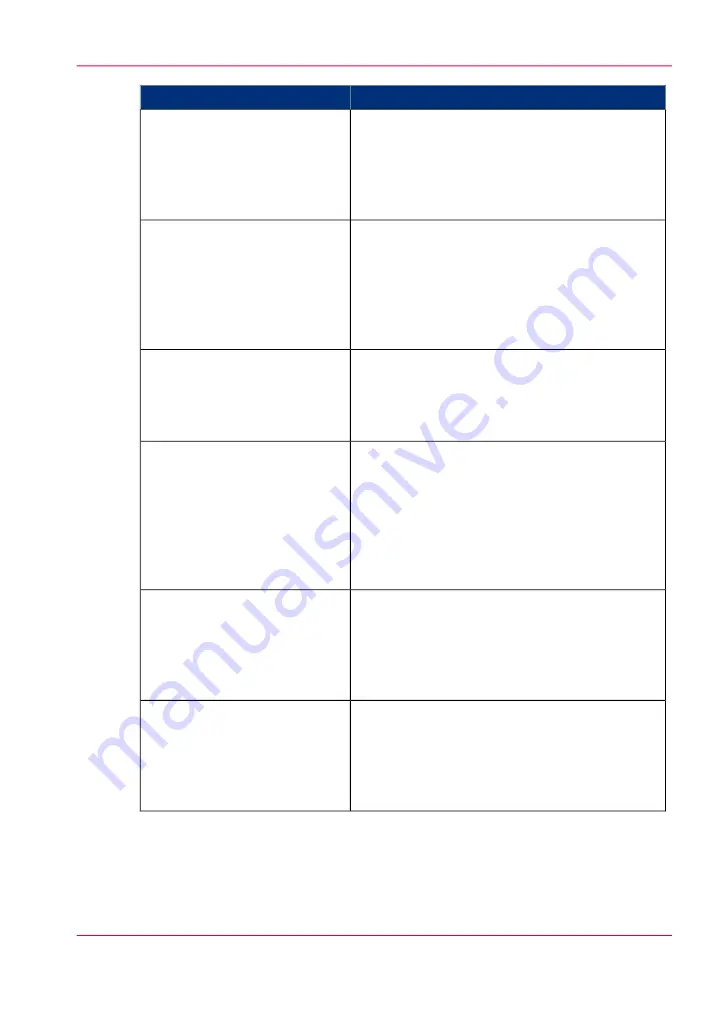
Troubleshoot
Event message
The Postscript or PDF file causes an internal
printer error.
• Try to print it from an application using the
Océ WPD.
• If the error persists, contact Océ Service.
'PS/PDF limitation, one or more
pages not correctly printed'
The Postscript or PDF file is complex and the
printer does not have enough memory to process
it.
• Try to print it from an application using the
Océ WPD.
• If the error persists, contact Océ Service.
'PS/PDF resource issue (memo-
ry, disk), one or more pages not
correctly printed'
The Postscript or PDF file is complex or corrupt.
• Try to print it from an application using the
Océ WPD.
• If the error persists, contact Océ Service.
'PS/PDF resource or language
problem, one or more pages not
correctly printed'
The file contains some non printable pages.
• The file could be corrupt.
• The graphic commands in the file could be
missing .
• The shift setting could be set to a value that
causes the image to move completely off the
paper.
'No pages were generated when
processing the document'
This message can appear when the printer is reboot-
ed after a power failure and some documents in
the printer spool are corrupt.
• Reprint the job from the submission applica-
tion or from the 'Smart Inbox'.
'Job deleted because it is not re-
coverable (data is corrupt or in-
complete)'
This message can appear when the printer is reboot-
ed after a power failure and some documents in
the printer spool cause software problems.
• Reprint the job from the submission applica-
tion or from the 'Smart Inbox'.
'Job deleted because it causes a
software crash in the printer'
Chapter 5 - Use the printing system
237
Event messages
Summary of Contents for ColorWave 650
Page 1: ...o Oc ColorWave 650 Poster Printer Instant Poster Power User manual Operating information...
Page 9: ...Chapter 1 Preface...
Page 13: ...Chapter 2 Get to know the printing system...
Page 54: ...Chapter 2 Get to know the printing system 54 Correct use of the Oc delivery tray...
Page 55: ...Chapter 3 Prepare the printing sys tem for use and get start ed...
Page 91: ...Chapter 4 Configure the printing system...
Page 146: ...Chapter 4 Configure the printing system 146 Set the Color management settings...
Page 147: ...Chapter 5 Use the printing system...
Page 239: ...Chapter 6 Account Management...
Page 247: ...Chapter 7 Manage media on the Oc ColorWave 650 Poster Printer printing system...
Page 265: ...Chapter 8 Print quality and Print productivity...
Page 313: ...Chapter 9 License management...
Page 322: ...Chapter 9 License management 322 Install a new license...
Page 323: ...Appendix A Contact...
Page 335: ...1...
















































