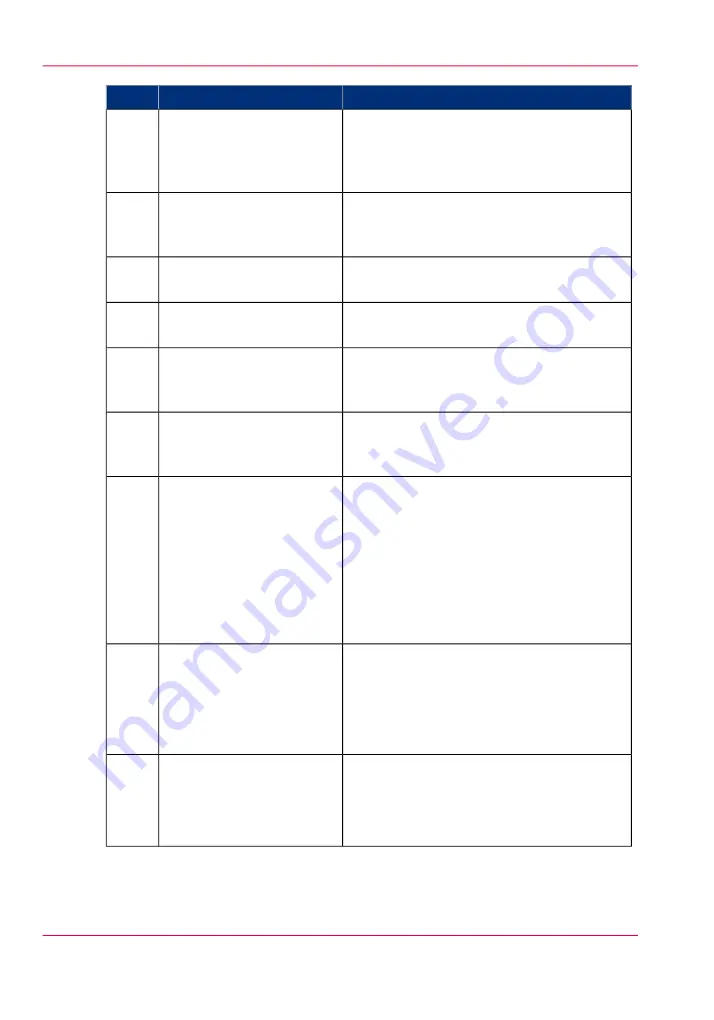
Description / Function
Component
No.
The button with a red light that allows the
operator to stop a print job.
The button lights up to attract attention when
it becomes relevant.
stop button
2
Button that allows the operator to select the
option displayed in the lower left corner of
the operator panel display.
lower left soft key
3
If you want to print files stored on a USB de-
vice, insert the USB device here.
USB flash drive interface
4
The color display that displays information
for the operator.
operator panel display
5
Button that allows the operator to select the
option displayed in the upper left corner of
the operator panel display.
upper left soft key
6
Button that allows the operator to select the
option displayed in the upper right corner of
the operator panel display.
upper right soft key
7
Light that gives feedback on the status of the
printer.
• A green light indicates that the printer is
ready.
• A green blinking light indicates that the
printer is busy.
• A red light indicates that operator attention
is required.
status light
8
Button that allows the operator to do the fol-
lowing.
• Open a setting.
• Close and confirm the selected value of a
setting.
confirmation button
9
Wheel on the right side of the operator panel
that allows the operator to do the following.
• Scroll through the settings.
• Scroll through the setting values.
scroll wheel
10
Chapter 2 - Get to know the printing system
26
The operator panel
Summary of Contents for ColorWave 650
Page 1: ...o Oc ColorWave 650 Poster Printer Instant Poster Power User manual Operating information...
Page 9: ...Chapter 1 Preface...
Page 13: ...Chapter 2 Get to know the printing system...
Page 54: ...Chapter 2 Get to know the printing system 54 Correct use of the Oc delivery tray...
Page 55: ...Chapter 3 Prepare the printing sys tem for use and get start ed...
Page 91: ...Chapter 4 Configure the printing system...
Page 146: ...Chapter 4 Configure the printing system 146 Set the Color management settings...
Page 147: ...Chapter 5 Use the printing system...
Page 239: ...Chapter 6 Account Management...
Page 247: ...Chapter 7 Manage media on the Oc ColorWave 650 Poster Printer printing system...
Page 265: ...Chapter 8 Print quality and Print productivity...
Page 313: ...Chapter 9 License management...
Page 322: ...Chapter 9 License management 322 Install a new license...
Page 323: ...Appendix A Contact...
Page 335: ...1...
















































