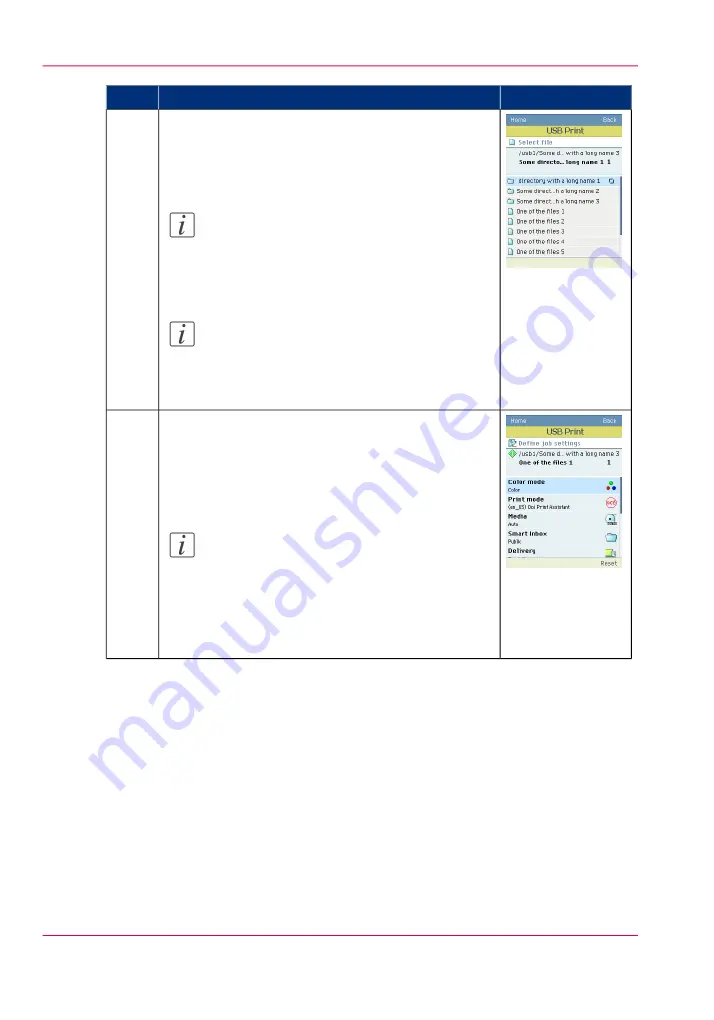
Illustration
Action
The printer operator panel allows you to either select
a single file or select multiple files. If you want to print
multiple files, press 'Select more...' using the lower left
soft key.
Note:
You can only select multiple files from one
folder. Once you exit a folder, your selection
within this folder will be reset.
Note:
If you are in 'Select more...' mode and want
to select only one file, press 'Select one' using
the lower left soft key.
3
In 'Select one' mode, the selection of a file will auto-
matically transport you to the “Define job settings”
view. In 'Select more...' mode, you have to press the
lower right soft key to indicate your selection is com-
plete and you want to configure the job settings.
Note:
If you confirm your selection by pressing the
“Green button” instead of the 'Confirmation
key' or the lower right soft key, your print job
will be printed using the default settings, as
configured in the Océ Express WebTools.
4
Chapter 5 - Use the printing system
226
Print a file from a USB mass storage device or flash drive
Summary of Contents for ColorWave 650
Page 1: ...o Oc ColorWave 650 Poster Printer Instant Poster Power User manual Operating information...
Page 9: ...Chapter 1 Preface...
Page 13: ...Chapter 2 Get to know the printing system...
Page 54: ...Chapter 2 Get to know the printing system 54 Correct use of the Oc delivery tray...
Page 55: ...Chapter 3 Prepare the printing sys tem for use and get start ed...
Page 91: ...Chapter 4 Configure the printing system...
Page 146: ...Chapter 4 Configure the printing system 146 Set the Color management settings...
Page 147: ...Chapter 5 Use the printing system...
Page 239: ...Chapter 6 Account Management...
Page 247: ...Chapter 7 Manage media on the Oc ColorWave 650 Poster Printer printing system...
Page 265: ...Chapter 8 Print quality and Print productivity...
Page 313: ...Chapter 9 License management...
Page 322: ...Chapter 9 License management 322 Install a new license...
Page 323: ...Appendix A Contact...
Page 335: ...1...






























