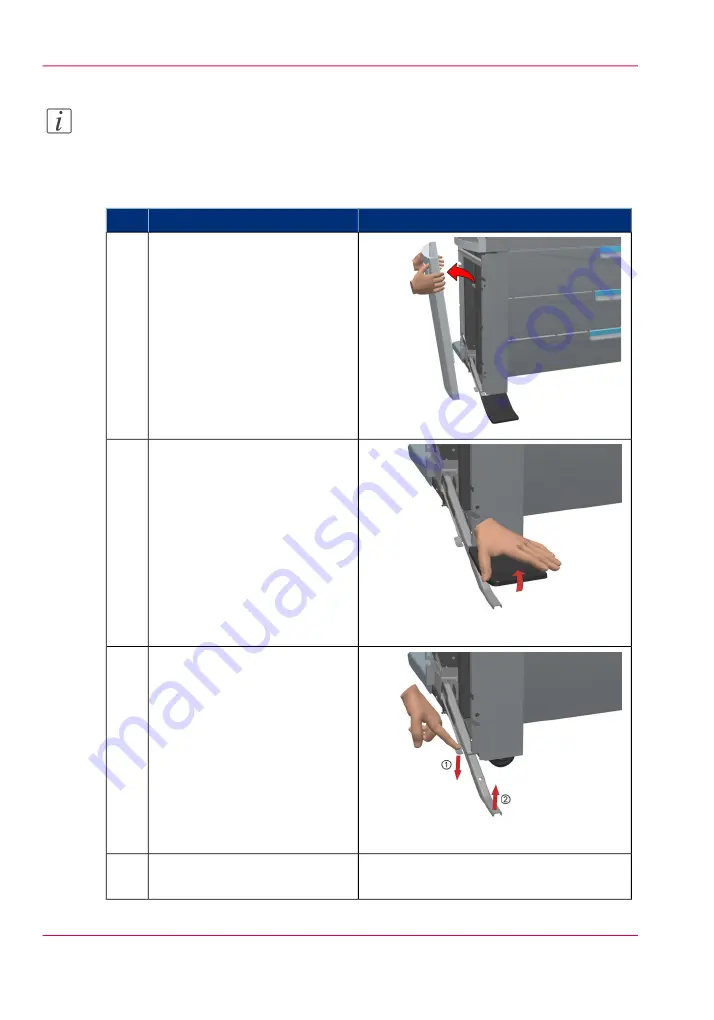
Note:
Be aware of the printer working area. (see
‘Printer working area [Footprint]’
)
#
Illustration
Action
Use both hands to pull at the
'Lower left cover'. Remove the
'Lower left cover'.
1
Pull at the Foot cover. Remove
the 'Foot' cover.
2
Push the handle [1]. The 'Foot'
snaps up [2].
3
Repeat action 1 till 3 on the
'Lower right cover'
4
Chapter 3 - Prepare the printing system for use and get started
58
How to move the Océ ColorWave 650 Poster Printer
Summary of Contents for ColorWave 650
Page 1: ...o Oc ColorWave 650 Poster Printer Instant Poster Power User manual Operating information...
Page 9: ...Chapter 1 Preface...
Page 13: ...Chapter 2 Get to know the printing system...
Page 54: ...Chapter 2 Get to know the printing system 54 Correct use of the Oc delivery tray...
Page 55: ...Chapter 3 Prepare the printing sys tem for use and get start ed...
Page 91: ...Chapter 4 Configure the printing system...
Page 146: ...Chapter 4 Configure the printing system 146 Set the Color management settings...
Page 147: ...Chapter 5 Use the printing system...
Page 239: ...Chapter 6 Account Management...
Page 247: ...Chapter 7 Manage media on the Oc ColorWave 650 Poster Printer printing system...
Page 265: ...Chapter 8 Print quality and Print productivity...
Page 313: ...Chapter 9 License management...
Page 322: ...Chapter 9 License management 322 Install a new license...
Page 323: ...Appendix A Contact...
Page 335: ...1...
















































