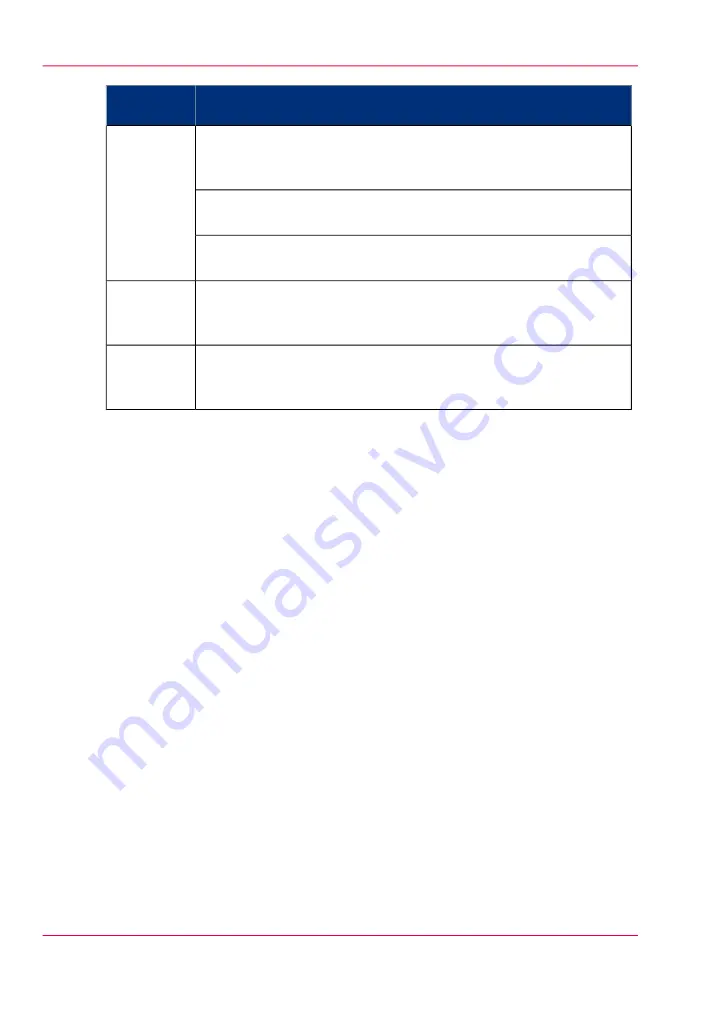
Description
Functionali-
ty
When you click 'View total info' in the upper right corner of the
counter history list, the total detailed counter information for all jobs
in the list is displayed.
View totals.
When you click on a group name in the counter history list, the total
detailed counter information for all jobs in the group is displayed.
When you click on a job name in the counter history list, the total
detailed counter information for the selected job is displayed.
When you click 'Save all' in the upper right corner of the counter his-
tory list, you can save the counter history for all jobs in the list.
You can save the counter data as an 'XML-file' or as a 'CSV-file'.
Save the
counter his-
tory list.
When you click 'Print all' in the upper right corner of the counter
history list, you can print the counter history for all jobs in the list.
Print the
counter his-
tory list.
Chapter 5 - Use the printing system
230
'Counter history'
Summary of Contents for ColorWave 650
Page 1: ...o Oc ColorWave 650 Poster Printer Instant Poster Power User manual Operating information...
Page 9: ...Chapter 1 Preface...
Page 13: ...Chapter 2 Get to know the printing system...
Page 54: ...Chapter 2 Get to know the printing system 54 Correct use of the Oc delivery tray...
Page 55: ...Chapter 3 Prepare the printing sys tem for use and get start ed...
Page 91: ...Chapter 4 Configure the printing system...
Page 146: ...Chapter 4 Configure the printing system 146 Set the Color management settings...
Page 147: ...Chapter 5 Use the printing system...
Page 239: ...Chapter 6 Account Management...
Page 247: ...Chapter 7 Manage media on the Oc ColorWave 650 Poster Printer printing system...
Page 265: ...Chapter 8 Print quality and Print productivity...
Page 313: ...Chapter 9 License management...
Page 322: ...Chapter 9 License management 322 Install a new license...
Page 323: ...Appendix A Contact...
Page 335: ...1...
















































