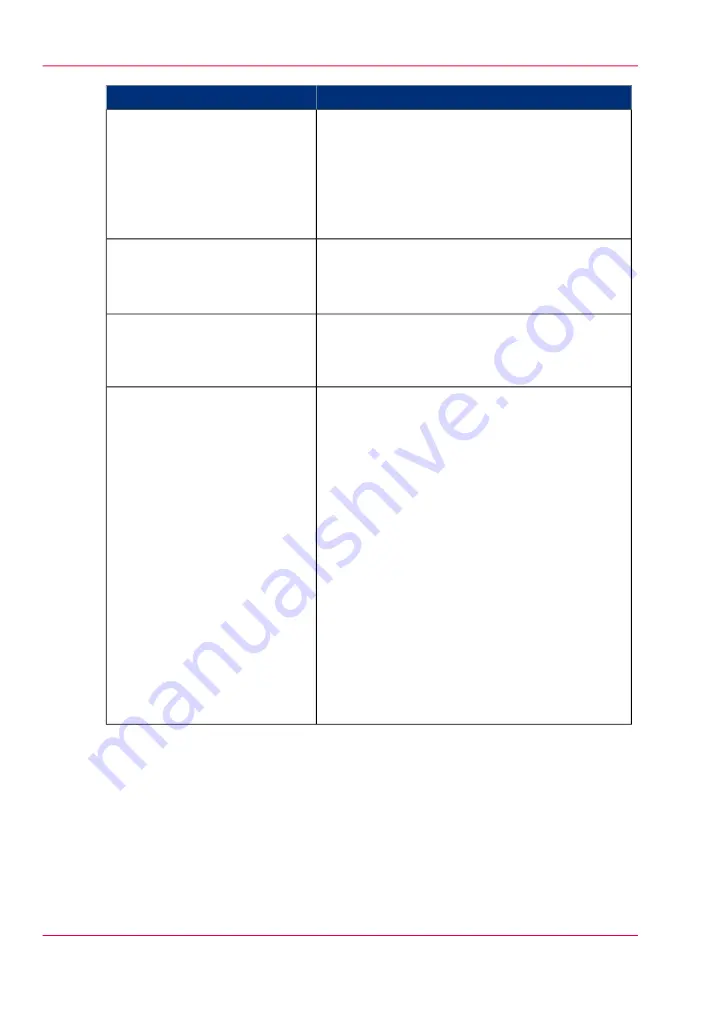
Troubleshoot
Event message
The job has been deleted from the print queue
because the time-out of the media request expired
and the 'Action after media request time-out' is set
to 'Delete the job'
• Reprint the job from the submission applica-
tion or from the 'Smart Inbox'.
'Job was deleted from the queue
after a media request timeout'
• For Postscript and PDF files, check if the
Adobe
©
PostScript
®
3 / PDF option is autho-
rized.
'Job cannot be printed because
the required PS/PDF license is
not available'
• Click 'Configuration' - 'Printer setup' and
check if printing of this printer description
language is 'Enabled'.
'Job cannot be printed because
the required PDL is disabled'
The print job contains a non-supported structure
of embedded Océ Job Tickets. The settings you
have selected in the submission application are not
used. Instead, the Océ Job Ticket settings embed-
ded in the file are used for printing and identifica-
tion of the job. The job will appear in the print
queue and the 'Smart Inbox' with its original name.
• If the settings embedded in the file contain a
'Smart Inbox' name, the job will be kept in that
'Smart Inbox'.
• If the settings embedded in the file do not
contain a 'Smart Inbox' name, the job will be
kept in the default 'Smart Inbox' defined in the
'System properties' - 'Job management'.
• If you do not want to use the original settings
embedded in the file, use Océ Publisher Select
to print the job.
'Print settings conflict: the docu-
ment is identified and printed
with the settings embedded in
the file'
Chapter 5 - Use the printing system
238
Event messages
Summary of Contents for ColorWave 650
Page 1: ...o Oc ColorWave 650 Poster Printer Instant Poster Power User manual Operating information...
Page 9: ...Chapter 1 Preface...
Page 13: ...Chapter 2 Get to know the printing system...
Page 54: ...Chapter 2 Get to know the printing system 54 Correct use of the Oc delivery tray...
Page 55: ...Chapter 3 Prepare the printing sys tem for use and get start ed...
Page 91: ...Chapter 4 Configure the printing system...
Page 146: ...Chapter 4 Configure the printing system 146 Set the Color management settings...
Page 147: ...Chapter 5 Use the printing system...
Page 239: ...Chapter 6 Account Management...
Page 247: ...Chapter 7 Manage media on the Oc ColorWave 650 Poster Printer printing system...
Page 265: ...Chapter 8 Print quality and Print productivity...
Page 313: ...Chapter 9 License management...
Page 322: ...Chapter 9 License management 322 Install a new license...
Page 323: ...Appendix A Contact...
Page 335: ...1...






























