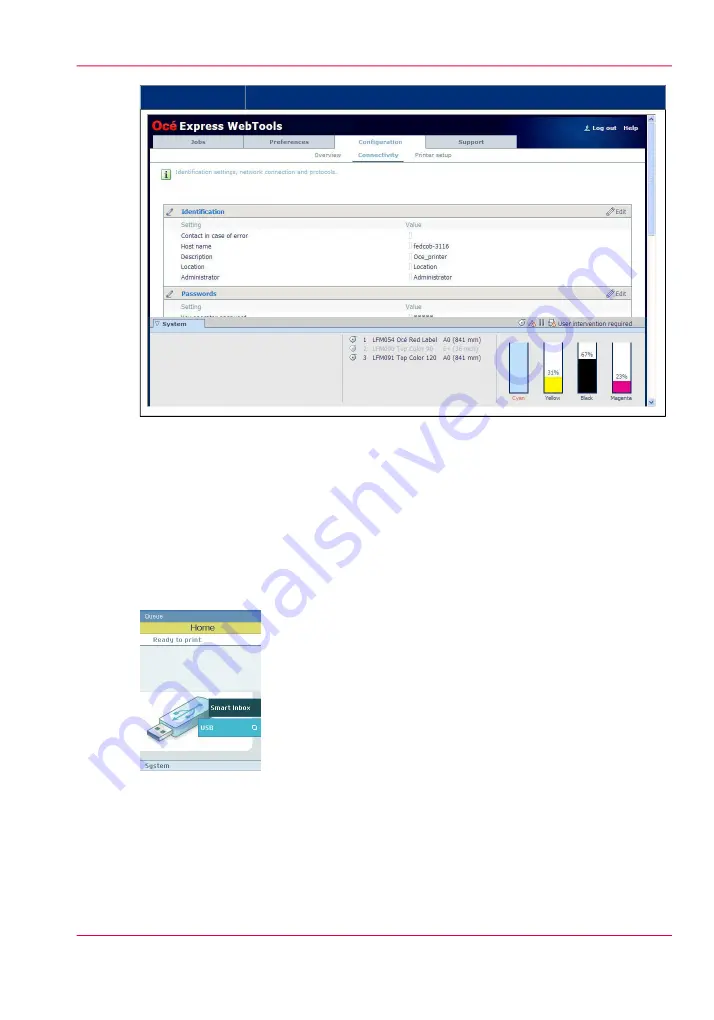
Then
If you use the
How to view the system states
The system states provide you with additional information about the printer. The system
state messages are displayed on the printer operator panel and in the Océ Express
WebTools.
1.
On the printer operator panel.
The system state (for example: 'Ready to print') is displayed on the 'Home' screen of the
printer operator panel.
2.
In the Océ Express WebTools.
The system state (for example: 'Printing:') is displayed in the upper right corner of the
system monitor section of the Océ Express WebTools.
Chapter 5 - Use the printing system
195
The system monitor and the system states
Summary of Contents for ColorWave 650
Page 1: ...o Oc ColorWave 650 Poster Printer Instant Poster Power User manual Operating information...
Page 9: ...Chapter 1 Preface...
Page 13: ...Chapter 2 Get to know the printing system...
Page 54: ...Chapter 2 Get to know the printing system 54 Correct use of the Oc delivery tray...
Page 55: ...Chapter 3 Prepare the printing sys tem for use and get start ed...
Page 91: ...Chapter 4 Configure the printing system...
Page 146: ...Chapter 4 Configure the printing system 146 Set the Color management settings...
Page 147: ...Chapter 5 Use the printing system...
Page 239: ...Chapter 6 Account Management...
Page 247: ...Chapter 7 Manage media on the Oc ColorWave 650 Poster Printer printing system...
Page 265: ...Chapter 8 Print quality and Print productivity...
Page 313: ...Chapter 9 License management...
Page 322: ...Chapter 9 License management 322 Install a new license...
Page 323: ...Appendix A Contact...
Page 335: ...1...
















































