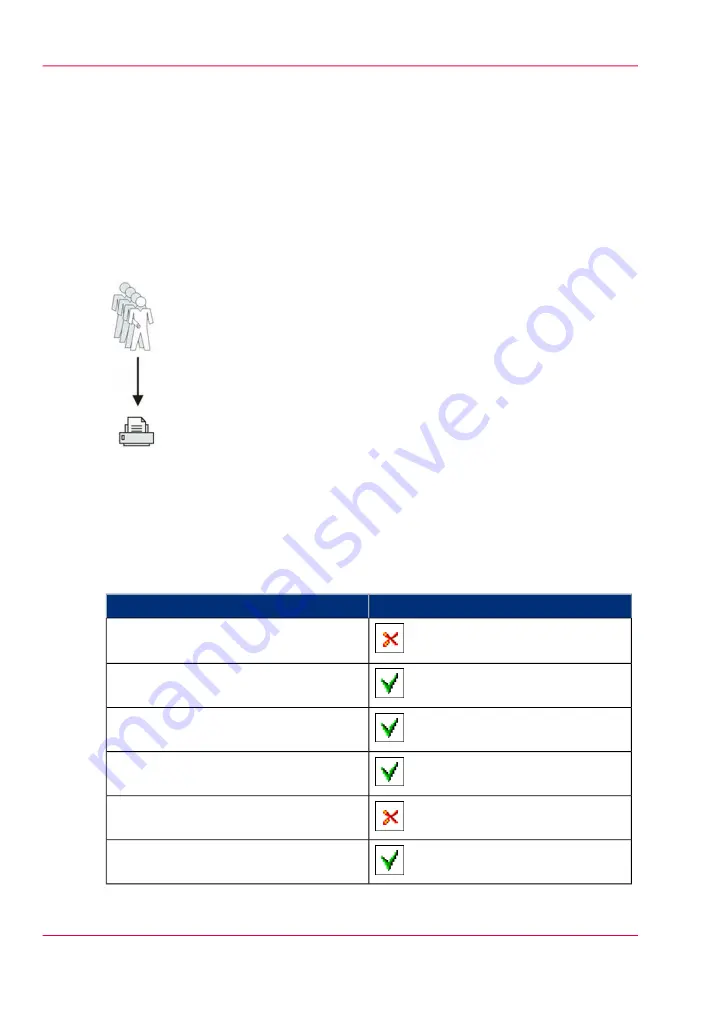
Use Smart Inboxes in a multiple-user environment
Introduction
A multiple-user environment is a working environment where users directly send jobs to
the printer and collect their own prints. In this environment it is important for a user to
have easy access to his personal jobs.
Illustration
How to set up the Smart Inboxes in a multiple-user environment
1.
Open the 'Preferences' - 'System properties' tab and select 'Edit' in the 'Job management'
bar.
2.
Enter the following values (example).
#
Value
Setting
'Restrict remote actions on jobs to the
operator'
'Create print job via Publisher Express'
'Remote Smart Inbox view'
'Display Smart Inboxes on printer panel'
'Display a view on all Smart Inbox jobs'
'Keep completed jobs in the Smart Inbox'
Chapter 5 - Use the printing system
202
Use Smart Inboxes in a multiple-user environment
Summary of Contents for ColorWave 650
Page 1: ...o Oc ColorWave 650 Poster Printer Instant Poster Power User manual Operating information...
Page 9: ...Chapter 1 Preface...
Page 13: ...Chapter 2 Get to know the printing system...
Page 54: ...Chapter 2 Get to know the printing system 54 Correct use of the Oc delivery tray...
Page 55: ...Chapter 3 Prepare the printing sys tem for use and get start ed...
Page 91: ...Chapter 4 Configure the printing system...
Page 146: ...Chapter 4 Configure the printing system 146 Set the Color management settings...
Page 147: ...Chapter 5 Use the printing system...
Page 239: ...Chapter 6 Account Management...
Page 247: ...Chapter 7 Manage media on the Oc ColorWave 650 Poster Printer printing system...
Page 265: ...Chapter 8 Print quality and Print productivity...
Page 313: ...Chapter 9 License management...
Page 322: ...Chapter 9 License management 322 Install a new license...
Page 323: ...Appendix A Contact...
Page 335: ...1...






























