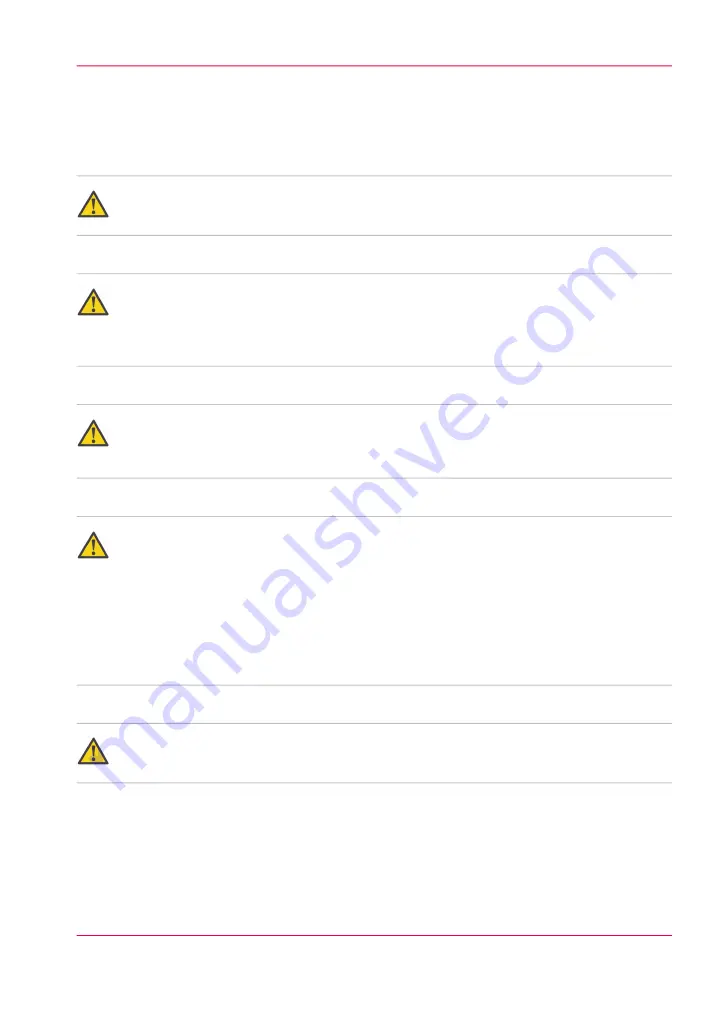
Load a media roll
How to load a media roll
Caution:
Do not use dented media rolls to prevent damage to the imaging devices.
Caution:
Do not open the media drawer during the print process. When the last print is delivered,
wait until the status light on the printer operator panel stops blinking before opening the
media drawer.
Caution:
Do not open more than one media drawer at the same time to prevent overbalance of
the printer.
Caution:
It is very important to select the media type with the correct media code (for example
LFM090). You can find the media code of the new media roll on the sticker on the media
box. The media code represents a specific media profile that the Océ ColorWave 650
Poster Printer uses to optimize the printed output for the corresponding media type. If
the correct media code is not available on your printer operator panel, you must first
make a new media profile available on the printer operator panel. (see
profile available on the printer operator panel’
)
Warning:
Watch your fingers when you handle the media roll.
Chapter 5 - Use the printing system
155
Load a media roll
Summary of Contents for ColorWave 650
Page 1: ...o Oc ColorWave 650 Poster Printer Instant Poster Power User manual Operating information...
Page 9: ...Chapter 1 Preface...
Page 13: ...Chapter 2 Get to know the printing system...
Page 54: ...Chapter 2 Get to know the printing system 54 Correct use of the Oc delivery tray...
Page 55: ...Chapter 3 Prepare the printing sys tem for use and get start ed...
Page 91: ...Chapter 4 Configure the printing system...
Page 146: ...Chapter 4 Configure the printing system 146 Set the Color management settings...
Page 147: ...Chapter 5 Use the printing system...
Page 239: ...Chapter 6 Account Management...
Page 247: ...Chapter 7 Manage media on the Oc ColorWave 650 Poster Printer printing system...
Page 265: ...Chapter 8 Print quality and Print productivity...
Page 313: ...Chapter 9 License management...
Page 322: ...Chapter 9 License management 322 Install a new license...
Page 323: ...Appendix A Contact...
Page 335: ...1...






























