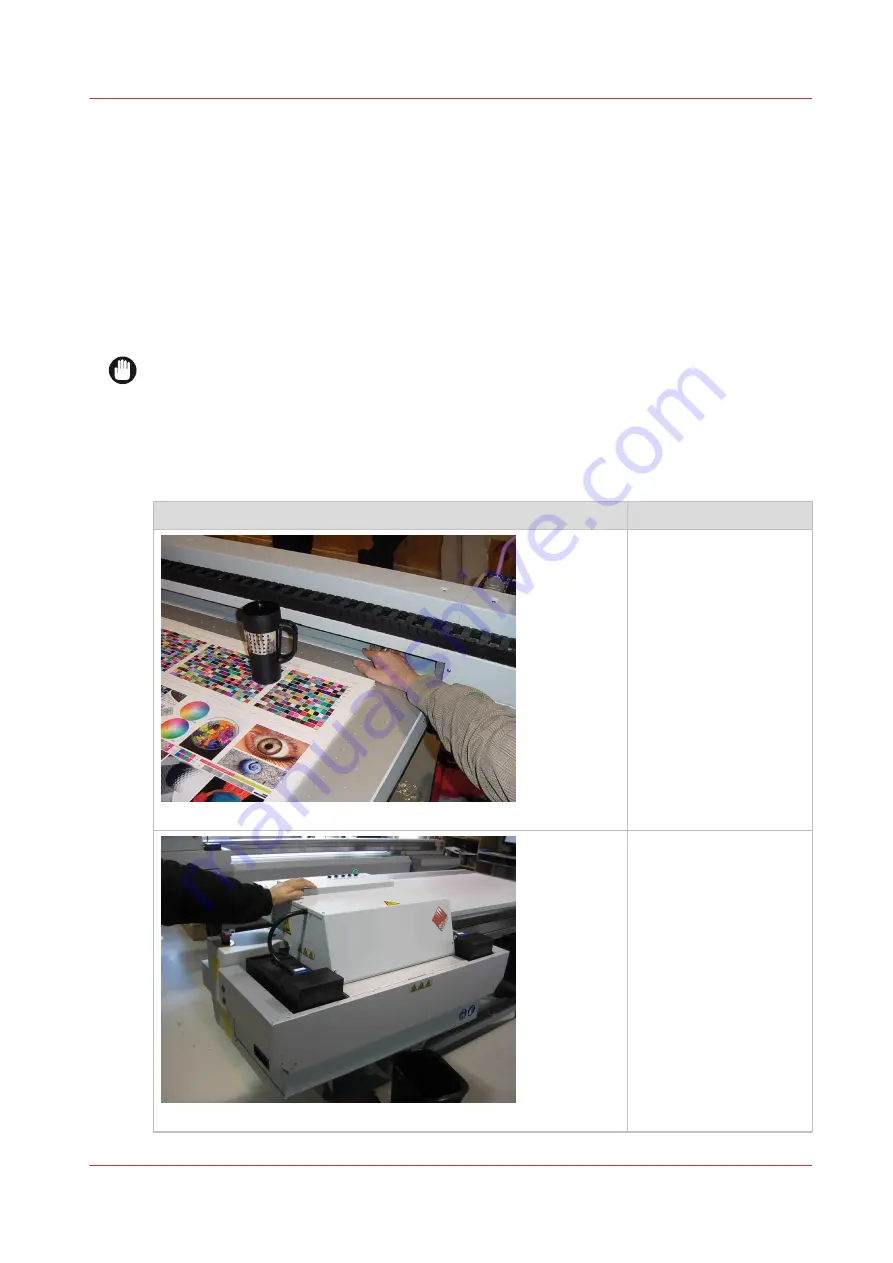
Safety Awareness
Introduction
This section contains two sets of principles that must be followed to assure maximum safety
when operating your Océ Arizona printer. The first set uses negative examples to show you
things to avoid in order to prevent injury to the operator. The second set of principles illustrates
some of the residual risks that are inherent in the operation of the printer. These are situations or
physical aspects of the printer that may present a potential danger to the operator, but would
compromise the capabilities of the printer if changed. Therefore, they are pointed out as a
precaution the operator must be aware of when using the printer.
IMPORTANT
The photos in the following table illustrate situations that must be avoided when operating your
printer.
Some of the labels in the pictures may look different on your printer.
Situations and Actions to Avoid
How NOT to use the printer
Avoid these Situations For Your Personal Safety
[1] Keep the table clear
Do not place your hand
in the carriage pathway
when printer power is
on. Do not leave any ob-
jects on the table printing
surface, except for media
that you will print on. Al-
so make sure the media
is 48 mm (1.89 inches) or
less in thickness.
[2] Avoid Carriage Movement
Do not push or force the
carriage to move man-
ually if it is already in
motion. If you do move
the carriage, a Motion Er-
ror message will display
and you will have to use
the mouse to click Reset
on the user interface LCD
display.
4
Safety Awareness
Chapter 3 - Safety Information
27
Summary of Contents for Arizona 365 GT
Page 1: ...Operation guide Oc Arizona 365 GT User Manual...
Page 6: ...Contents 6...
Page 7: ...Chapter 1 Introduction...
Page 11: ...Chapter 2 Product Overview...
Page 13: ...Chapter 3 Safety Information...
Page 38: ...Roll Media Safety Awareness 38 Chapter 3 Safety Information...
Page 39: ...Chapter 4 How to Navigate the User Interface...
Page 61: ...Chapter 5 How to Operate Your Oc Arizona Printer...
Page 76: ...How to Handle Media 76 Chapter 5 How to Operate Your Oc Arizona Printer...
Page 77: ...Chapter 6 How to Operate the Roll Media Option...
Page 109: ...Chapter 7 How to Use the Static Suppression Upgrade Kit...
Page 113: ...Chapter 8 How to Work With White Ink...
Page 164: ...How to Create and Use Quick Sets 164 Chapter 8 How to Work With White Ink...
Page 165: ...Chapter 9 Ink System Management...
Page 170: ...Change Ink Bags 170 Chapter 9 Ink System Management...
Page 171: ...Chapter 10 Error Handling and Troubleshooting...
Page 174: ...Troubleshooting Overview 174 Chapter 10 Error Handling and Troubleshooting...
Page 175: ...Chapter 11 Printer Maintenance...
Page 220: ...How to Remove Uncured Ink on the Capstan 220 Chapter 11 Printer Maintenance...
Page 221: ...Chapter 12 Regulation Notices...
Page 226: ...226 Chapter 12 Regulation Notices...
Page 227: ...Appendix A Application Information...
Page 233: ......
















































