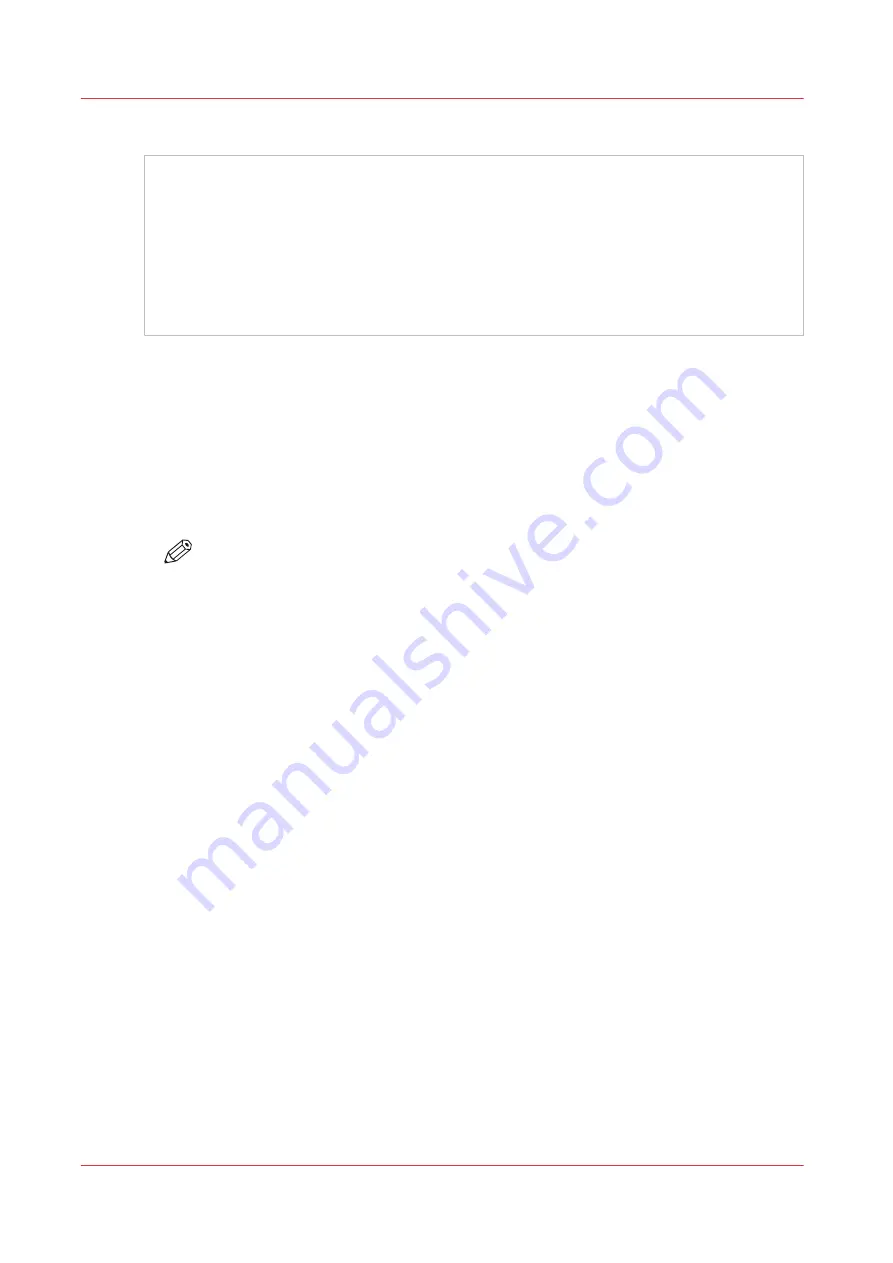
Procedure
This manual assumes that you have some experience with graphics applications and with Onyx
software. If you prefer a self-guided and hands-on tutorial, Customer Application Bulletin 22,
"How to Use the Spot Layer Tool for White Ink Workflow" provides a simplified method to print
with white ink. It guides you through a simple tutorial that shows how to prepare an image for
quick and easy white ink print production with spot data. You will learn how to isolate the white
area of your image in Illustrator so that it will be recognized by the Spot Layer Tool and then
printed as white by the printer.
Download Application Bulletin 22 from the Customer Support web site: https://dgs.oce.com
.
How to Create Spot Data with the Spot Layer Tool - How to Access the Spot
Layer Tool
Procedure
1.
Open a print job in Preflight.
2.
Select the Color Corrections tab.
3.
Click on Tools and select Spot Layer Tool. This will open the feature set.
NOTE
If the Enable checkbox won't activate, the media you used to open the job has not been
configured with the Quality-Layered print mode. Create or Edit your media to support
spot ink in Media Manager before you open the job in Preflight (or download a white
ink media model from the web site).
How to Create Spot Data with the Spot Layer Tool - How to Access the Spot Layer Tool
126
Chapter 8 - How to Work With White Ink
Summary of Contents for Arizona 365 GT
Page 1: ...Operation guide Oc Arizona 365 GT User Manual...
Page 6: ...Contents 6...
Page 7: ...Chapter 1 Introduction...
Page 11: ...Chapter 2 Product Overview...
Page 13: ...Chapter 3 Safety Information...
Page 38: ...Roll Media Safety Awareness 38 Chapter 3 Safety Information...
Page 39: ...Chapter 4 How to Navigate the User Interface...
Page 61: ...Chapter 5 How to Operate Your Oc Arizona Printer...
Page 76: ...How to Handle Media 76 Chapter 5 How to Operate Your Oc Arizona Printer...
Page 77: ...Chapter 6 How to Operate the Roll Media Option...
Page 109: ...Chapter 7 How to Use the Static Suppression Upgrade Kit...
Page 113: ...Chapter 8 How to Work With White Ink...
Page 164: ...How to Create and Use Quick Sets 164 Chapter 8 How to Work With White Ink...
Page 165: ...Chapter 9 Ink System Management...
Page 170: ...Change Ink Bags 170 Chapter 9 Ink System Management...
Page 171: ...Chapter 10 Error Handling and Troubleshooting...
Page 174: ...Troubleshooting Overview 174 Chapter 10 Error Handling and Troubleshooting...
Page 175: ...Chapter 11 Printer Maintenance...
Page 220: ...How to Remove Uncured Ink on the Capstan 220 Chapter 11 Printer Maintenance...
Page 221: ...Chapter 12 Regulation Notices...
Page 226: ...226 Chapter 12 Regulation Notices...
Page 227: ...Appendix A Application Information...
Page 233: ......






























