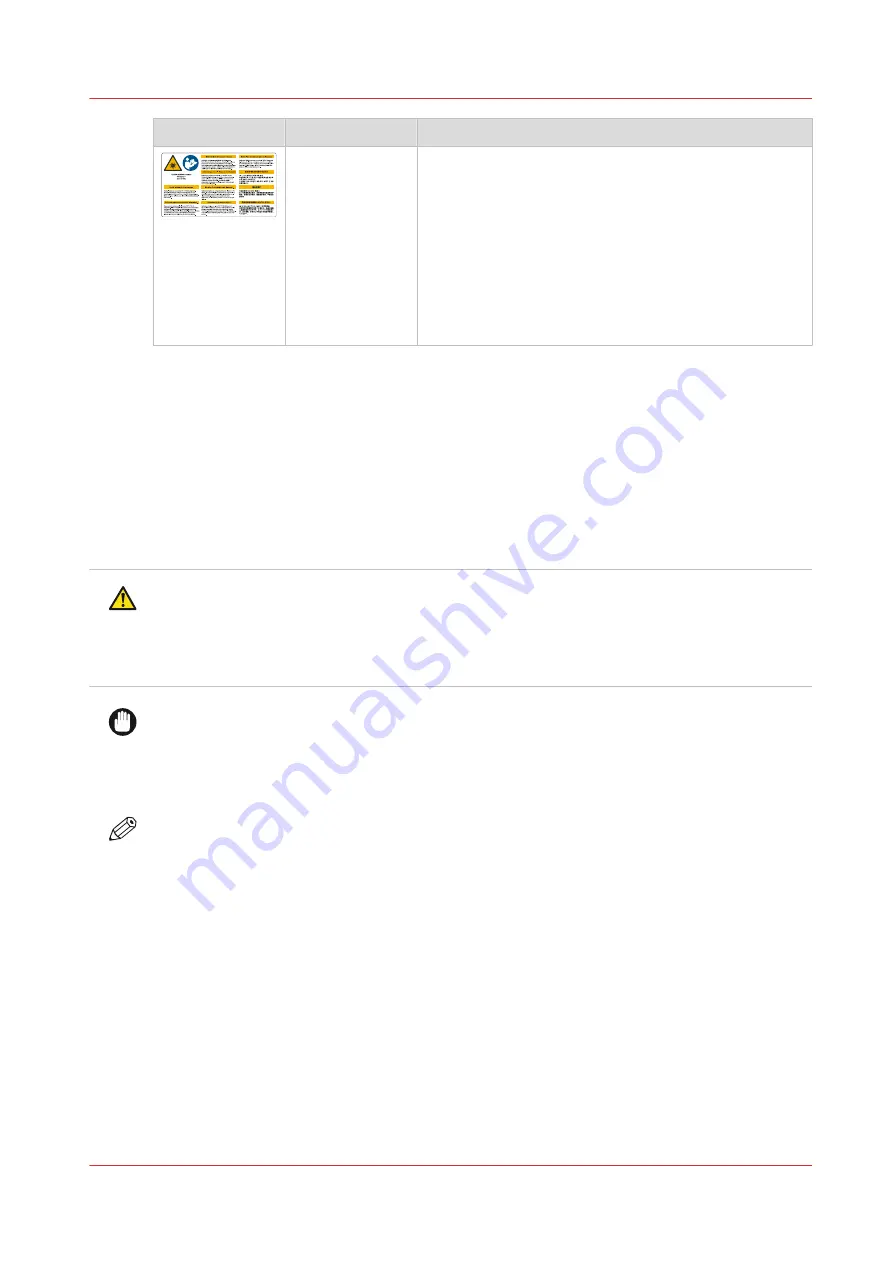
Label
Type
Description
1
CAUTION
Warning: Optical radiation.
Read the user documentation before you perform this
task or action.
Translation: Avoid looking directly at lamps. Optical radi-
ation according EN 12198 Category 2. Special restric-
tions and protective measures are essential when the
machine is used in the workplace. Wear eye-wear,
gloves and long sleeves when using this printer.
The type of eye protection and gloves are prescribed in
this document.
Persons for Machinery Directive
•
Instructed person
This User Documentation describes safeguards for the protection of an instructed person.
Instructed person is a term applied to persons who have been instructed and trained by a
skilled person, or who are supervised by a skilled person, to identify energy sources that may
cause pain and to take precautions to avoid unintentional contact with or exposure to those
energy sources.
Power source
WARNING
• Put the power plug directly into a power outlet that has the same configuration as the plug.
The use of an adapter can result in an inadequate power supply. If a proper power outlet is
not available, ask a qualified electrician to carry out the installation.
• This machine has two power inlets. Do not insert both power cables in one phase group.
IMPORTANT
• Consult your authorized service representative before you connect other equipment to the
same power outlet.
• Do not connect the machine to a mains voltage or frequency which differs from the value
stated on the power marking label.
NOTE
• When a connection to a different mains voltage is required, contact your authorized service
representative.
Safety and Environment Information
Chapter 3 - Safety Information
17
Summary of Contents for Arizona 365 GT
Page 1: ...Operation guide Oc Arizona 365 GT User Manual...
Page 6: ...Contents 6...
Page 7: ...Chapter 1 Introduction...
Page 11: ...Chapter 2 Product Overview...
Page 13: ...Chapter 3 Safety Information...
Page 38: ...Roll Media Safety Awareness 38 Chapter 3 Safety Information...
Page 39: ...Chapter 4 How to Navigate the User Interface...
Page 61: ...Chapter 5 How to Operate Your Oc Arizona Printer...
Page 76: ...How to Handle Media 76 Chapter 5 How to Operate Your Oc Arizona Printer...
Page 77: ...Chapter 6 How to Operate the Roll Media Option...
Page 109: ...Chapter 7 How to Use the Static Suppression Upgrade Kit...
Page 113: ...Chapter 8 How to Work With White Ink...
Page 164: ...How to Create and Use Quick Sets 164 Chapter 8 How to Work With White Ink...
Page 165: ...Chapter 9 Ink System Management...
Page 170: ...Change Ink Bags 170 Chapter 9 Ink System Management...
Page 171: ...Chapter 10 Error Handling and Troubleshooting...
Page 174: ...Troubleshooting Overview 174 Chapter 10 Error Handling and Troubleshooting...
Page 175: ...Chapter 11 Printer Maintenance...
Page 220: ...How to Remove Uncured Ink on the Capstan 220 Chapter 11 Printer Maintenance...
Page 221: ...Chapter 12 Regulation Notices...
Page 226: ...226 Chapter 12 Regulation Notices...
Page 227: ...Appendix A Application Information...
Page 233: ......
















































