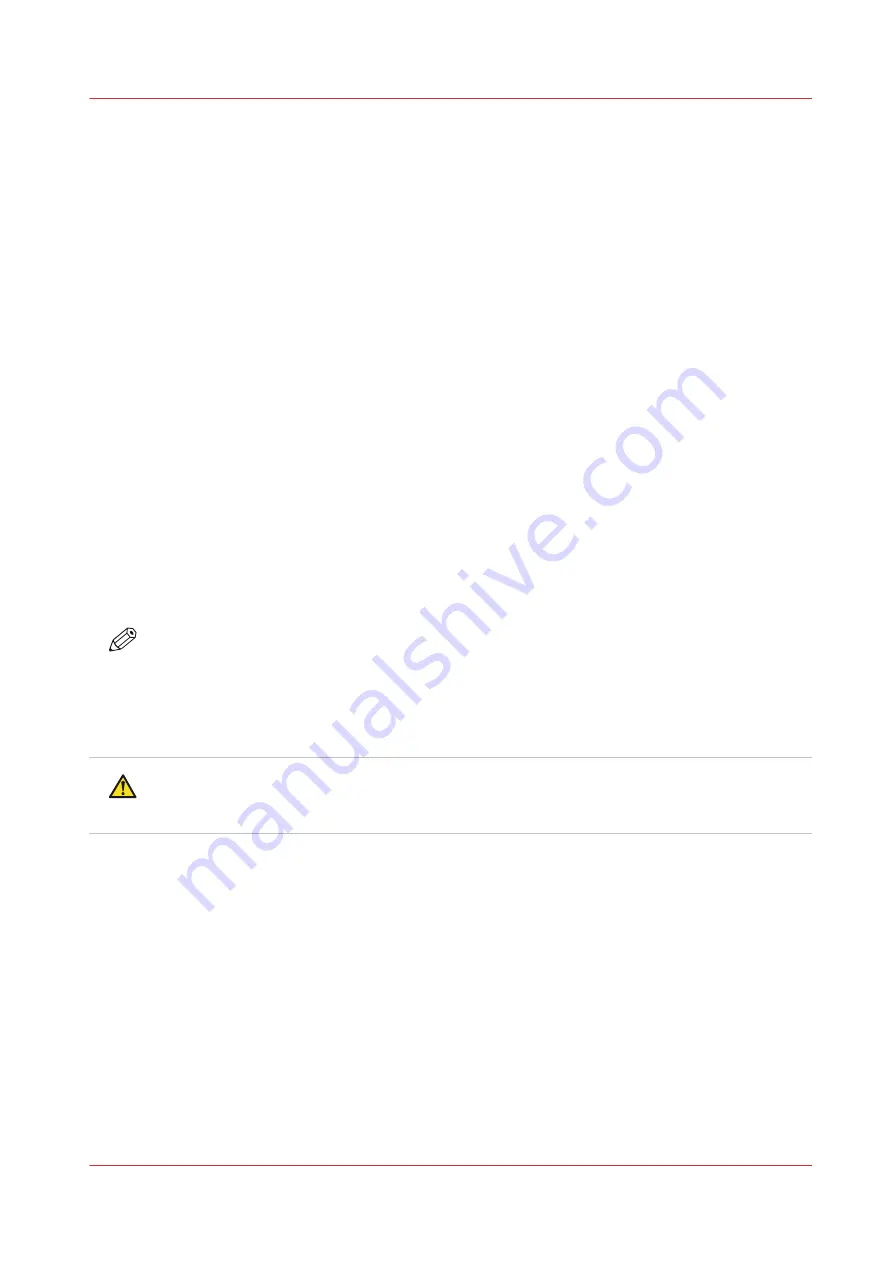
How to Remove Ink from the Table
Introduction
How often you need to perform these procedures will vary, depending on printer usage and work
habits.
Remove ink from the table and other metal surfaces:
Remove ink from the table whenever necessary. If the ink is not cured, you can wipe it up with a
paper towel or lint-free cloth. Once UV ink is cured, the best method for removing it from the
table is to use a scraper (it is also possible to achieve good results with a razor blade that is set
into a handle/holder - but not on painted surfaces). Be careful not to scratch the aluminum
surface of the table when scraping off the cured ink.
Unplug vacuum holes:
The vacuum holes in the table surface may become plugged with ink and thus reduce the
efficiency of the vacuum. To clear the holes, use an 1.5mm diameter rigid material (e.g., a paper
clip) to ream them out, as required (this is not likely a daily task, but must be performed as
needed).
Required tools
Lint-free absorbent clothes
Nitrile Gloves and wrap-around safety glasses
Isopropyl alcohol (95% pure)
NOTE
When scraping ink off the table be sure to remove all of the dry ink particles. Use a portable
vacuum and then a wet lint-free cloth to ensure no debris is left on the table that could be picked
up by a printhead.
How to Remove Uncured Ink
CAUTION
Avoid skin or eye contact with uncured ink as it will cause irritation and sensitization. If a nitrile
glove is contaminated with ink, replace it within a few minutes.
1. Wipe up the majority of the ink by blotting with an absorbent cloth.
2. Wet a new absorbent cloth with alcohol and wipe up the remaining ink.
3. Continue to wet and wipe the surface until the cloth does not show any sign of ink color.
How to Remove Cured Ink
1. Scrape any cured ink from the surface of the table with a scraper (or a razor blade in a
holder).
2. Use a vacuum cleaner to remove the scraped particles of ink and any other debris on the
table surface.
3. Use a lint-free cloth soaked in isopropyl alcohol to ensure that the table surface is clear of
any remaining particles.
How to Remove Ink from the Table
Chapter 11 - Printer Maintenance
191
Summary of Contents for Arizona 365 GT
Page 1: ...Operation guide Oc Arizona 365 GT User Manual...
Page 6: ...Contents 6...
Page 7: ...Chapter 1 Introduction...
Page 11: ...Chapter 2 Product Overview...
Page 13: ...Chapter 3 Safety Information...
Page 38: ...Roll Media Safety Awareness 38 Chapter 3 Safety Information...
Page 39: ...Chapter 4 How to Navigate the User Interface...
Page 61: ...Chapter 5 How to Operate Your Oc Arizona Printer...
Page 76: ...How to Handle Media 76 Chapter 5 How to Operate Your Oc Arizona Printer...
Page 77: ...Chapter 6 How to Operate the Roll Media Option...
Page 109: ...Chapter 7 How to Use the Static Suppression Upgrade Kit...
Page 113: ...Chapter 8 How to Work With White Ink...
Page 164: ...How to Create and Use Quick Sets 164 Chapter 8 How to Work With White Ink...
Page 165: ...Chapter 9 Ink System Management...
Page 170: ...Change Ink Bags 170 Chapter 9 Ink System Management...
Page 171: ...Chapter 10 Error Handling and Troubleshooting...
Page 174: ...Troubleshooting Overview 174 Chapter 10 Error Handling and Troubleshooting...
Page 175: ...Chapter 11 Printer Maintenance...
Page 220: ...How to Remove Uncured Ink on the Capstan 220 Chapter 11 Printer Maintenance...
Page 221: ...Chapter 12 Regulation Notices...
Page 226: ...226 Chapter 12 Regulation Notices...
Page 227: ...Appendix A Application Information...
Page 233: ......
















































