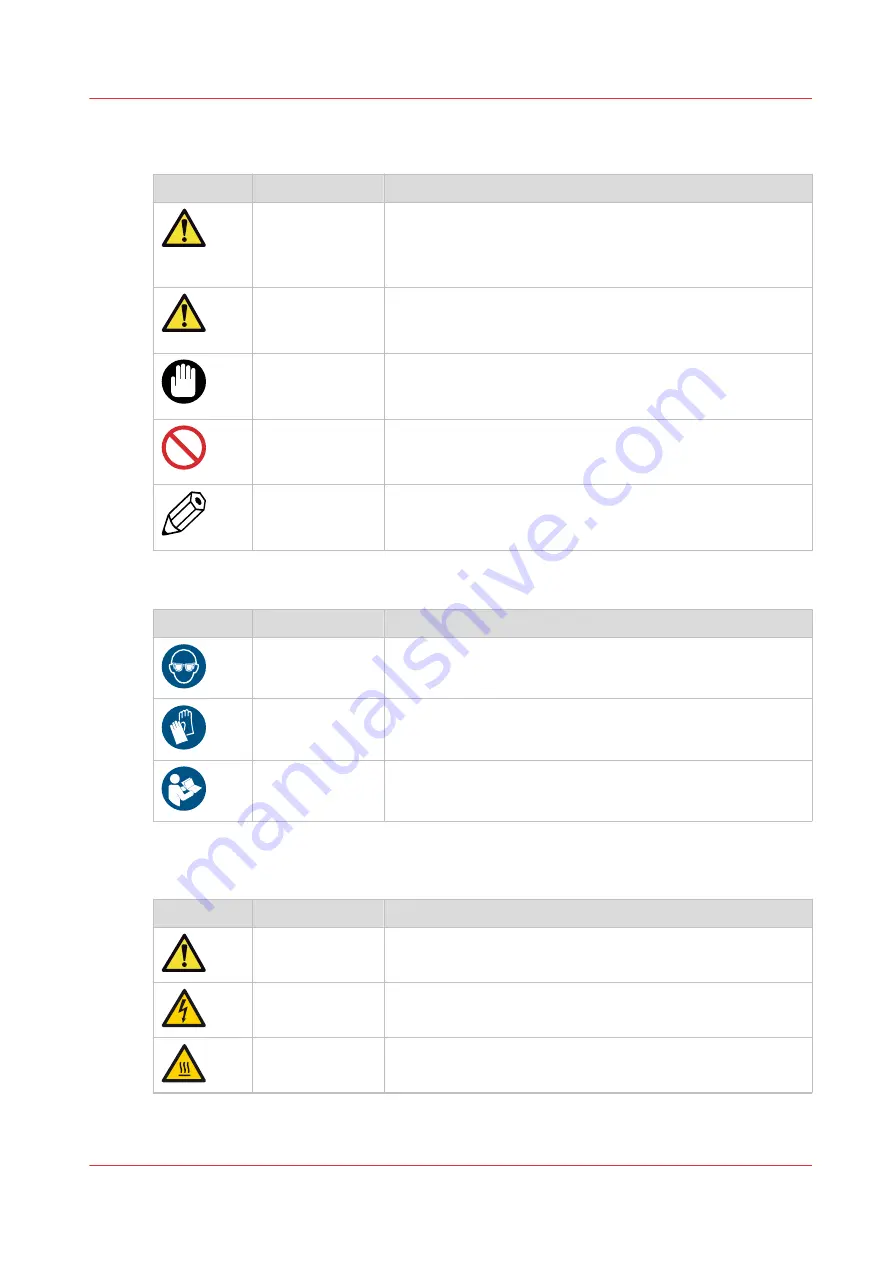
The following indicators are used in the User Documentation to identify and categorize the level
of the seriousness of hazard:
Symbol
Type
Description
WARNING
Indicates a warning concerning operations that may lead to
injury or even death to persons if not performed correctly. To
use the machine safely, always pay attention to these warn-
ings.
CAUTION
Indicates a caution concerning operations that may lead to in-
jury to persons if not performed correctly. To use the ma-
chine safely, always pay attention to these cautions.
IMPORTANT
Indicates operational requirements and restrictions. Be sure
to read these items carefully to operate the machine correct-
ly, and avoid damage to the machine or property.
PROHIBITED
Indicates an operation that must not be performed. Read
these items carefully, and make sure not to perform the de-
scribed operations.
NOTE
Indicates a clarification of an operation, or contains additional
explanations for a procedure. Reading these notes is highly
recommended.
Personal protection symbols
Symbol
Type
Description
Eye protection
Use the mentioned type of eye protection when you perform
this task or action.
Hand protection
Wear the mentioned type of gloves when you perform this
task or action.
Instruction man‐
ual/booklet
Read the user documentation before you perform this task or
action.
The following labels are used in the machine to identify and categorize the level of the
seriousness of hazard:
Label
Type
Description
WARNING
General warning sign.
WARNING
Risk of electric shock.
Hazardous electrical parts inside. Do not remove cover.
CAUTION
Hot part or hot surface.
Risk of burned fingers when handling the parts, do not touch.
4
Safety and Environment Information
Chapter 3 - Safety Information
15
Summary of Contents for Arizona 365 GT
Page 1: ...Operation guide Oc Arizona 365 GT User Manual...
Page 6: ...Contents 6...
Page 7: ...Chapter 1 Introduction...
Page 11: ...Chapter 2 Product Overview...
Page 13: ...Chapter 3 Safety Information...
Page 38: ...Roll Media Safety Awareness 38 Chapter 3 Safety Information...
Page 39: ...Chapter 4 How to Navigate the User Interface...
Page 61: ...Chapter 5 How to Operate Your Oc Arizona Printer...
Page 76: ...How to Handle Media 76 Chapter 5 How to Operate Your Oc Arizona Printer...
Page 77: ...Chapter 6 How to Operate the Roll Media Option...
Page 109: ...Chapter 7 How to Use the Static Suppression Upgrade Kit...
Page 113: ...Chapter 8 How to Work With White Ink...
Page 164: ...How to Create and Use Quick Sets 164 Chapter 8 How to Work With White Ink...
Page 165: ...Chapter 9 Ink System Management...
Page 170: ...Change Ink Bags 170 Chapter 9 Ink System Management...
Page 171: ...Chapter 10 Error Handling and Troubleshooting...
Page 174: ...Troubleshooting Overview 174 Chapter 10 Error Handling and Troubleshooting...
Page 175: ...Chapter 11 Printer Maintenance...
Page 220: ...How to Remove Uncured Ink on the Capstan 220 Chapter 11 Printer Maintenance...
Page 221: ...Chapter 12 Regulation Notices...
Page 226: ...226 Chapter 12 Regulation Notices...
Page 227: ...Appendix A Application Information...
Page 233: ......
















































