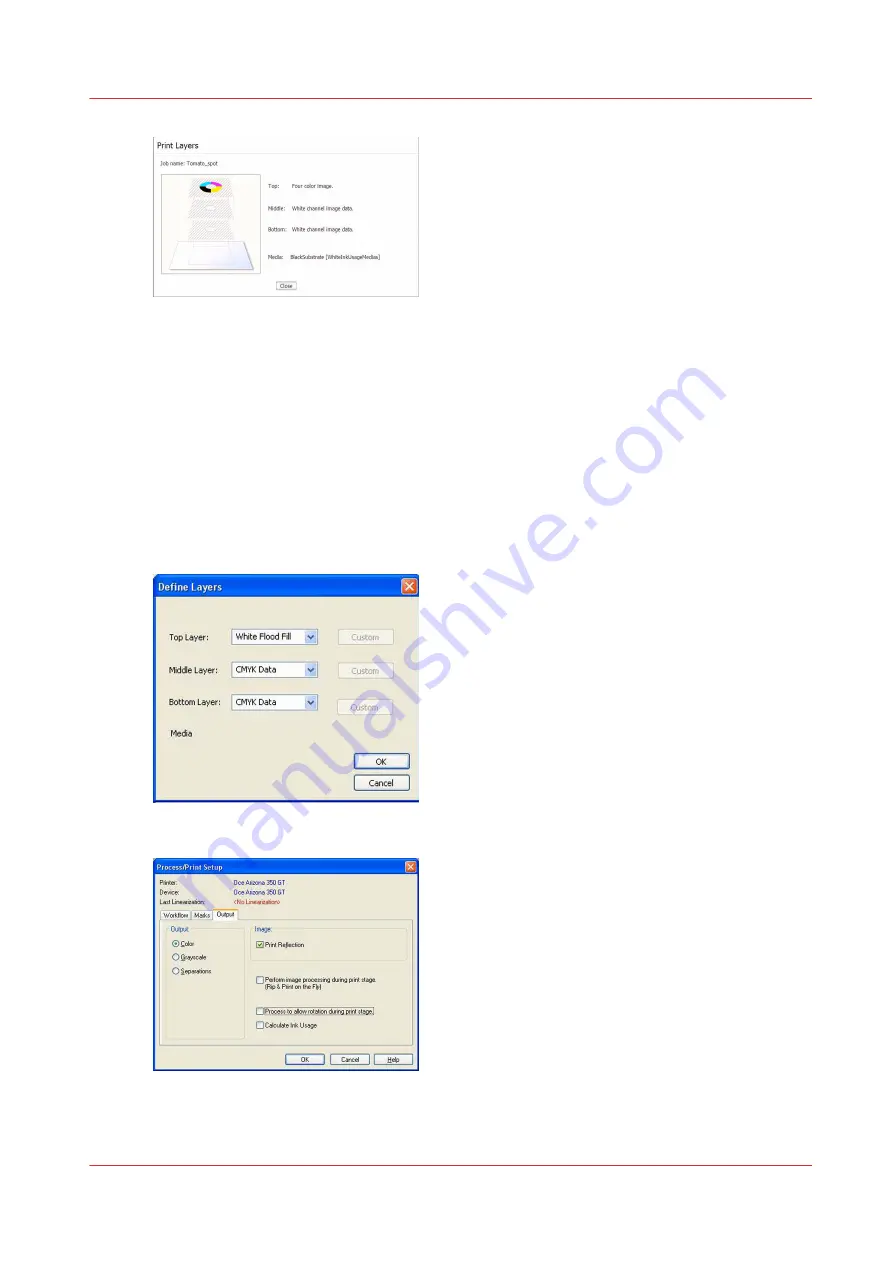
[104] Print Layers
Backlit Application on Clear Substrate
Download file: Oce_Arizona_350_GT_WhiteInk_ClearBacklit.OML
This media model is intended for use when you print data for backlit viewing on clear materials.
Clear materials do not provide any light diffusion, which is often desired for more pleasing
presentation on non-diffused light sources. Therefore, this media is built using 2 layers of CMYK
data for color density followed by a layer of white flood data for diffusion. Since a Flood Fill layer
has been defined, no additional file prep is required to activate white printing. Because this media
is built for second surface backlit viewing, it will be necessary to set Print Reflection in Print Setup
in order to have the image correctly oriented when it is viewed.
[105] Define Layers
[106] Print Reflection
If you want to re-use this media model for images to be viewed from the front, or print surface,
simply re-order the layers with flood fill at the bottom and turn off Print Reflection.
How to Use Media Models
Chapter 8 - How to Work With White Ink
145
Summary of Contents for Arizona 365 GT
Page 1: ...Operation guide Oc Arizona 365 GT User Manual...
Page 6: ...Contents 6...
Page 7: ...Chapter 1 Introduction...
Page 11: ...Chapter 2 Product Overview...
Page 13: ...Chapter 3 Safety Information...
Page 38: ...Roll Media Safety Awareness 38 Chapter 3 Safety Information...
Page 39: ...Chapter 4 How to Navigate the User Interface...
Page 61: ...Chapter 5 How to Operate Your Oc Arizona Printer...
Page 76: ...How to Handle Media 76 Chapter 5 How to Operate Your Oc Arizona Printer...
Page 77: ...Chapter 6 How to Operate the Roll Media Option...
Page 109: ...Chapter 7 How to Use the Static Suppression Upgrade Kit...
Page 113: ...Chapter 8 How to Work With White Ink...
Page 164: ...How to Create and Use Quick Sets 164 Chapter 8 How to Work With White Ink...
Page 165: ...Chapter 9 Ink System Management...
Page 170: ...Change Ink Bags 170 Chapter 9 Ink System Management...
Page 171: ...Chapter 10 Error Handling and Troubleshooting...
Page 174: ...Troubleshooting Overview 174 Chapter 10 Error Handling and Troubleshooting...
Page 175: ...Chapter 11 Printer Maintenance...
Page 220: ...How to Remove Uncured Ink on the Capstan 220 Chapter 11 Printer Maintenance...
Page 221: ...Chapter 12 Regulation Notices...
Page 226: ...226 Chapter 12 Regulation Notices...
Page 227: ...Appendix A Application Information...
Page 233: ......
















































